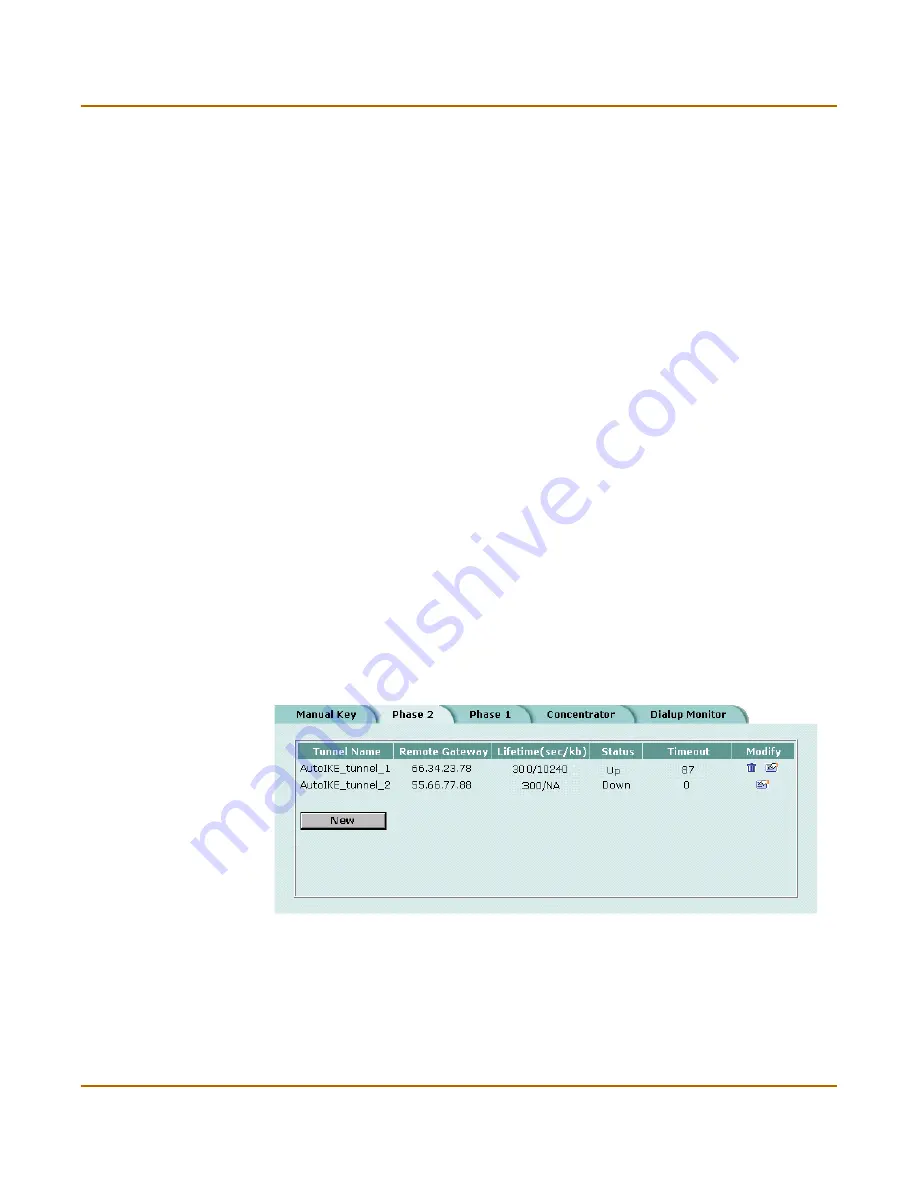
IPSec VPN
Monitoring and Troubleshooting VPNs
FortiGate-50 Installation and Configuration Guide
177
Monitoring and Troubleshooting VPNs
This section provides a number of general maintenance and monitoring procedures
for VPNs.
This section describes:
•
Viewing VPN tunnel status
•
Viewing dialup VPN connection status
•
Testing a VPN
Viewing VPN tunnel status
You can use the IPSec VPN tunnel list to view the status of all IPSec AutoIKE key
VPN tunnels. For each tunnel, the list shows the status of each tunnel as well as the
tunnel time out.
To view VPN tunnel status:
1
Go to
VPN > IPSEC > AutoIKE Key
.
The Status column displays the status of each tunnel. If Status is Up, the tunnel is
active. If Status is Down, the tunnel is not active.
The Timeout column displays the time before the next key exchange. The time is
calculated by subtracting the time elapsed since the last key exchange from the
keylife.
Figure 27: AutoIKE key tunnel status
Viewing dialup VPN connection status
You can use the dialup monitor to view the status of dialup VPNs. The dialup monitor
lists the remote gateways and the active VPN tunnels for each gateway. The monitor
also lists the tunnel lifetime, timeout, proxy ID source, and proxy ID destination for
each tunnel.
Summary of Contents for FortiGate FortiGate-50
Page 16: ...16 Fortinet Inc Customer service and technical support Introduction...
Page 32: ...32 Fortinet Inc Next steps Getting started...
Page 40: ...40 Fortinet Inc Completing the configuration NAT Route mode installation...
Page 112: ...112 Fortinet Inc Customizing replacement messages System configuration...
Page 144: ...144 Fortinet Inc Content profiles Firewall configuration...
Page 202: ...202 Fortinet Inc Logging attacks Network Intrusion Detection System NIDS...
Page 216: ...216 Fortinet Inc Exempt URL list Web filtering...
Page 228: ...228 Fortinet Inc Configuring alert email Logging and reporting...
Page 232: ...232 Fortinet Inc Glossary...






























