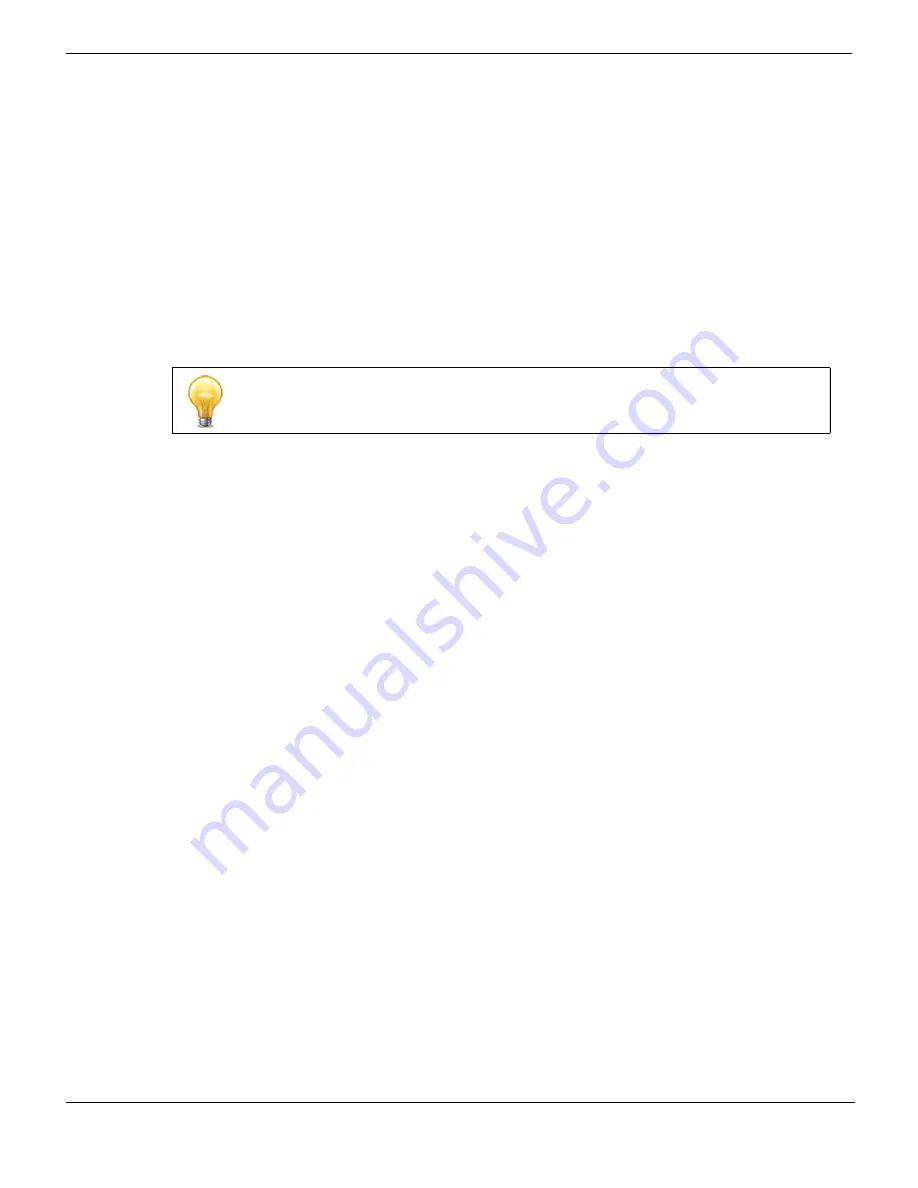
FortiGate-5001C base backplane data communication
Quick Configuration Guide
FortiGate-5001C Security System Guide
32
01-400-181221-20121130
http://docs.fortinet.com/
FortiGate-5001C base backplane data communication
This section describes how to configure FortiGate-5001C boards for base backplane
data communication.
By default the base backplane interfaces are not enabled for data communication. Once
the base backplane interfaces are configured for data communication you can operate
and configure them in the same way as any FortiGate-5001C interfaces.
Although not recommended, you can use base backplane interfaces for data
communication and HA heartbeat communication at the same time.
FortiGate-5001C base backplane communication requires one or two FortiSwitch-5000
series boards. A FortiSwitch board installed in chassis base slot 1 provides
communication on the base1 interface. A FortiSwitch board installed in chassis base slot
2 provides communication on the base2 interface.
For details and configuration examples of FortiGate-5001C base backplane
communication, see the
FortiGate-5000 Backplane Communications Guide
and the
FortiSwitch-5000 Series CLI Reference
.
To enable base backplane data communication from the FortiGate-5001C
web-based manager
From the FortiGate-5001C web-based manager use the following steps to enable base
backplane data communication.
1
Go to
System > Network > Interface
.
2
Select Show backplane interfaces.
The fabric1, fabric2, base1 and base2 and backplane interfaces now appear in all
Interface lists. You can now configure the base backplane interfaces and add routes,
firewall policies and other configuration settings using these interfaces.
To enable base backplane data communication from the FortiGate-5001C CLI
From the FortiGate-5001C board CLI you can use the following steps to enable base
backplane data communication.
1
Enter the following command to show the backplane interfaces:
config system global
set show-backplane-intf enable
end
The base1 and base2 backplane interfaces now appear in all Interface lists. You can
now configure the base backplane interfaces and add routes, firewall policies and
other configuration settings using these interfaces.
Mixing different FortiSwitch-5000 series boards in the same chassis is not supported.



















