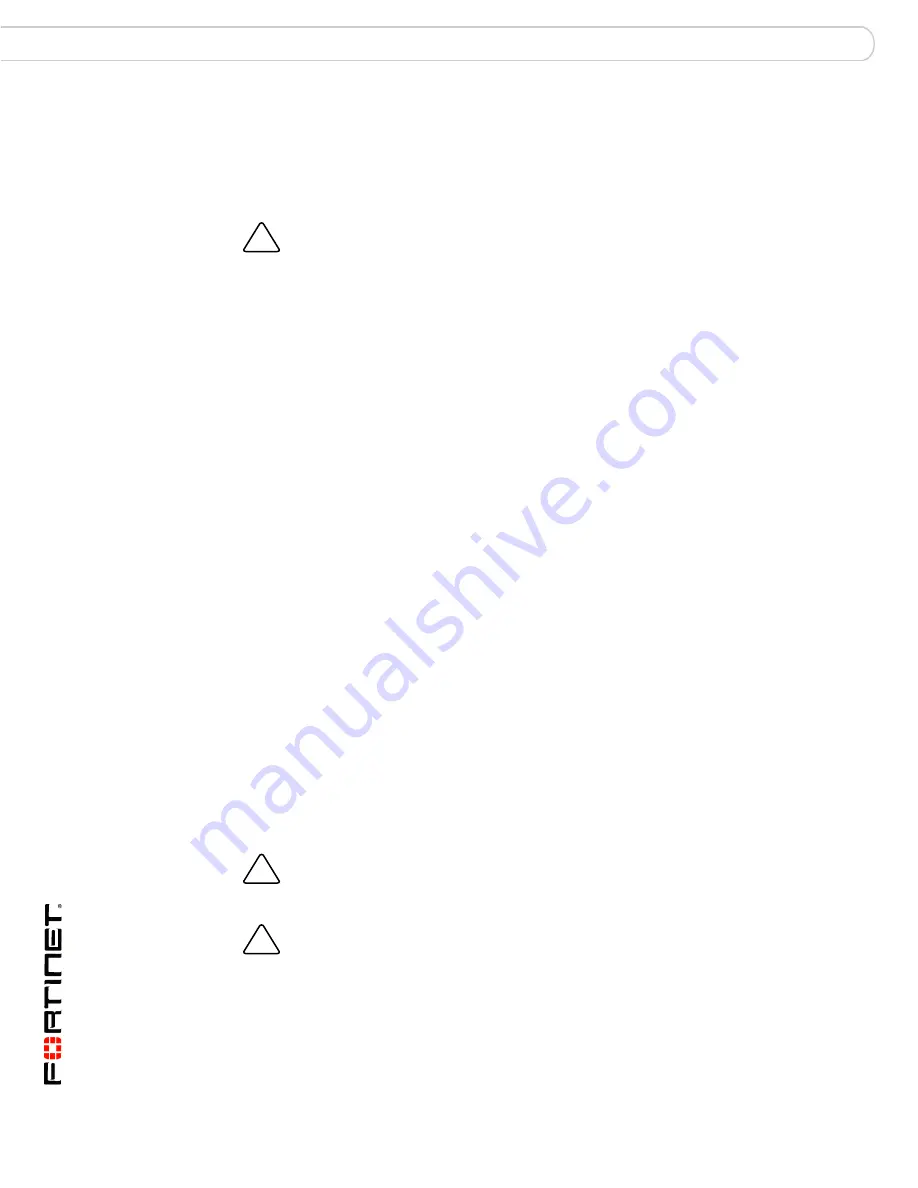
FortiGate-5001A Security System Guide
22
01-30000-83456-20081023
Installing and removing AMC modules
Hardware installation
To complete this procedure, you need:
•
A FortiGate-5001A board with an open slot
•
FortiGate AMC module to install
•
An electrostatic discharge (ESD) preventive wrist strap with connection cord
1
Attach the ESD wrist strap to your wrist and to an available ESD socket or wrist
strap terminal.
2
Eject the FortiGate-5001A board from the chassis slot.
3
With the FortiGate-5001A left (top) handle fully open remove the AMC slot filler
panel from the FortiGate-5001A front panel by pulling open the latch on the AMC
slot filler front panel and then pulling the slot filler panel out using the latch.
4
Pull the latch on the FortiGate AMC module front panel to the extended position.
5
With the FortiGate-5001A left (top) handle fully open, insert the FortiGate AMC
module into the empty slot in the FortiGate-5001A front panel. Make sure the
Fortinet logo on the module front panel is right-side up. The Fortinet logo appears
on the upper-right corner of the module front panel.
6
Carefully guide the module into the FortiGate-5001A board.
7
Insert the module by applying moderate force to the front faceplate near the upper
edge to slide the module into the opening.
The module should glide smoothly into the opening. If you encounter any
resistance while sliding the module in, the module could be aligned incorrectly.
Pull the module back out and try inserting it again.
8
Press the latch on the module front panel to lock in the module.
9
Insert the FortiGate-5001A board into a chassis slot.
Removing AMC modules
Before removing an AMC module you need to shut down the FortiGate-5001A
board using proper shut down procedures.
To remove an AMC module from a FortiGate-5001A board
To complete this procedure, you need:
•
A FortiGate-5001A board containing a FortiGate AMC module
•
An electrostatic discharge (ESD) preventive wrist strap with connection cord
!
Caution:
FortiGate-5001A boards and FortiGate AMC modules must be protected from
static discharge and physical shock. Only handle or work with these components at a
static-free workstation. Always wear a grounded electrostatic discharge (ESD) preventive
wrist strap when handling these components.
!
Caution:
Do not operate the FortiGate-5001A board with an open AMC opening. For
optimum cooling performance and safety, the AMC opening must contain a slot filler panel
or a FortiGate AMC module.
!
Caution:
Because the FortiGate-5001A board does not support hot swapping AMC
modules, you must eject the FortiGate-5001A board from its chassis slot and completely
open the handles before inserting or removing AMC modules or slot filler panels.






























