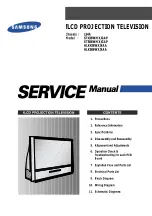Configuration Options
Using bypass switches for fail-over
FortiDDoS v3.2 Installation Guide
28-320-183686-20130401
23
•
Using an optical
bypass switch
with heartbeat
Fortinet recommends using a FortiBridge devices as your optical bypass switches to
provide a permanent and trouble-free access.
Figure 17:
The optical bypass device used in serial detection mode
The optical bypass switch with heartbeat, monitors the link to the attached FortiDDoS
device by sending a heartbeat packet to the device once every second. If the optical
bypass switch does not receive the heartbeat back, it automatically switches network
traffic to bypass the unresponsive FortiDDoS device - even if the device is still
receiving power. The optical bypass continues to send the heartbeat and restores the
traffic through the FortiDDoS device as soon as the link is restored.
Configuring the optical bypass switch
Refer to the
FortiBridge QuickStart Guide
and
FortiGate Hardware Guide
to set the
following parameters:
•
Input timeout period
•
Input retry count
Connecting the optical bypass switch to the network
1
Connect the INT 1 port to the Server side.
2
Connect the EXT 1 port to the Internet side.
3
Connect the INT 2 port to the Server Port of the FortiDDoS device.
4
Connect the EXT 2 port to the Internet Port of the FortiDDoS device.
Using copper
10/100/1000
bypass switch
with heartbeat
When the bypass switch loses power, in-line traffic continues to flow through the
network link, but is no longer routed through the FortiDDoS device. This switch also
allows the FortiDDoS device to be removed and replaced without network downtime.
Once power is restored to the bypass switch, network traffic is seamlessly diverted to
the FortiDDoS device, allowing it to resume its critical functions.
Summary of Contents for FortiDDoS
Page 1: ...FortiDDoS v3 2 Installation Guide ...
Page 37: ......