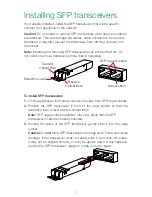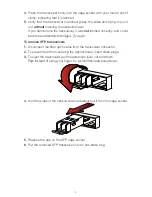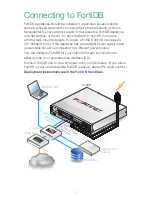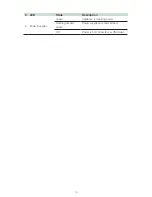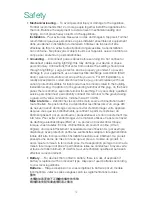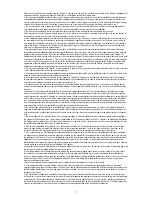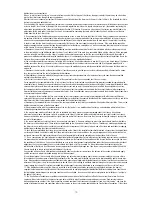5
To connect to the web UI
Requires:
Microsoft Internet Explorer 8, Mozilla Firefox 20, Apple Safari 6,
or Google Chrome 20 or newer
1.
Using the Ethernet cable, connect port1 of the appliance to your computer .
2.
Configure your computer to match the appliance’s default port1 subnet .
For example, on Windows 7, click the
Start
(Windows logo) menu to
open it, then click
Control Panel
. Click
Network and Sharing Center
,
Local Area Connection
, and then the
Properties
button . Select
Internet Protocol Version 4 (TCP/IPv4)
then click its
Properties
button .
Select
Use the following IP address
, then change your computer’s
settings to:
• IP address:
192 .168 .1 .2
• Subnet mask:
255 .255 .255 .0
3.
To connect to FortiDB’s web UI, start a web browser and go to
https://192 .168 .1 .99 .
(Remember to include the “s” in https:// .)
4.
Type
admin
in the
User Name
field, type
fortidb1!$
in the
Password
field blank, then click
Login
.
To connect to the CLI via serial console
Requires:
Terminal emulator such as
PuTTY
, Tera Term, or a terminal server
1.
Using the console cable, connect the appliance’s console port to your
terminal server or computer .
2.
On your computer or terminal server, start the terminal emulator .
Use these settings:
• Baud rate:
9600
• Data bits:
8
• Parity:
None
• Stop bits:
1
• Flow control:
None
3.
Press Enter on your keyboard to connect to the CLI .
Summary of Contents for FortiDB 3000D
Page 1: ...Database Security Compliance FortiDB 3000D QuickStart Guide ...
Page 24: ......