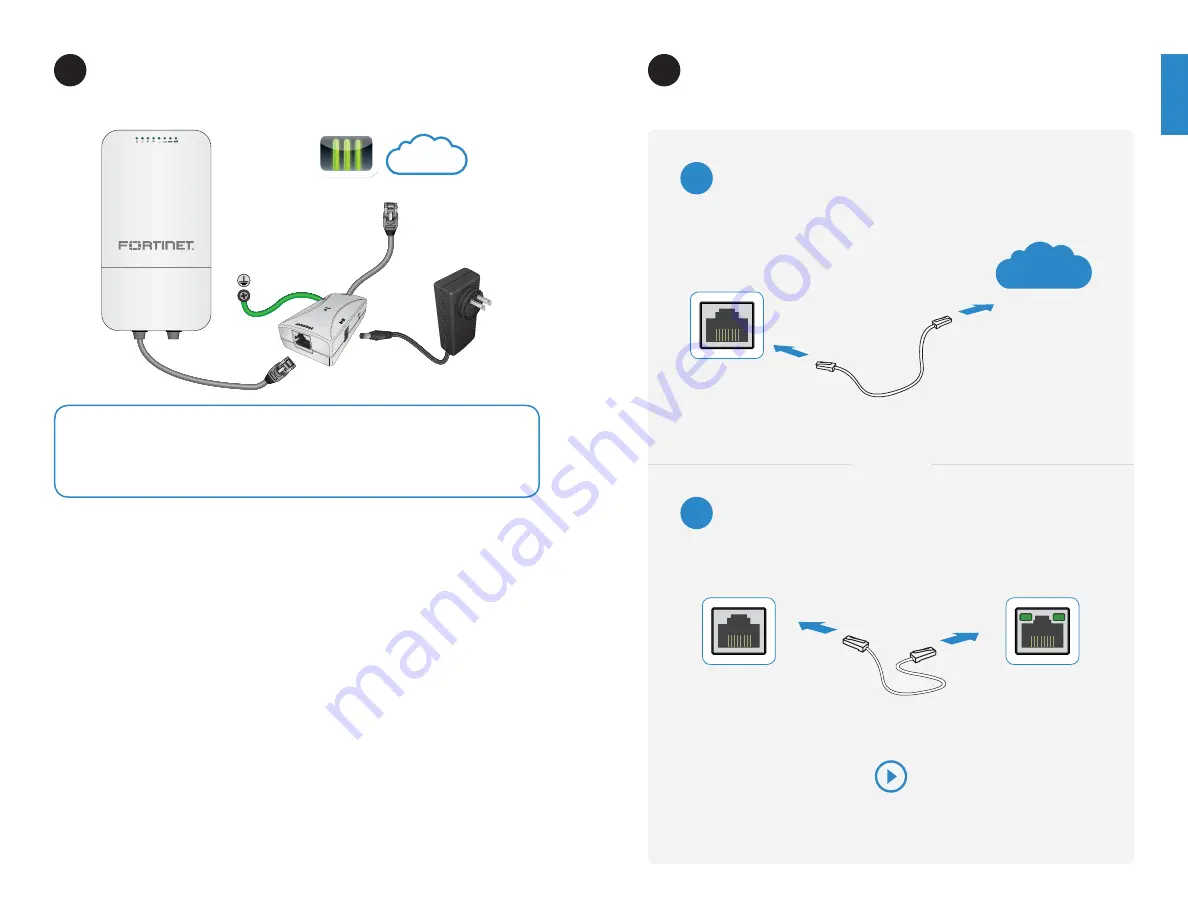
88
9
Basic Connections
1
1. Connect the region-specific
AC plug adapter
to the
AC power adapter
by inserting
the round disk into the adapter and rotating clockwise until you hear the disk lock in
place.
2. Insert the DC plug of the
power adapter
into the
DC IN port
on the PoE injector, then
plug the AC adapter into an appropriate power outlet. The
PWR LED
will light up.
3. Connect one end of a cross-over Ethernet cable to the
Network port
on the
PoE
injector
. Connect the other end to the FortiGate
controller
or an
Internet connection
.
Do
not
connect the
PoE injector
to a PoE enabled Ethernet port.
4. Insert an
Ethernet cable
through one of the holes on the bottom of the housing
cover, then plug it into the
LAN 1 PD port
.
5. Slide the rubber plug around the
Ethernet cable
and firmly press it into the hole in the
housing that the cable passes through.
6. Replace the
lower housing cover
on the unit.
7. Insert the other end of the
Ethernet cable
into the
AP/Bridge port
on the
PoE injector
.
Cloud provisioning with FortiCloud
FortiGate secured on local network
OR
FortiAP Setup
3
Network Port
Ethernet Port
PoE Injector
FortiGate
FortiCloud
Internet
PoE Injector
Network Port
FortiAP Setup Video
http://video.fortinet.com/video/92/basic-fortiap-setup
Note:
The
PoE injector
is not weatherproof and must be mounted indoors. Use the
supplied weatherproof connector to ensure a tight seal around the cable.
Caution:
Do
not
connect the
PoE injector
to a PoE enabled
Ethernet port
.
Controller or Internet
PoE Injector
Power
Adapter
Internet
FortiAP 112D











