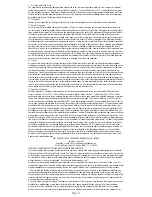Page 2
Connecting Your FortiAP Unit
The FortiAP 112B -PoE can be configured to function as an access
point, or to operate in mesh mode.
Adequate grounding must be provided to the FortiAP unit and the
PoE injector, in compliance with the local electrical code.
Note:
The included PoE injector must be mounted indoors, as it is
not weatherproof.
Caution:
Only use the provided PoE injector (EPE-1212) and power
adapter with this devices. Using a different PoE injector or power
adapter may cause damage to the device.
Note:
The FortiAP 112B has a directional antenna located on the
front of the device. For a reliable wireless connection, the device
must be aimed towards its target to establish a connection. See
Mounting Your FortiAP Unit on page 7
.
To connect the FortiAP unit:
1.
Insert an Ethernet cable into the ETH (PoE) port of the FortiAP
unit and insert the other end of the cable into the PoE port on
the provided PoE injector.
2.
Insert one end of the provided power adapter into the PoE
injector, and plug the other end into an electrical outlet.
The Status LED will light up.
3.
Insert an Ethernet cable from the LAN port of the provided PoE
injector or the ETH port of the FortiAP unit, to a PC, FortiGate,
or FortiWifi device.
To configure the management computer:
1.
Configure the management computer to be on the same subnet
as the internal interface of the FortiAP unit:
a.
Browse to the
Network and Sharing Center > Change
Adapter Settings > Local Area Connection Properties >
Internet Protocol Version 4 (TCP/IPv4) Properties
.
b.
Change the IP address of the management computer to
192.168.1.1 and the netmask to 255.255.255.0.
2.
Connect from the LAN port of the PoE injector, or the ETH port
on the FortiAP unit, to the management computer using an
Ethernet cable.
Summary of Contents for FortiAP 112B
Page 1: ...FortiAP 112B QuickStart Guide ...
Page 24: ......