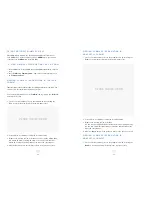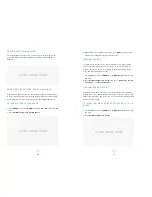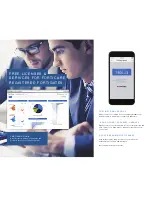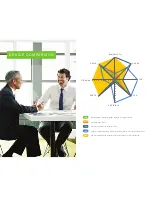.
.
11
10
T O E N A B L E T H E A D O M F E AT U R E
1. Go to
System Settings > Dashboard
.
2. In the System Information widget, select “
Enable
” next to Administrative
Domain.
3. Select “
OK
” in the confirmation dialog box.
4. Type your login and password.
T O A D D A N A D O M
1. Go to
System Settings > All ADOMs
and select “
Create New
” in the
toolbar. The
Create ADOM
dialog box opens.
2. Complete the options, and select “
OK
” to create the ADOM.
A D D I N G D E V I C E S
You must add devices to FortiAnalyzer to enable the FortiAnalyzer unit to
collect logs from the devices. You can use the Add Devicewizard to add
devices.
1. Go to the
Device Manager
tab.
2. Select “
Add Device
” from the toolbar.
PLACE IMAGE HERE
PLACE IMAGE HERE
The Add Device wizard opens.
3. Complete the options, and select “
Next
” to continue through all of the
pages of the wizard.
4. Select “
Finish
” to add the device.
P R O M O T I N G D E V I C E S T O A D O M S
After adding a device to the FortiAnalyzer unit, you must promote the
device to an ADOM, when ADOMs are enabled.
When a device is successfully promoted to an ADOM, the device status is
green, which indicates that the device is sending logs to the FortiAnalyzer
unit.
1. Go to the
Device Manager
tab.
2. Right-click the device, and select “
Promote
”.
3. TBA
B A C K I N G U P T H E S Y S T E M C O N F I G U R AT I O N
Fortinet recommends that you back up your FortiAnalyzer configuration to
your management computer on a regular basis
This operation does not back up log files.
T O B A C K U P T H E F O R T I A N A LY Z E R
C O N F I G U R AT I O N
1. Go to
System Settings > Dashboard
.
2. In the System Information widget, in the System Configuration field,
select Backup. The Backup dialog box appears.
3. Configure the options, and select “
OK
” and save the backup file on your
management computer.
PLACE IMAGE HERE