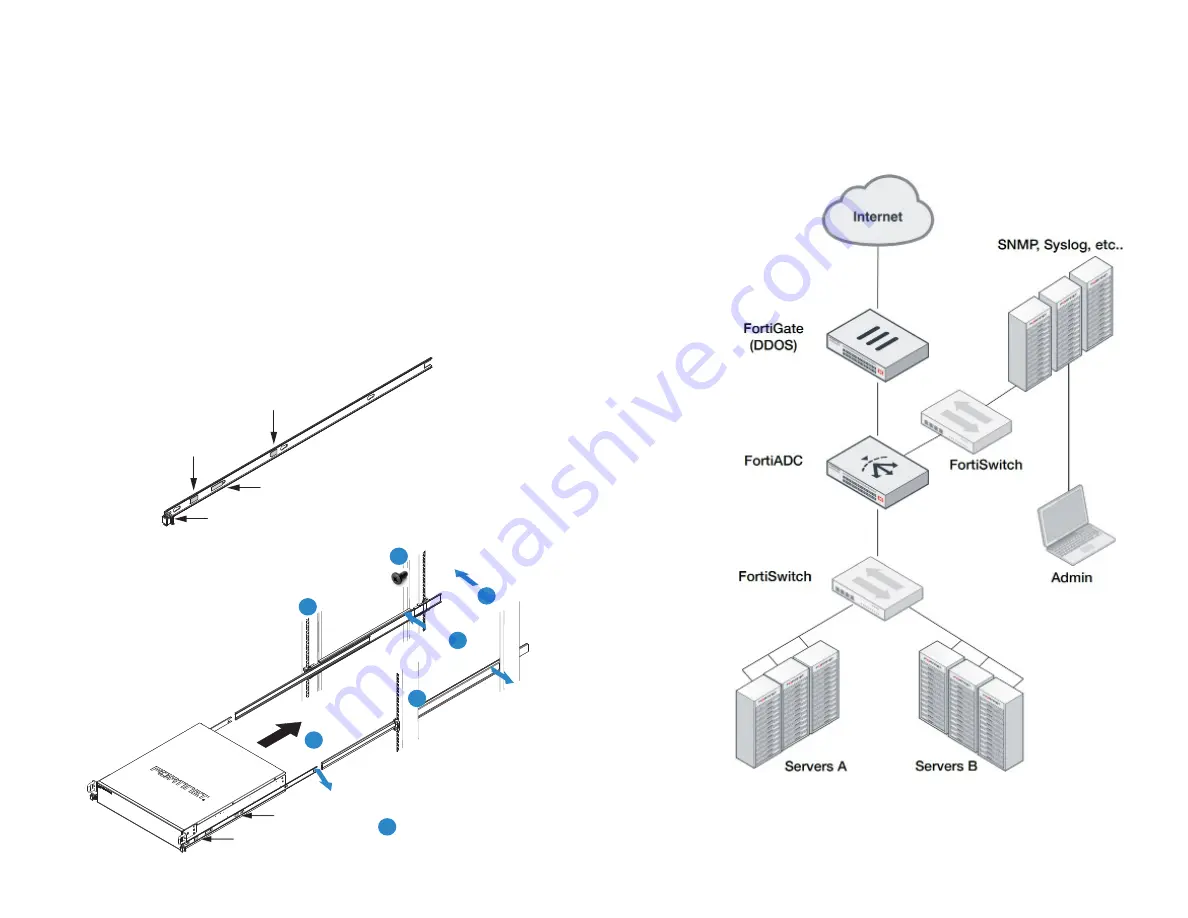
15
14
Install the Appliance
Safety Precautions
1. Check that the inner rails are secured to the appliance
2. Inspect that the rack posts and outer rails are secured and level
Rail Installation
3. Slide the middle outer rails forward until they fully extend and lock into place
4. Using a lifting device, lift the appliance and align the inner rails with the middle rails
5. Slide the appliance and inner rails into the middle rails until there is a stop
System Lock
6. Apply even pressure and slide the release tabs outward while sliding the appliance all
the way into the rack until the system release tabs click and lock into position
7. Use four rack screws (not provided) to secure the appliance to the rack
System Release Button
Inner Rail Metal Clip
Release Tab
System Lock Out Tab
Release Tab
System Lock Out Tab
System Lock Out Tab
Release Tab
1
6
7
2
3
4
5
Check Rail Locks
Inspect Posts
Extend Rails
Align Rails
Slide Rails
Deployment
Fully integrate with Fortinet's Security Fabric to optimize network visibility,
load balancing, and user authentication with your new FortiADC.
Summary of Contents for FortiADC 1200F
Page 1: ...FortiADC 1200F QuickStart Guide ...
Page 13: ...Fortinet com ...













