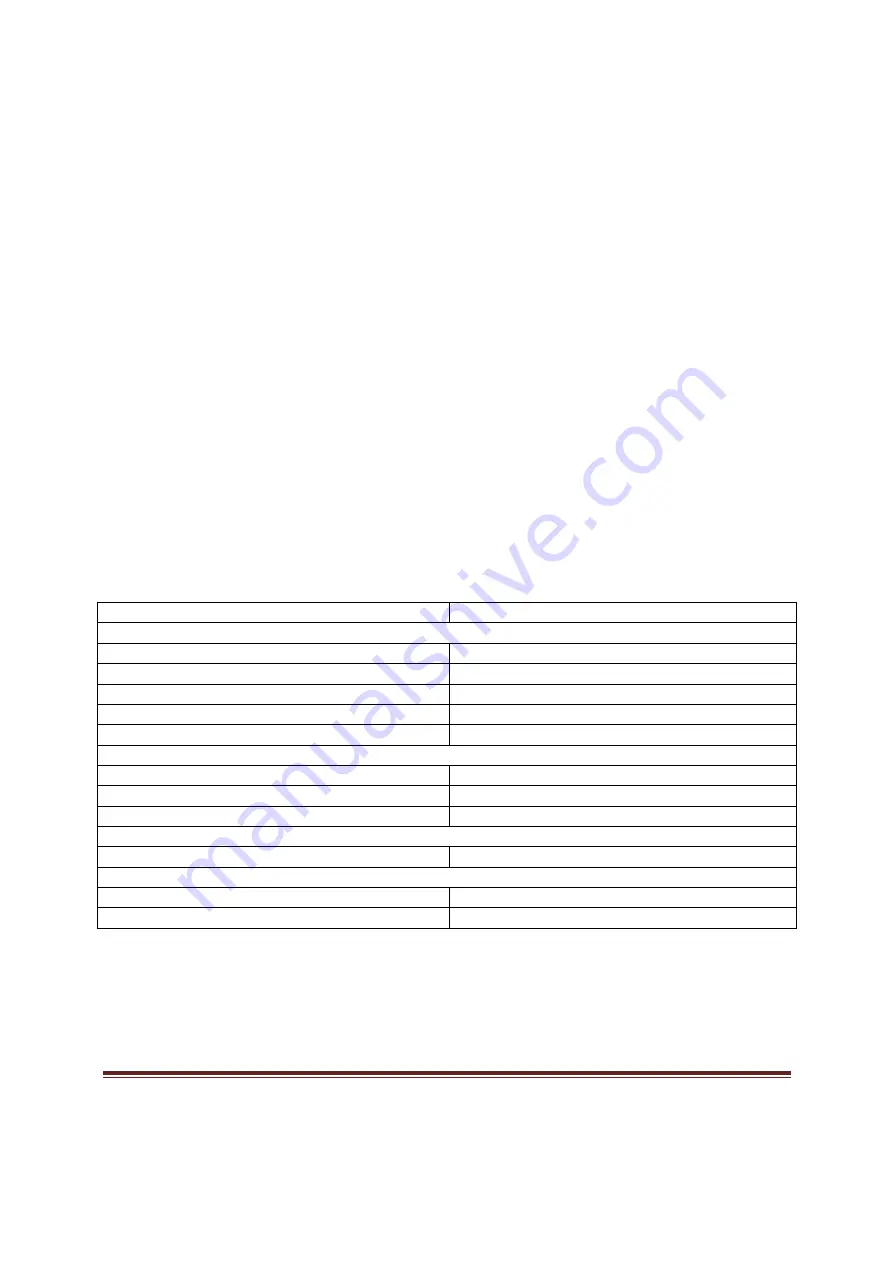
Trio
®
is a trademark of Fortify Technologies, LLC.
Page 8
To sync your Trio
®
manually:
1.
Launch the application.
2.
Wait for the message “Insert a USB key to sync your Trio”.
3.
Once displayed, insert/plug-in the USB key.
4.
Wait for the message “Ready to sync”.
5.
Using your Trio
®
tracker, go to “
SYNC
” screen then
press
and
hold
any of the touch
sensors for at least 3 seconds. (
Note: There’s a syncing animation after pressing any of
the touch sensors.
)
6.
Wait until the syncing is completed.
You can also sync with our mobile sync app using Android/iOS smartphones and tablets that
have the Bluetooth 4.0 or Bluetooth Low Energy (BLE) capability.
Specifications
Type
Description
General
Type
Wearable / clip-on
Tracking metrics
Motion / Steps, Calories, Distance
Processor
nRF-51822
Memory
2Mb
Water Resistance
3 ATM
Power
Rechargeable battery
Yes
Battery life
Approx. 7-10 days
Battery charging time
Approx. 30 – 60 minutes
Syncing and connectivity
Syncing type
Wireless (Bluetooth Low Energy)
Display
Screen resolution
128 x 36 mm
Screen type
OLED









