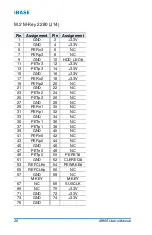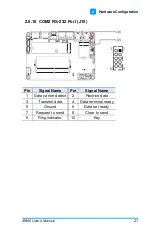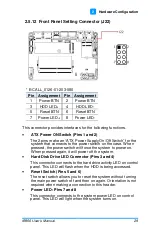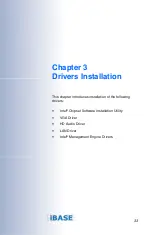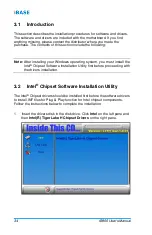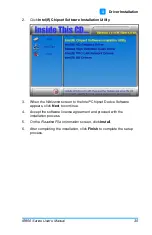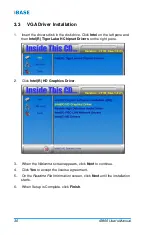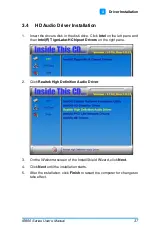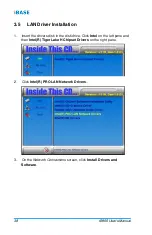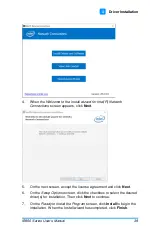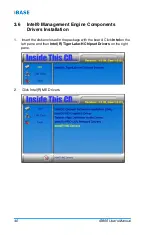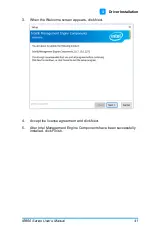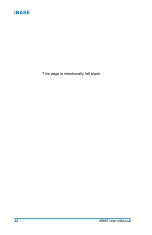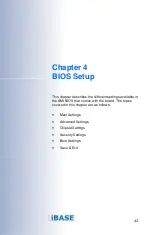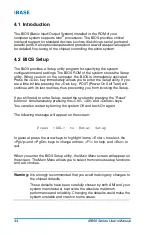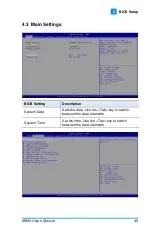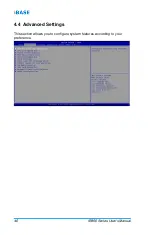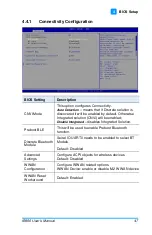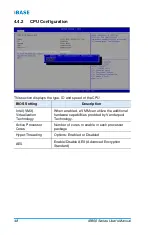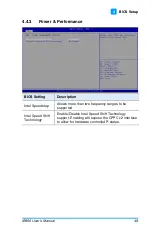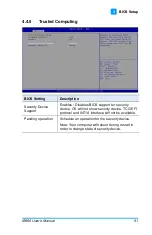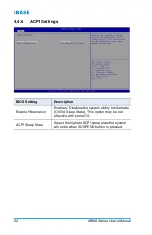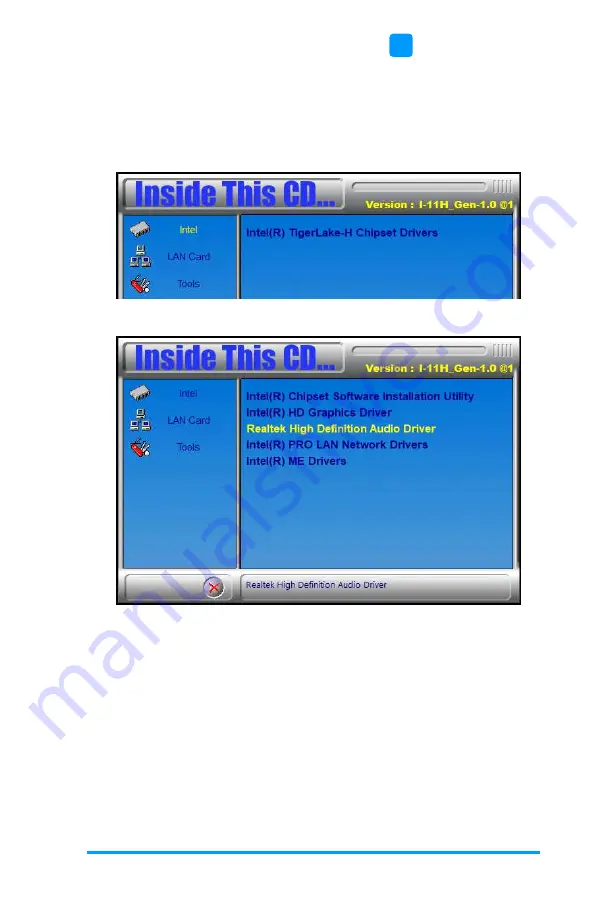
Driver Installation
IB956 Series User’s Manual
37
3
3.4
HD Audio Driver Installation
1.
Insert the drivers disk in the disk drive. Click
Intel
on the left pane and
then
Intel(R) TigerLake-H Chipset Drivers
on the right pane.
2.
Click
Realtek High Definition Audio Driver
.
3.
On the
Welcome
screen of the InstallShield Wizard, click
Next
.
4.
Click
Next
until the installation starts.
5.
After the installation, click
Finish
to restart the computer for changes to
take effect.
Summary of Contents for iBase IB956
Page 1: ......
Page 10: ...viii IB956 User s Manual This page is intentionally left blank ...
Page 16: ...6 IB956 User s Manual 1 6 Block Diagram ...
Page 22: ...12 IB956 User s Manual 2 3 Jumper Connector Locations ...
Page 52: ...42 IB956 User s Manual This page is intentionally left blank ...
Page 65: ...BIOS Setup IB956 User s Manual 55 4 ...
Page 69: ...BIOS Setup IB956 User s Manual 59 4 4 4 12 NVMe Configuration ...
Page 71: ...BIOS Setup IB956 User s Manual 61 4 ...
Page 76: ...66 IB956 Series User s Manual ...