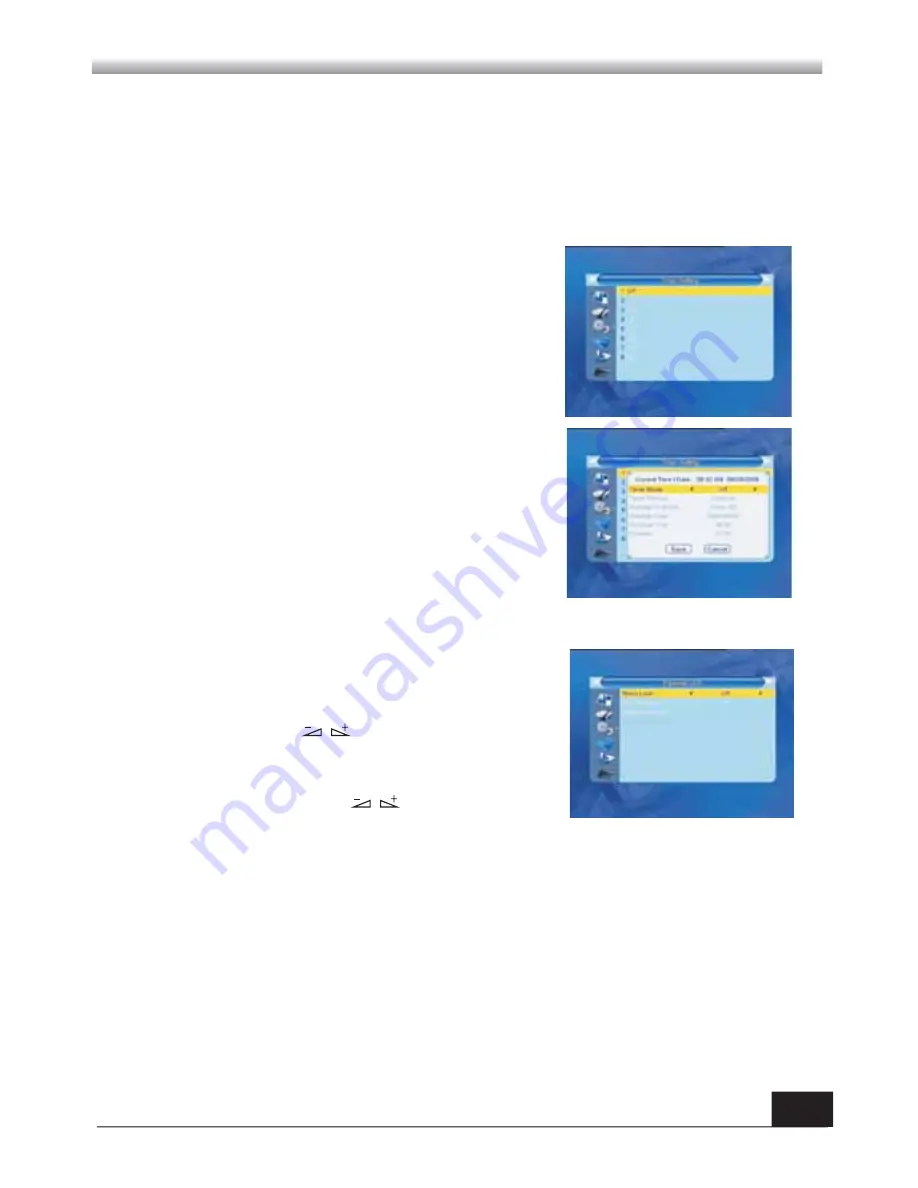
13
MAIN MENU
MAIN MENU
5.Date, Time:
When select "OFF" in GMT Usage, Date and Time two items take effect,
while GMT Usage turns grey. Use numeric keys to input the desired value.5.
After setting,
press MENU key or EXIT key to exit and save. If the value is invalid, system will inform
"Invalid input! Continue to edit?". Press OK key at the Yes button to continue the
modification, or press OK key at the No button to exit without saving.
3.4 Timer Setting
If there is no program, you can not enter into this window.
There are 8 timers that can be set. Select Timer up or
down, and press OK key to enter into the setting window.
1. Timer mode: The default mode is off. Y
ou can set the
timer once, daily and Off.
2. Wakeup Channel: Select the channel.
3. Wakeup Date, Time: Use numeric keys to input the
valid date.
Duration: Set the gap time. After waking up, system will
power off automatically after the duration time.
Press MENU or EXIT key to save and exit.
Before entering into the Parental Lock window, you
need input the correct password. The default
password is 0000.
1. Menu Lock:
Press keys to
select between
Off and On. If select "On" , you can not enter into
the most sub-menu before entering the password.
2. Channel Lock:
Press keys to
select
between Off and On. The default value is Off.
3.5 Parental Lock
If select "On", you can not view the locked channel set in Chanel List Edit window
until you input the correct password.
3. New Password:
User numeric key (0-9) to input the new password.
4. Confirm Password:
Input the new password once again. Confirm password
must be the same as the New password. System will inform you "Change password
successfully!" while they are the same, or inform you to input the password of
Confirm password once again when they are not the same.












































