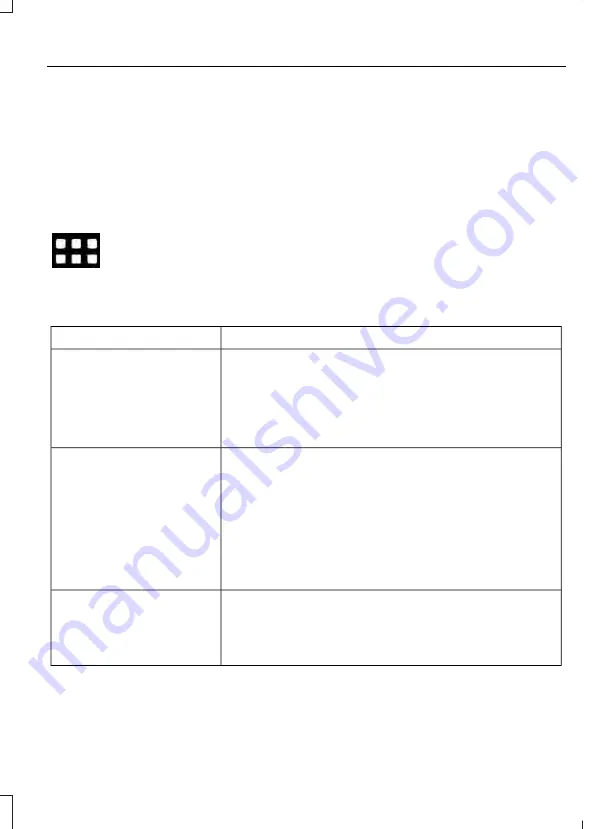
Using Apps on an Android Device
Note:
For more information about available
apps, refer to the local Ford website.
When you start an app through the system
for the first time, you could be asked to
grant certain permissions. You can review
and change the permissions that you have
granted at any time when your vehicle is
not moving.
Select the apps option on the
feature bar.
1.
Switch Android Auto off.
2. Pair your device.
3. Start the apps on your device that you
want to use through the system.
Note:
If you close the apps on your device,
you will not be able to use them through the
system.
4. Select
Find mobile apps
.
Note:
The system searches and connects
to compatible apps that are running on your
device.
5. Select the app that you want to use on
the touchscreen.
Apps Troubleshooting
Possible Cause and Resolution
Symptom
The system cannot find any
apps.
–
Incompatible device.
•
You will need an Android device with OS 2.3 or
higher or an iOS 3GS device with iOS 5.0 or higher.
Pair and connect your Android device to find
AppLink compatible apps. Connect your iOS device
to a USB port to find AppLink compatible apps.
I have a compatible device
and it is correctly connected
but the system still cannot
find any apps.
–
AppLink compatible apps not installed on your device.
•
Download and install the latest version of the app.
–
AppLink compatible apps not running on your device.
•
Start the apps to allow the system to find them
and make sure you sign in to any apps if required.
–
Incorrect app settings.
•
Check and adjust the app settings on your device
and allow the system to access the app if required.
I have a compatible device,
it is correctly connected and
my apps are running but the
system still cannot find any
apps.
–
Apps failed to fully close.
•
Restart the apps and try again.
381
2022 Maverick (CFE) Canada/United States of America, enUSA, Edition date: 202106, First-Printing
Audio System - Vehicles Without: SYNC 3






























