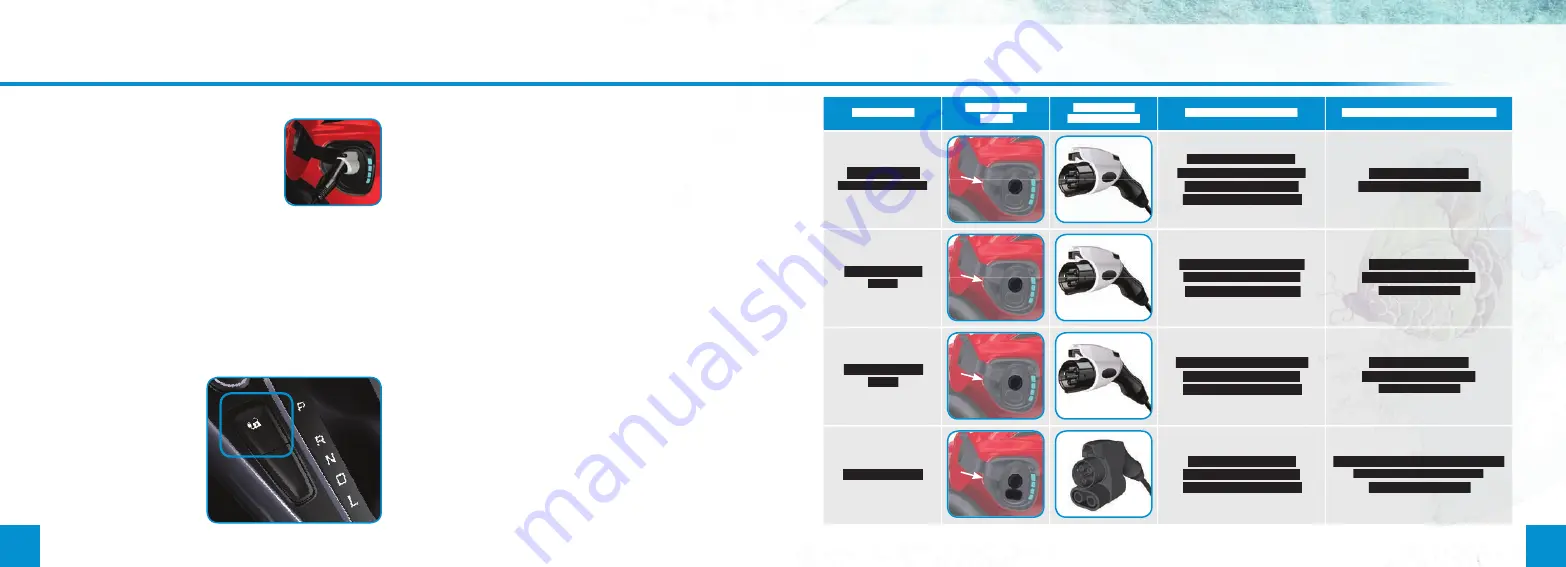
18
19
Function
(continued)
AC CHARGING
1. Shift into park (P), apply the parking
brake and turn the vehicle off .
2. Open the charge port door.
3. Connect your vehicle to the
charging system.
Note:
The charge indicator fl ashes to confi rm
you have fully engaged the charging coupler.
Note:
If using a 240 volt charging station, follow the instructions
on the charging station to begin the charging process.
See the
High-Voltage Battery
chapter in your
Owner’s
Manual
for more information.
STOP DC FAST CHARGING
To stop charging, press the charge unlock button on
the center console, or use the touchscreen. You can also
press the charging system
stop button. The charge
indicator will turn off one
minute after reaching a
full charge.
DC FAST CHARGING
1. Shift into park (P), apply the parking brake and turn the
vehicle off .
2. Open the charge port door.
3. Remove the charge port cover.
4. Connect your vehicle to the charging system.
Note:
The charge indicator fl ashes to confi rm you have fully
engaged the charging coupler.
Note:
Do not try to disconnect the charging coupler with force.
See the
High-Voltage Battery
chapter in your
Owner’s
Manual
for more information.
CHARGE INDICATOR
The charge indicator shows the progress of the charge.
Starting at the bottom, the four lights will either fl ash
to indicate charging in progress or remain illuminated
to indicate charge level. When all four lights illuminate,
charging is complete. The charge indicator will turn off
one minute aft er reaching a full charge.










