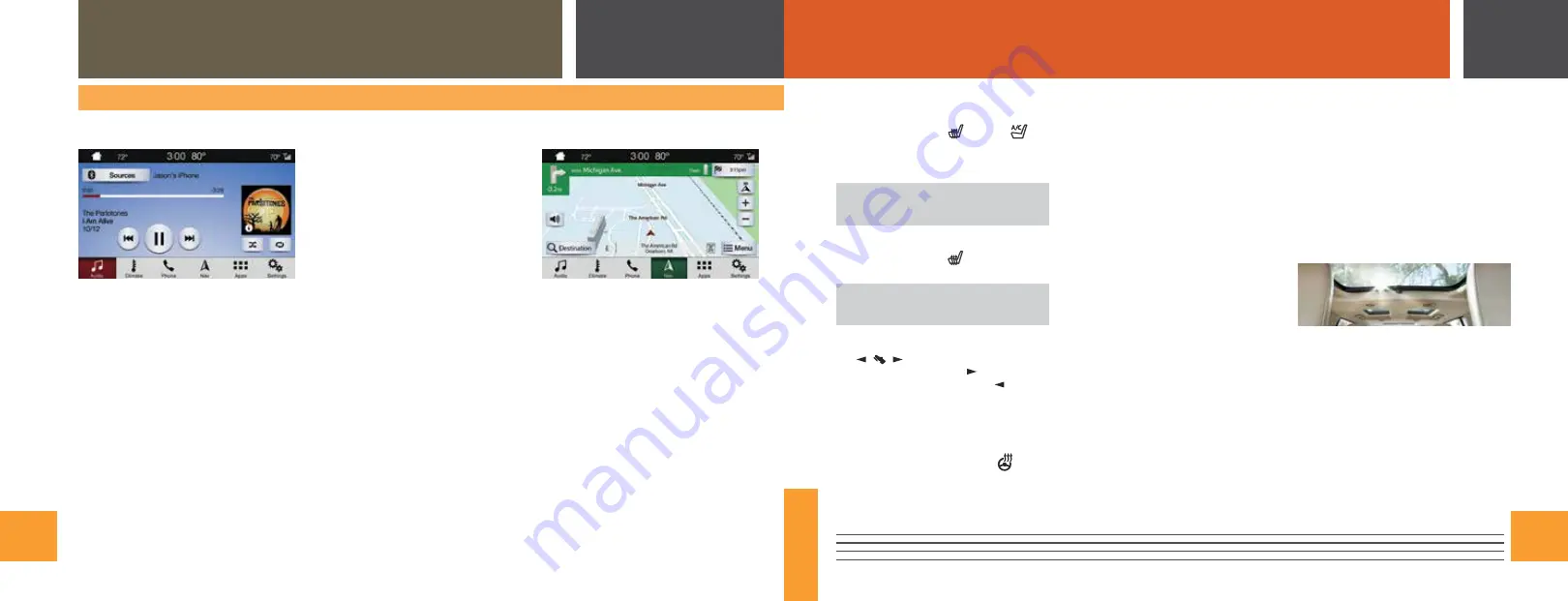
11
10
SYNC
®
3
*
FLEX
A REVOLUTIONARY WAY TO CONNECT WITH YOUR VEHICLE
COMFORT
*IF EQUIPPED
HEATED OR CLIMATE CONTROLLED
FRONT SEATS*
To use, press the heated
or cooled
seat
icon(s) repeatedly to cycle through the various
modes and off. More indicator lights indicate
warmer or cooler settings.
Note:
You must switch the ignition on to
use these features.
SECOND-ROW HEATED SEATS*
Press the heated control
repeatedly to cycle
through the various modes and off.
Note:
You must switch the ignition on to
use this feature.
ADJUSTABLE PEDALS*
The
control is on the left side of the
steering column. Press the arrow to move
the pedals closer to you or the arrow to
move the pedals farther away from you. Adjust
the pedals only after you stop your vehicle and
place the transmission in park (P).
HEATED STEERING WHEEL*
Using the touchscreen, press the
icon to
switch the feature on and off.
MEMORY FUNCTION*
The memory function allows a one-touch recall
of personalized memory features including the
driver seat, power mirrors, adjustable pedals*
and power steering column*. Use the memory
controls on the driver door to program and then
recall memory positions. To program a position,
switch the ignition on. Adjust the memory
features to your desired positions. Press and
hold the desired preset button until you hear a
single tone. You can now use these controls to
recall the set memory positions. You can also
program your memory seat to your transmitter.
That way, when you unlock your door with the
transmitter, your memory features automatically
move into your saved positions.
See the
Seats
chapter in your
Owner’s Manual
for more details.
HEAD RESTRAINTS
You can adjust the front-row head restraints.
To raise the head restraint, pull up on it.
To lower it, press the head restraint down while
pressing and holding the guide sleeve adjust
and release button.
Tilt the head restraint by gently pulling the top
of it forward. Once the head restraint is in its
forward-most position, tilting it forward once
more releases it to the upright position.
AMBIENT LIGHTING*
To access and adjust:
1. Press the
Settings
icon then
Ambient Lighting
.
2. Touch the desired color.
3. Use the scroll bar to increase or decrease
the intensity.
To switch ambient lighting off, press the active
color once or drag the active color all the way
down to zero intensity.
MOONROOF*
The moonroof controls are on the overhead
console and have a one-touch open and close
feature. To stop its movement during one-
touch operation, press the control a second
time. The moonroof stops short of the fully
opened position. To open the moonroof fully,
press and release the control again. Press and
release the SLIDE control to open or close the
moonroof. Press and release the TILT control
to vent the moonroof. The sunscreen can be
manually opened or closed when the glass
panel is closed.
AUDIO
You can select from a variety of entertainment
options including AM/FM radio, USB,
Bluetooth
Stereo and Apps.
PRESETS
To set a new preset, tune to the station and then
press and hold one of the preset buttons. The
audio mutes briefly while the system saves the
station and then returns. There are two preset
banks available for AM, three banks for FM and
three banks for SiriusXM*. To access additional
presets, tap the preset button.
CLIMATE
You can adjust climate control features, including
the temperature, airflow direction, fan speed and
other climate features. You can also use voice
commands to make climate adjustments.
APPS
AppLink enables voice, steering wheel and
touchscreen control of certain smartphone apps.
Once an app is running through AppLink, you
can control the main features of the app through
voice commands and steering wheel controls.
SETTINGS
Under the
Settings
menu, you can access
and adjust the settings for many of the system
features. To access additional settings, swipe
the screen left or right.
NAVIGATION*
Your navigation system is comprised of two
modes. Map mode shows advanced viewing
of 2D city maps, 3D landmarks and 3D city
models (when available). 2D city maps show
detailed outlines of buildings, visible land use,
and landscape features.
Destination
allows
you to set a destination through search,
previous destinations, or preset home, work and
favorite destinations.
Select
Destination
on the screen, then select
Search
. You can search for a destination using
a street address, partial address, city, point of
interest, intersection or latitude and longitude.
Once you have chosen your destination, press
Start
. The system uses a variety of screens and
prompts to guide you to your destination.










