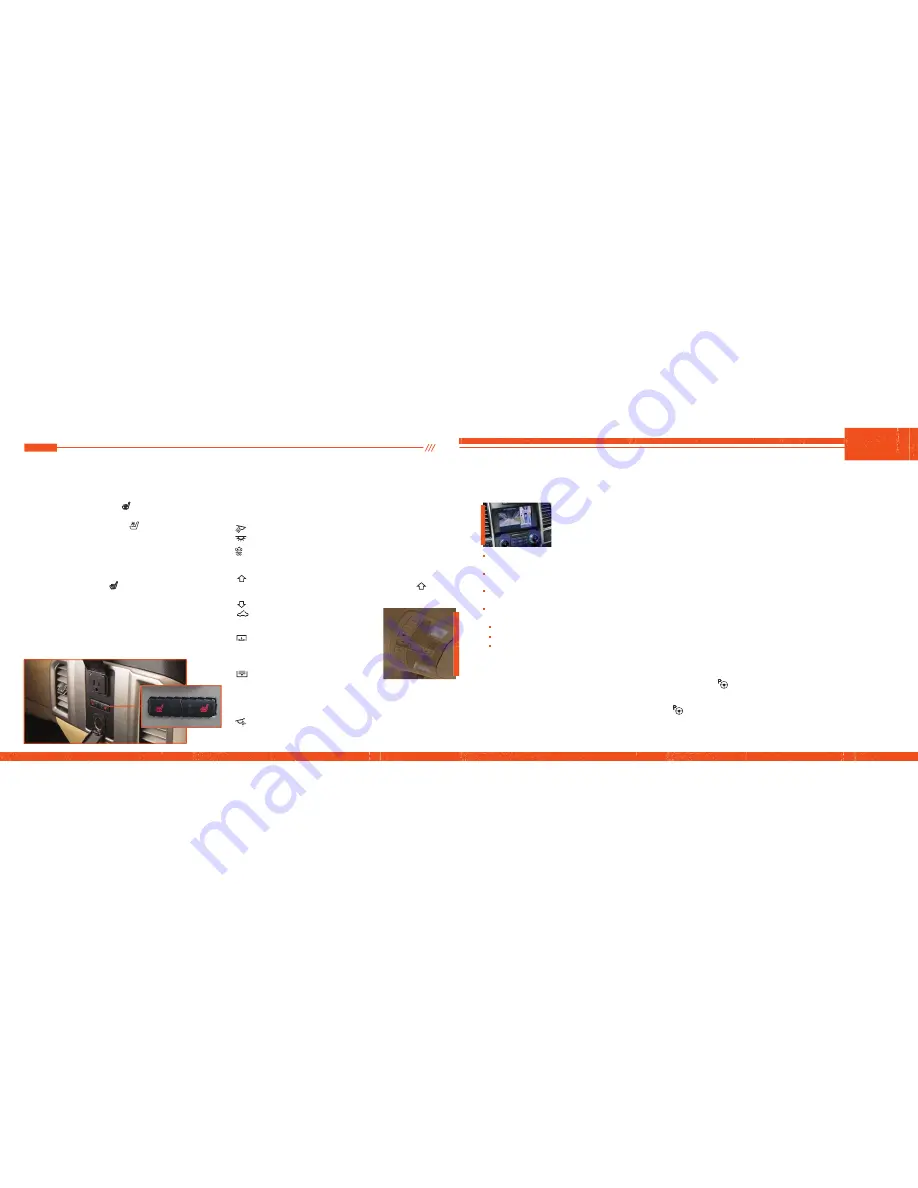
18
-
19
COMFORT
FUNCTION
HEATED AND VENTILATED FRONT SEATS*
To operate the heated feature, press
repeatedly to cycle through the
various settings and off.
To operate the ventilated feature, press
repeatedly to cycle through
the various settings and off. The cooled seats will function only when the
engine is running.
Note:
More lights indicate higher settings.
REAR HEATED SEATS*
The rear-seat heat controls are on the back of the center console. To
operate the heated seats, press
repeatedly to cycle through the various
settings and off.
More lights indicate warmer settings.
Note:
When the ignition is in the on position, press the heated seat switch
to enable heating mode. The heated seats turn off automatically when you
switch off the engine.
OVERHEAD CONSOLE*
From right to left, the controls operate the following functions:
Driver Lighting Controls
Driver map lamp:
Press to switch on and off.
All lamps on switch:
Press to switch on and off.
Door open overhead dome light:
Press to override the dome lamp
automatically turning on.
Moonroof Controls*
Moonroof open button:
Press to open. The moonroof stops short of
the fully opened position. To open the moonroof fully, press the
button again.
Moonroof close button:
Press to close.
Moonroof vent button:
Press to vent.
Sunshade Controls*
Sunshade open button:
Press to open.
The sunshade opens automatically with the
moonroof. You can also open the sunshade
with the moonroof closed.
Sunshade close button:
Press to close.
Note:
The sunshade stops short of a full-open
position for the comfort of rear passengers. To open the sunshade fully,
press the control again.
Passenger Lighting Control
Passenger map lamp:
Press to switch on and off.
360 DEGREE CAMERA*
The system consists
of front, side and
rear cameras. Press
the control to toggle
through different
camera views to see:
•
What is directly in front of or behind
your vehicle.
•
Cross traffi c view in front of and behind
your vehicle.
•
Allows you to see a top-down view of the area
outside your vehicle, including the blind spots.
•
Provides visibility around your vehicle to assist
you in parking maneuvers such as:
•
Centering in a parking space.
•
Obstacles near vehicle.
•
Parallel parking.
Refer to the
Parking Aids
chapter in your
Owner’s Manual
for more information.
REAR PARKING AID*
This system can warn you if there is an object
behind the vehicle. A warning tone sounds and
increases in frequency as you get closer to the
object. It sounds a continuous warning when the
object is less than 12 inches (30 centimeters)
away. The system is not effective when the
vehicle is traveling above 3 mph (5 km/h) and
may not detect angular or moving objects.
Note:
Visibility aids do not replace the need to
watch where the vehicle is moving. Refer to your
Owner’s Manual for safety information, more
details and limitations.
MYKEY™
MyKey allows you to program certain driving
restrictions in order to promote good driving
habits. You can program speed restrictions,
limited volume levels and more, depending on
your vehicle's level of equipment. For complete
information, refer to the
MyKey
chapter in your
Owner’s Manual.
ACTIVE PARK ASSIST*
The system detects an available parallel parking
space and automatically steers the vehicle into
the space (hands-free) while you control the
accelerator, gearshift and brakes. The system
visually and audibly instructs you to park
your vehicle.
To use active park assist, press the
button
on the center console near the gearshift lever.
To stop the parking procedure, grab the steering
wheel or press the
button. Before using this
feature and for complete information, refer to the
Parking Aids
chapter in your
Owner’s Manual.
Note:
The driver is always responsible for
controlling the vehicle, supervising the system
and intervening if required.
LANE KEEPING SYSTEM*
When you switch the system on and the system
detects an unintentional drift out of your lane is
likely to occur, the system notifi es or assists you
to stay in your lane through the steering system
and information display. Depending on the
feature operation mode you select, the system
provides a warning by vibrating the steering
wheel (Alert Mode) or steering assistance (Aid
Mode) by gently counter steering your vehicle
back into the lane. The system can also provide
both warning (vibrating the steering wheel) and
steering assistance (gently counter steering
your vehicle back into the lane) while Aid+Alert
mode is selected.
You can switch the system on or off by pressing
the button on the Center Console.
Refer to the
Driving Aids
chapter of your
Owner's
Manual
for system operation and limitations.
*if equipped














