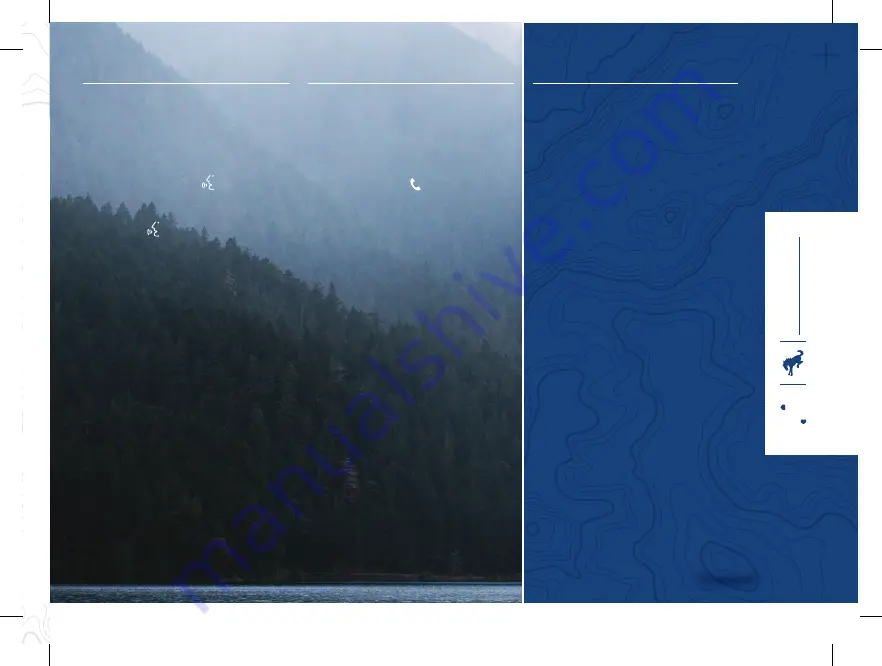
USING VOICE RECOGNITION
Using voice commands allows you
to keep your hands on the wheel and
focus on what is in front of you. To
activate the SYNC 3 voice commands,
press the voice button
on the
steering wheel and wait for
the prompt.
• Press the
button during any
system voice prompt to interrupt
the prompt and begin your
voice command.
• To adjust the volume of the
system voice prompts, turn the
volume control when a voice
prompt is playing.
• To use Siri on your iOS device, press
and hold the voice control button on
the steering wheel.
You can find the available voice
commands in the
SYNC 3
chapter
of your
Owner’s Manual or in the
Commonly Used Voice Commands
in this guide.
PAIRING YOUR PHONE FOR
THE FIRST TIME
Switch on
Bluetooth
®
on your device
to begin pairing.
To add a phone:
1. Select the phone option on the
feature bar.
2. Select Add Phone.
3. A prompt alerts you to search for the
vehicle on your phone.
4. Select your vehicle on your phone.
5. Confirm that the number appearing
on your phone matches the number
on the touchscreen.
6. The touchscreen indicates when the
pairing is successful.
7. Download the phonebook from your
phone when you are prompted.
To pair subsequent phones,
see the SYNC 3 chapter in your
Owner’s Manual.
USING YOUR
CONNECTED PHONE
To make calls, select from your
contacts, recent calls or dial the
number on the phone keypad. From
the phone menu, you can also adjust
phone settings, change devices or
mute your phone. The Do Not Disturb
mode rejects all incoming calls and
switches off ringtones and alerts.
APPLE CARPLAY
®
AND
ANDROID AUTO
™
*
Apple CarPlay and Android Auto are
compatible with your system. To use
Apple CarPlay and Android Auto, connect
your device to a USB port and follow the
instructions on the touchscreen. Certain
SYNC 3 features are not available when
you are using Apple CarPlay or Android
Auto. Android Auto may need to be
enabled from the settings menu. You can
switch Apple CarPlay or Android Auto off
through the settings menu. See the SYNC
3 chapter of your Owner’s Manual for
more information.
ENTERTAINMENT
You can select from a variety of
entertainment options, including AM/FM
radio, SiriusXM*, USB,
Bluetooth®
Stereo
and Apps.
PRESETS
To set a new preset, tune to the station
and then press and hold one of the preset
buttons. The audio mutes briefly while the
system saves the station and then returns.
You may be able to add additional preset
pages using the settings option on the
feature bar.
7
6
PAGES
*
if equipped
20
23
B
R
ON
CO
S
P
OR
T
Summary of Contents for BRONCO SPORT 2023
Page 4: ...4 3 2 1 5...
Page 6: ...7 9 8 6 11 10...
























