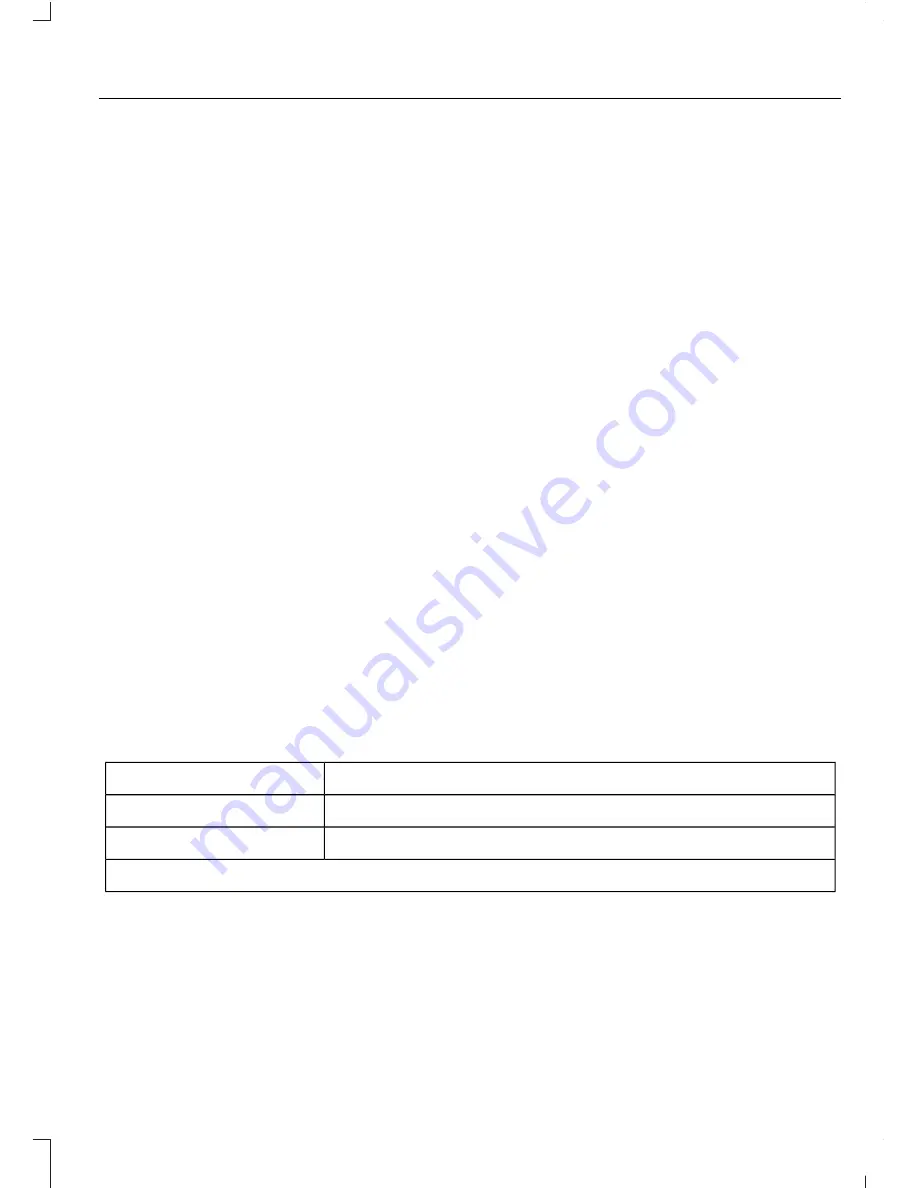
3. Use the arrow buttons to get to a
configurable feature.
4. Press
OK
or
>
to make a selection.
Note:
You can clear or change your MyKey
settings at any time during the same key
cycle as you created the MyKey. Once you
have switched the engine off, however, you
will need an admin key to change or clear
your MyKey settings.
CLEARING ALL MYKEYS
You can clear all MyKeys within the same
key cycle as you created the MyKey. If you
switch your ignition off, however, you will
need to use an admin key to clear your
MyKeys.
Note:
When you clear your MyKeys, you
remove all restrictions and return all MyKeys
to their original admin key status at once.
To clear all MyKeys of all MyKey settings,
use the information display. There are two
types of information displays, and their
controls and messaging vary. To determine
which type of display you have, you will
need to reference another chapter. See
(page 89).
If You Have a Type 1 Information
Display:
1.
Press
SETUP
until
PRESS RESET TO
CLEAR MYKEY
displays.
2. Press and release the
RESET
button.
The display will show
HOLD RESET
TO CONFIRM CLEAR
.
3. Press and hold the
RESET
button for
two seconds until
ALL MYKEYS
CLEARED
displays.
If You Have a Type 2 Information
Display:
1.
Access the main menu and select
SETTINGS
, then
MYKEY
.
2. Scroll to
CLEAR ALL
and press the
OK
button.
3. Hold the
OK
button until
ALL
MYKEYS CLEARED
displays.
CHECKING MYKEY SYSTEM
STATUS
You can find information on programmed
MyKey(s) using the information display
control on the steering wheel. See
Information Displays
(page 89).
To find information on programmed MyKey(s), press the left arrow button to
access the main menu and scroll to:
Description
Message
Press the
OK
button.
Settings
Press the
OK
button.
MyKey
Select one of the following:
53
Super Duty (TFA) Canada/United States of America, enUSA, First Printing
MyKey™






























