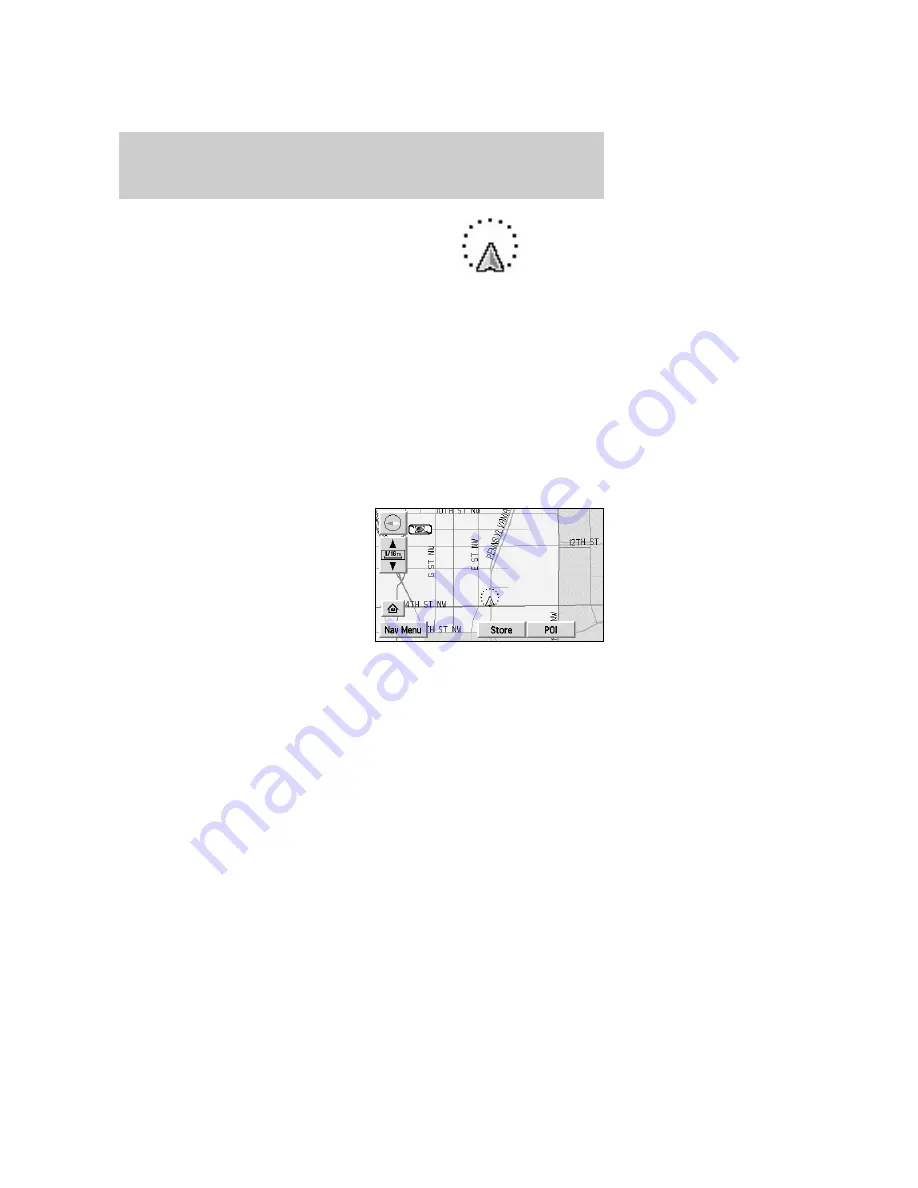
Once pressed, the current map
display will appear on the screen
showing the current vehicle
location.
Zoom control
When ’Zoom’ is pressed, the scale indicator is shown on the screen. The
scale markings are: 1/32, 1/16,1/4, 1/8, 1/2, 1, 2, 4, 8, 16, 32, 64, 128
miles. The control can be used in a number of ways:
•
Touch and hold one of the arrow buttons for the map to be displayed
again at each zoom level.
•
Touch one of the arrow buttons repeatedly for the map to be
displayed again at the final zoom level.
•
Touch one of the segments of the scale indicator for the map to be
displayed at the selected zoom level.
Additional map function buttons
To initiate the display of additional
map function buttons, tap the map
anywhere on the screen. The
following buttons will appear:
•
STORE
- stores current vehicle location as a memory point. Refer to
Memory Points
for further information.
•
POI
(Point of Interest)- brings up the Quick POI menu which allows
the user to perform two functions:
Display POI icons on the map for one category.
Select local map area POIs as destinations or waypoints. The list of
local area POIs can be sorted by distance, name, or icon. Refer to
Points of Interest
for further information.
•
NEXT
- Press for the system to step through a list of the POIs
requested and display them on the map.
•
INFO
- Press to access the address and phone number of a selected
POI.
2004 Navigator
(nav)
Owners Guide (post-2002-fmt)
USA English
(fus)
Entertainment Systems
63
Summary of Contents for 2004 Navigator
Page 367: ...367 ...
Page 368: ...368 ...






























