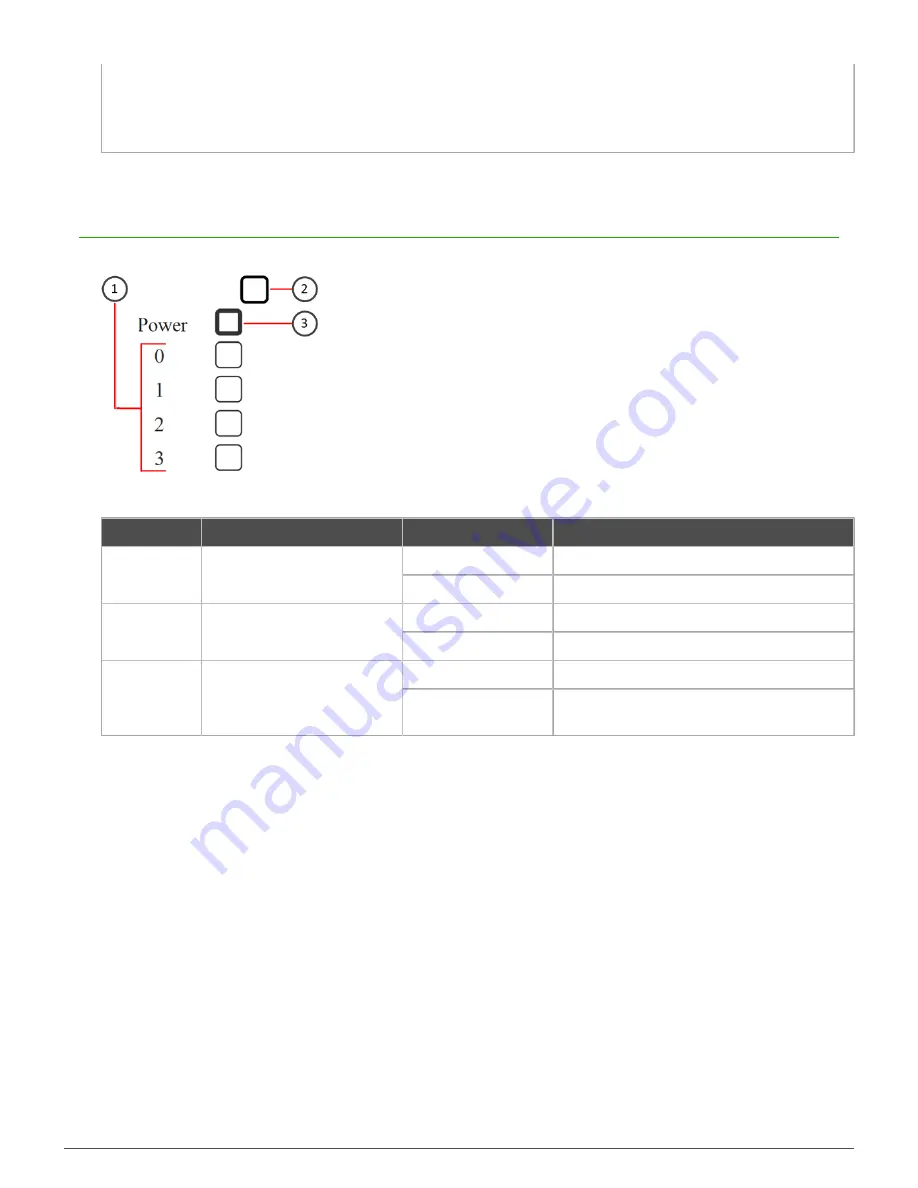
Appliance features |
4
3.
Power connector
4.
Indicator lights
5.
WLAN ports
6.
VGA port (C1 model only)
Indicator lights
The indicator lights show the appliance connection and activity status.
Figure 3: 320X appliance back panel indicator lights
Number
Indicator
Status
Definition
Unlit
No link.
1
Ethernet ports 0–3
Green
Link OK.
Unlit
The heating system is off.
2
Heating
Red
The heating system is on.
Unlit
No power is supplied.
3
Power
Green
Power is supplied to the power supply unit
and the system is operating normally.
The heating indicator light shows the status of the built-in heating system. The heating system is fully automatic
and the status does not affect using the appliance. The appliance can be switched on or off regardless of the
heating system status. See
Safety precautions
.























