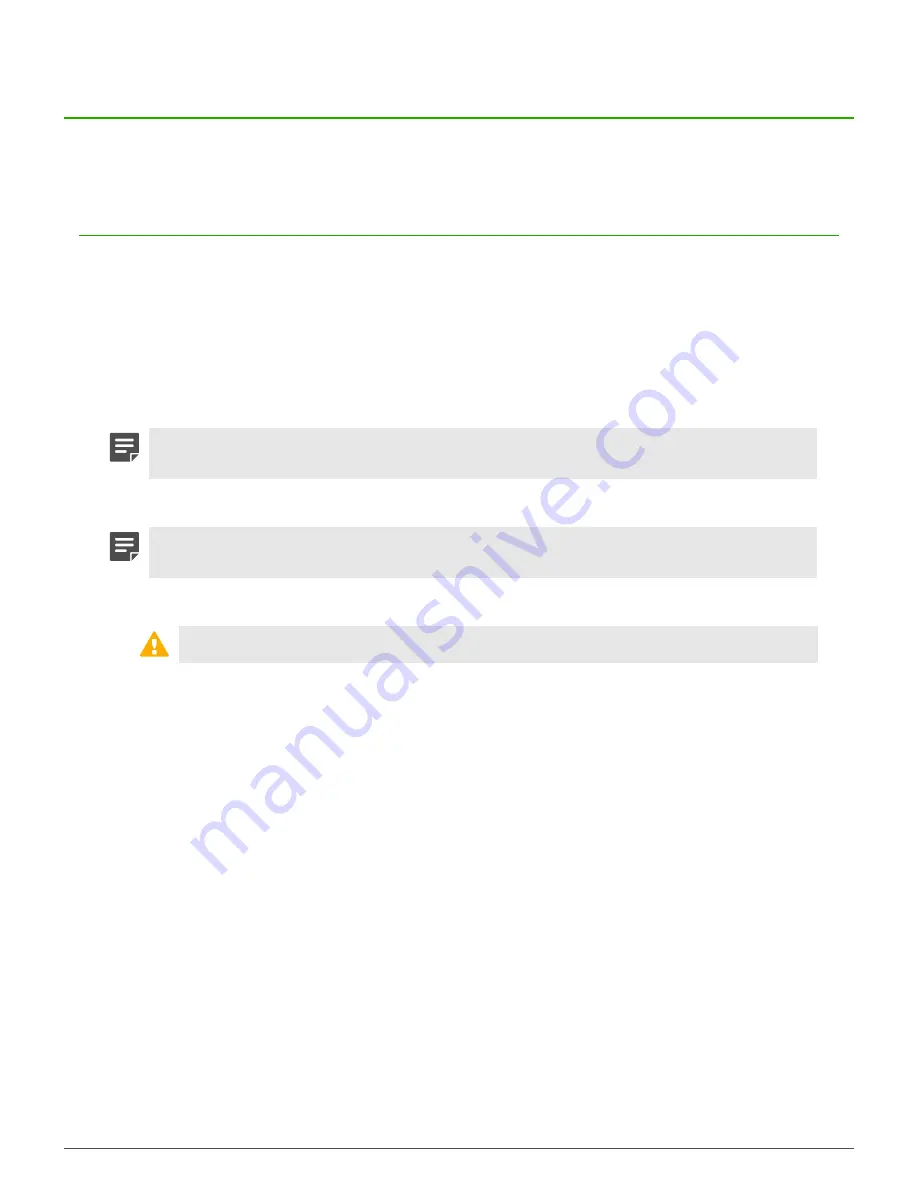
Diagnosing hardware problems |
16
Diagnosing hardware problems
Sidewinder models S2008 and S3008 contain tools you can use to diagnose hardware problems.
Run hardware diagnostics
The diagnostics utility is independent of the appliance operating system, so the appliance must be restarted to
run the diagnostics.
• Determine if your model contains an eUSB device.
Some S2008 and S3008 models contain an integrated eUSB device that includes a hardware diagnostic
utility. See
eUSB support
in this guide for more information.
• If the appliance is deployed in a production environment, schedule a maintenance interval to run hardware
diagnostics.
• Make sure your appliance is not connected to a network.
Note:
If you want to run a comprehensive test on the NIC ports, use a crossover cable to connect
any network port to another port in the same system.
Use these high-level steps to run diagnostics on your appliance.
Note:
For complete instructions, including how to create an IDT CD or USB, see the
Intel
Diagnostics Tool for McAfee Appliances Instructions
.
1.
Determine the IDT media source — eUSB, CD, or USB drive.
CAUTION:
If you use the eUSB IDT, you will not be able to save the test logs.
2.
Prepare your appliance.
If external media is used, insert the CD or USB drive during this step.
3.
Start the diagnostic utility.
4.
Run the hardware test.
5.
[Optional] Run another type of test.
6.
Exit the diagnostic utility.
7.
[Optional] View the log created by the test with the
edit fsz:\result.log
command.
8.
Restart the appliance with the
reset
command.
If external media was used, remove it before restarting.
Related concepts
on page 8



















