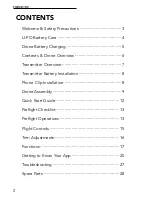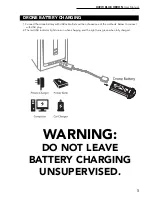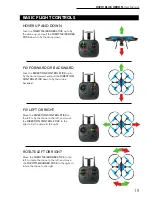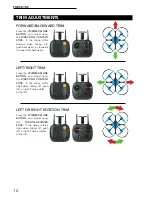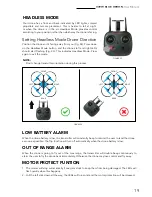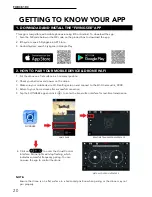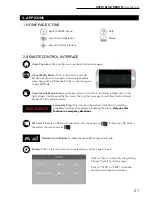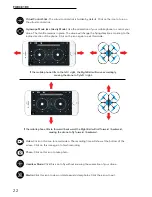FORCE1 RC
10
BATTERY INSTALLATION
Install the battery to the mounted box in the drone (Fig. 12). When you install the battery, you need to
press down the clip and then push the battery until fully secured.
To remove the battery, gently push down on the battery clip, keep it pressed and then slide the battery
out (Fig. 13).
NOTE:
Please ensure the battery sticker is facing up when inserting the battery.
LANDING GEAR INSTALLATION
Install the left and right landing gear to the bottom housing position (Fig. 14), then use the screwdriver to
tighten the screws in the clockwise direction.
FIGURE 12
FIGURE 14
FRONT
REAR
LANDING GEAR
LANDING GEAR
FIGURE 13
DRONE ASSEMBLY
Summary of Contents for U49W BLUE HERON
Page 2: ......