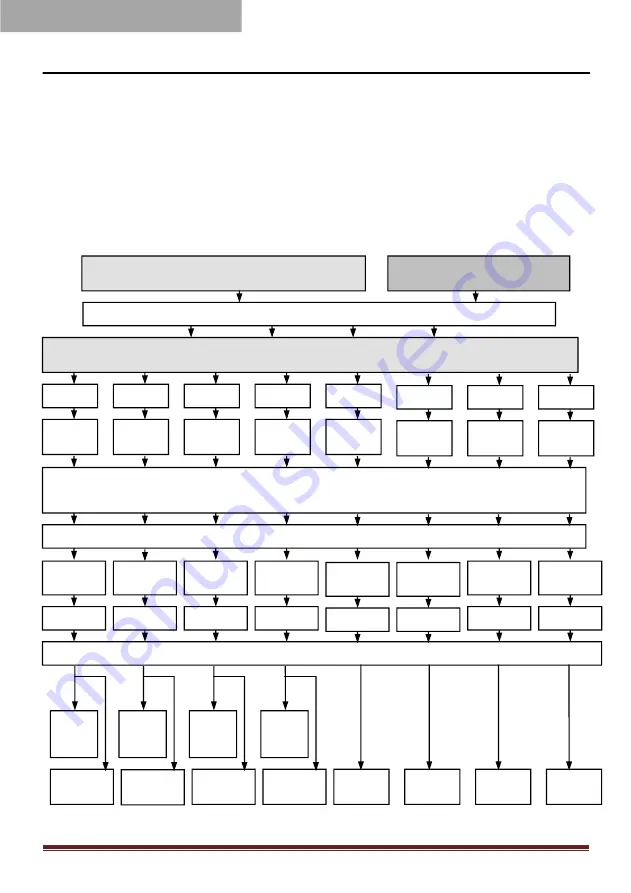
MAESTRO-8DSP Special DSP Amplifier
5
1. Feature
User Manual
1.1 Audio specification、main audio signal process diagram
This equipment adopts the audio extraction method with high sampling rate of
48KHz. The core processor is the digital signal processor (DSP) with high resolution
64 bit double precision floating point and 170 section 31 parametric equalizer or
graphic equalizer, delay and frequency device (low shear and high cut filter, the
types of specialized division include: Ning g / Bessel / Butterworth, CH1-CH8 nine
slope 6dB and 12dB /18dB/ 24dB/30dB /36db/ 42dB/ 48dB/off optional) etc..
Main audio signal process diagram
low level input
high level input
main voice choosing
output/input adaptor
CH1
Output
voice
1-8 each output channel is independent of the 31 segment equalizer
Filter / Slope choice
Mute
limiter
RCA
Low level
Output 1
output voice
Phase
time delay
CH2
Output
voice
CH3
Output
voice
CH4
Output
voice
CH5
Output
voice
CH6
Output
voice
Mute
limiter
Phase
time delay
Mute
limiter
Phase
time delay
Mute
limiter
Phase
time delay
Mute
limiter
Phase
time delay
Mute
limiter
Phase
time delay
60W
(main
cable
output)
RCA
Low level
Output 6
CH7
Output
voice
CH8
Output
voice
Mute
limiter
Phase
time delay
Mute
limiter
Phase
time delay
RCA
Low level
Output 2
RCA
Low level
Output 3
RCA
Low level
Output 4
RCA
Low level
Output 5
RCA
Low level
Output 7
RCA
Low level
Output 8
PC APPLICATION
60W
(main
cable
output)
60W
(main
cable
output)
60W
(main
cable
output)
Summary of Contents for MAESTRO-8DSP
Page 30: ......























