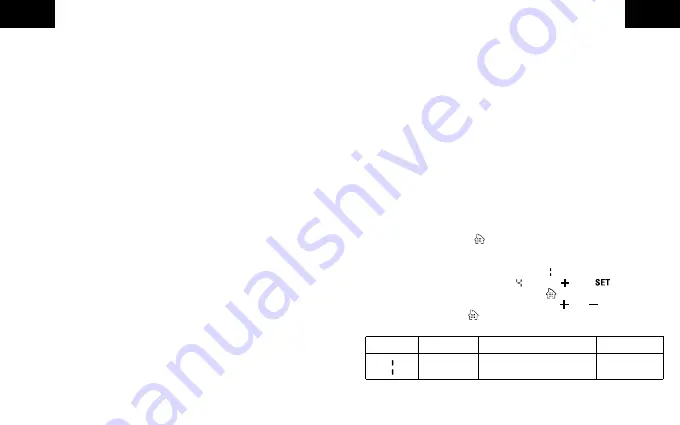
Menu item
Function
Value setting
Default value
Temperature
deviation
Room temperature ±9°C
-1°C
GB
GB
27
28
Scenes and automation
You can use scenes to control the thermostat and other devices to
perform actions using the FontaHome App. A scene is used to perform
certain actions on devices with a click via the FontaHome App or
through external service providers. An automation allows you to perform
actions automatically according to defined conditions.
To create an automation, proceed as follows:
1.
Click on „
Scenes
“ in the FontaHome App and click on the „
+
“ symbol
in the upper right corner.
2.
first select a condition that controls the actions.
3.
In the next step, select the action that is to be triggered when the
condition occurs.
4.
You now have the option of assigning further conditions and actions
to the automation, as well as defining the name, style and validity.
- By default, actions are executed as soon as a condition is fulfilled.
If you want the actions to be executed only when all conditions are
met, tap „
When a condition is met
“ to change this.
- Available actions include controlling devices, as well as scenes/
automations, sending notifications to the smartphone and adding
delays to perform an action after a certain duration has elapsed.
- To delete a condition/action, swipe left and tap „
Delete
“.
- To change the order of the actions, press and hold the
action and slide it up or down.
- Under „
Validity
“, you also set when an automation is to be active
next to the conditions.
Note: Actions are always processed from top to bottom.
For example, if you have added a delay of one minute in
the actions, the next action will be triggered after one minute.
Note: If you want to control the thermostat via third-party providers
such as Amazon Alexa and Google Assistant, you can create „Click
to run“ scenes in the FontaHome App. These can be executed by
third-party providers.
Device sharing with other FontaHome users
You can share the devices connected to your FontaHome account with
other people.
To add a member to your Home, go to „
Profile
“ -> „
Manage Home
“ ->
[Name of Home] -> „
Add Member
“.
Remove devices from FontaHome
To remove the device from FontaHome and delete the settings, go to the
menu of the device in the app and select „
Remove device
“.
Advanced settings
You can make further settings on the thermostat. To do this, proceed as
follows:
1.
Briefly touch the button once on the thermostat to activate the
display and press and hold the button again for approx. 6 seconds to
enter the settings menu.
2.
The display shows, among other things, a indicating the first menu
item. Select the fourth menu item with the key. ( flashes)
and confirm the selection by pressing the key once. There are 12
menu items to choose from. Use the buttons and to change the
values and the button to switch to the next menu item.


















