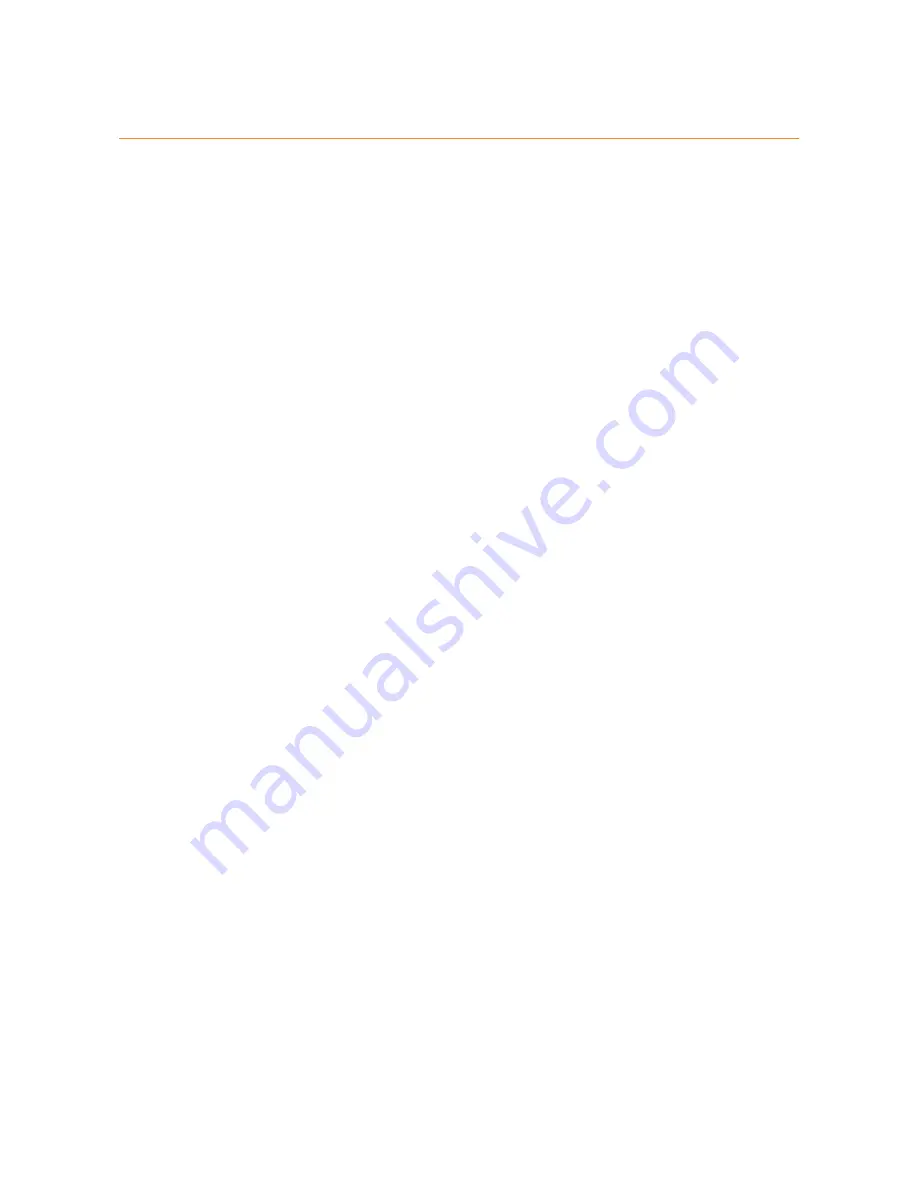
16
2 Installation
DMS-CTC-20130614-0000 v2.0
2.2 Powering on the TG589vn v3
Procedure
Proceed as follows:
1
Connect the power cord to the power port of the TG589vn v3.
2
Plug the other end of the power cord into an electrical outlet.
3
Press the power button to turn on the TG589vn v3.
4
Wait at least two minutes to allow the TG589vn v3 to complete the start up phase.
Summary of Contents for TG589vn v3
Page 1: ......






























