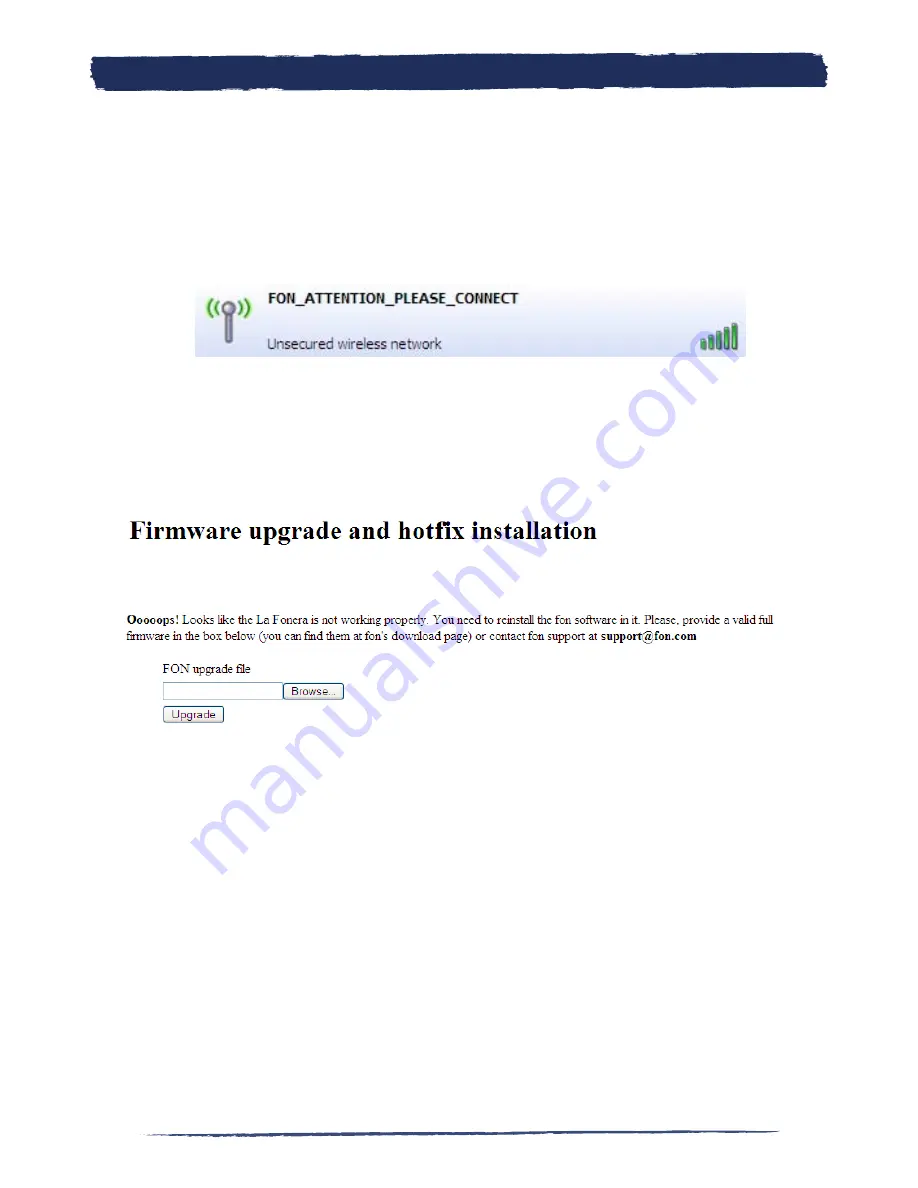
99
99
At this point you must type in your browser the address in 192.168.1.1. If you try
to access a webpage, you will see the La ’s administration webpage. This
allows you to reflash it with a working firmware.
You will need a Username (admin) and a password (the serial number of La Fonera
found on the sticker on the base of it) in order to connect to the administration
console.
Once here, you must use the firmware file you previously downloaded. To do
so, press the Browse button and choose the location of the file. Once the root
appears in the box, press the Upgrade button and wait for the process to end. You
will know when it has ended because your La will return to the normal
mode and the POWER light will stay on and show the fixed green state.
NOTE: This process can be slower than expected because it is really changing all
the elements of the La . Please wait up to 20 minutes while your La Fo-
nera+ installs the new firmware. Do not turn it off during this process. Just take a
look at the lights or try to browse through the wired connection.
Troubleshooting
B.
Summary of Contents for LA FONERA +
Page 1: ...LA FONERA User Manual ...
Page 25: ...25 25 a 1 Look for the Internet Protocol TCP IP item and double click it Install La Fonera 4 ...
Page 37: ...37 37 This link will take you back to the main page of the User Zone Your Fonero profile 5 ...
Page 38: ...38 5 7 Configure your FON Router Your Fonero profile 5 ...
Page 52: ...52 Configure La Fonera A ...
Page 69: ...69 69 Troubleshooting B ...
Page 82: ...82 B 3 2 Why am I seeing this page Troubleshooting B ...
Page 112: ...WiFi FOR EVERYONE ...




























