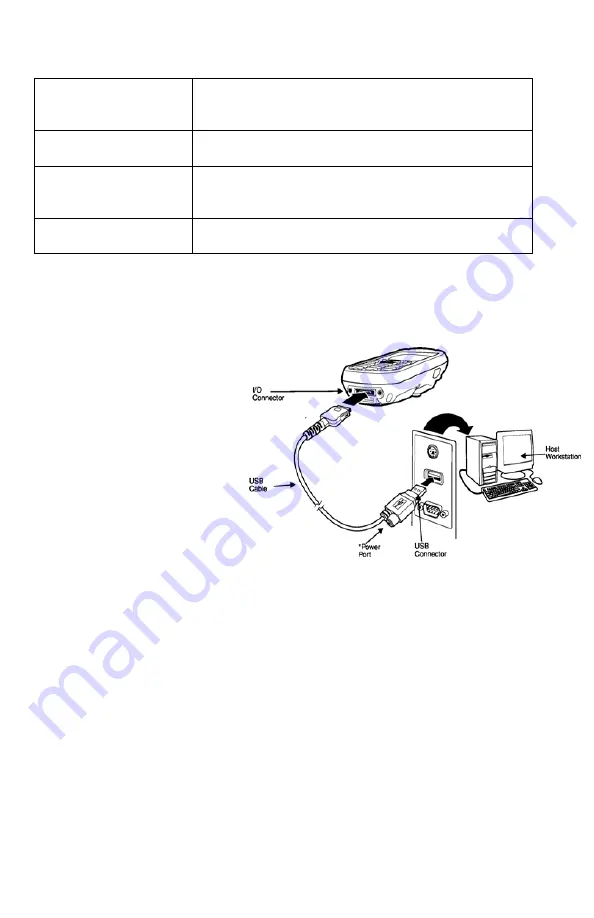
Getting started with the Follett Panther
Page 22 of 25
© Copyright 2008 Follett Software Company. 10919A Rev 11 06-08-A
Connection
Options
Select an option to …
115200@Desktop
Establish an RS-232 connection.
Infrared Port
Establish an ActiveSync connection via the IrDA
Port.
USB
Establish a USB connection
3. Double-tap
OK
to close PC Connection, and tap
OK
again to
close PC Connection Properties.
Connecting the
USB cable
Connect the USB cable to
the I/O connector on the
Panther and to a USB port
on the workstation.
This is a communication-
only cable unless you plug
the power cable into the
power port.
Connecting the power
cable
The Power Port on the back end of the USB connector fits the power
cable that comes with each Follett Panther. To charge the device while
communicating, connect the power cable to the Power Port.
Communicating with the Panther
After setting up both the workstation and the Panther, an ActiveSync
connection should be automatic.
When you connect the Panther to a communication peripheral, such as
the Communication cable, the Panther automatically opens ActiveSync
to establish a connection.


















