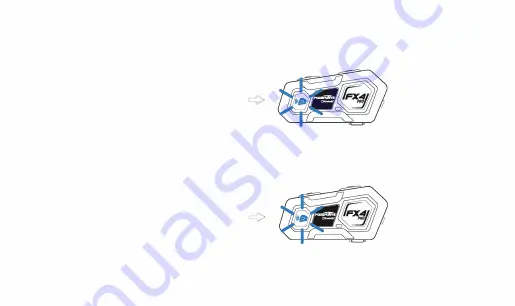
Step 3: Start 4 way intercom talk
After all four units are paired, unit B and unit C have been set as bridge units.
3.1 Double click the Intercom button on unit B or unit C to connect the two bridge units.
�
�
unit B or unit C
unit B and unit C
3.2 Click the Intercom button on unit A or unit B to connect the two units.
�
�
unit A or unit B
unit A and unit B
3.3 Click the Intercom button on unit D or unit C to connect the two units.
-25-
Summary of Contents for FX4 PRO
Page 2: ......
Page 3: ......
Page 21: ......
Page 31: ......
Page 34: ......
Page 35: ......
Page 36: ......
Page 37: ......
Page 38: ......
Page 39: ......
Page 40: ......
Page 41: ......
Page 42: ......
Page 43: ......
Page 44: ......
Page 45: ......
Page 46: ......
Page 47: ......
Page 48: ......
Page 49: ......
Page 50: ......
Page 51: ......
Page 52: ......
Page 53: ......
Page 54: ......
Page 55: ......
Page 56: ......
Page 57: ......
Page 58: ......
Page 59: ......
Page 60: ......
Page 61: ......
Page 62: ......
Page 63: ......
Page 64: ......
Page 65: ......
Page 66: ......
Page 67: ......






























