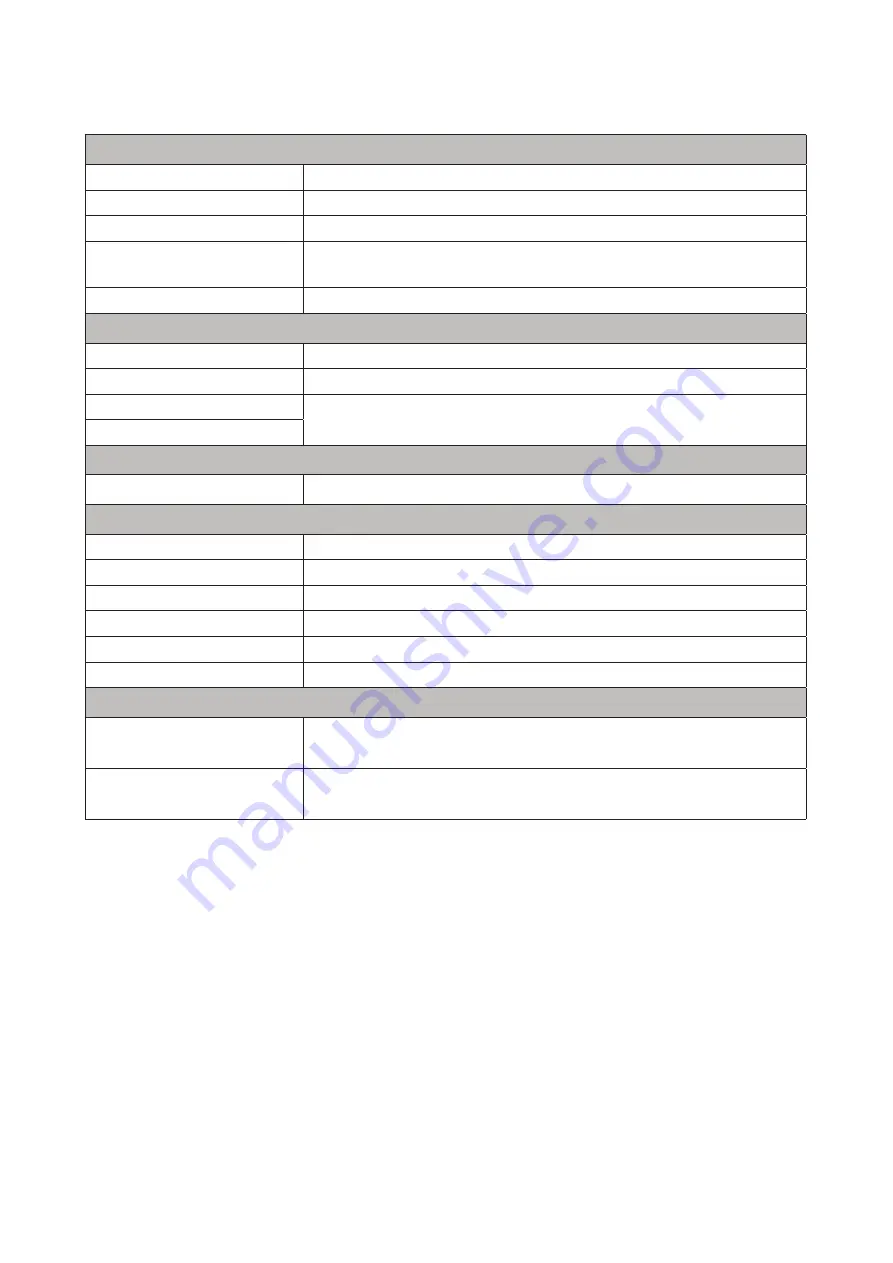
19
Physical and Electrical Characteristics
Analogue Inputs
Connectors
XLR “Combo” type: Mic/Line/Inst (Inputs 1-2) on front panel
Mic/Line switching
Automatic
Line/Instrument switching
2 x front panel switches or via Focusrite Control
Phantom power
Shared 48 V phantom power switch for inputs 1 & 2
(XLR connections only)
AIR function
Front panel switch or via Focusrite Control
Analogue Outputs
Balanced outputs
2 x ¼” TRS jacks on rear panel
Stereo headphone output
¼” TRS jack on front panel
Main output level control
On front panel
Headphones level control
Other I/O
USB
1 x USB 2.0 Type C connector
Front Panel Indicators
USB power
LED
Gain Halos
Tri-colour LED rings (concentric with GAIN controls)
Phantom power
LED
Instrument mode
2 x LEDs
AIR mode
2 x LEDs
Direct Monitor mode
2 x LEDs
Weight and Dimensions
W x H x D
175 mm x 47.5 mm x 99 mm
6.89 in x 1.87 in x 3.89 in
Weight
470 g
1.04 lb


































