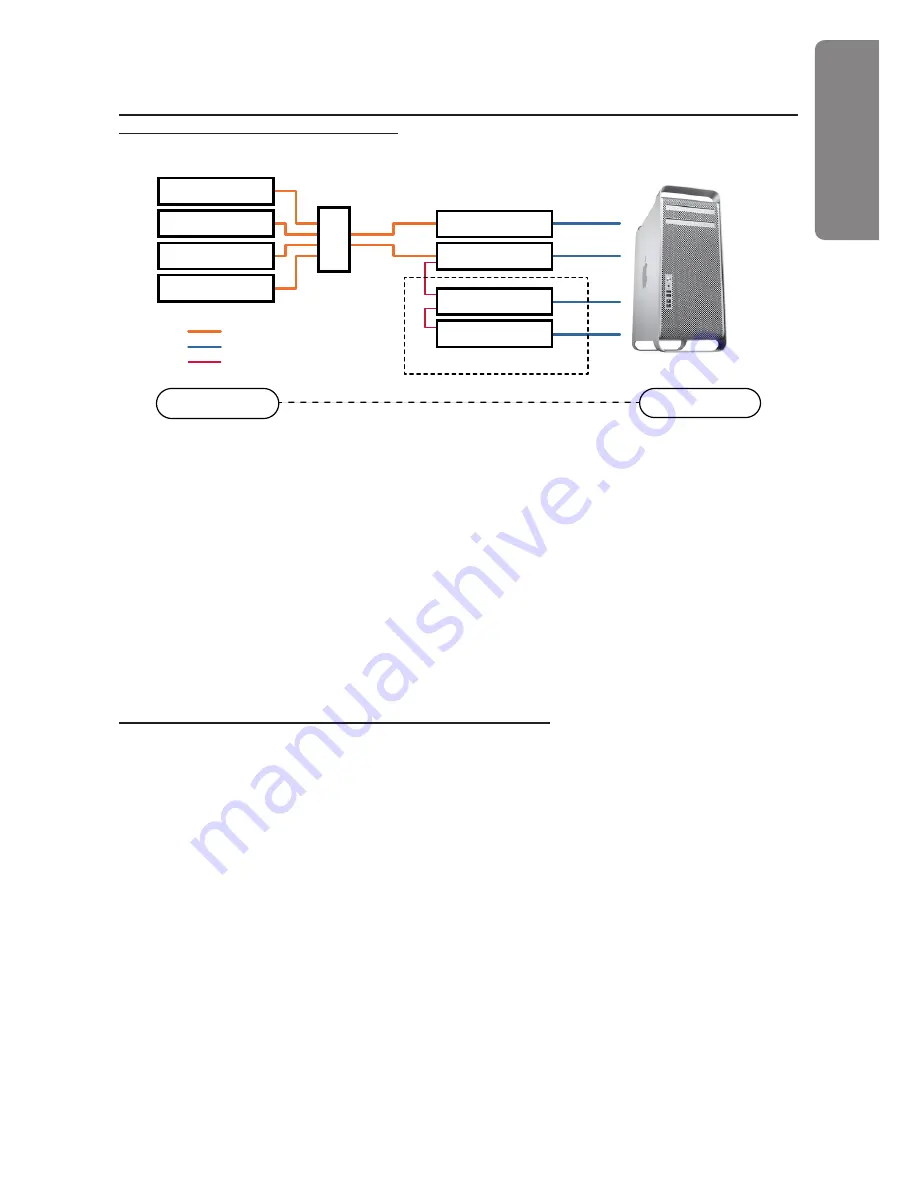
39
Situation 3 – Single Pro Tools system with RedNet 5s (other Pro Tools interfaces optional), where
another RedNet unit is the clock master
RedNet 5
Gigabit Swit
ch
RedNet 5
Set the other RedNet unit
as Network Master
Set a RedNet 5 as
Pro Tools clock source
Ethernet cable
Pro Tools HD
Optional
DigiLink cable
Pro Tools HD I/O
Pro Tools HD I/O
Sync
Other RedNet
Interface
Other RedNet
Interface
Other RedNet
Interface
Other RedNet
Interface
LOOP SYNC OUT
LOOP SYNC OUT
LOOP SYNC IN
LOOP SYNC IN
In this system, another RedNet interface on the RedNet network is the clock master (i.e., not a
RedNet 5). For example, this situation might arise if there is also a RedNet 3 resolving its clock from
an audio input or word clock input.
• In RedNet Control, set the relevant RedNet unit as the clock master in the Tools menu.
• A RedNet 5 unit must be selected as the Pro Tools clock source. In the Pro Tools Hardware
Setup window, set Clock Source to Internal for one RedNet 5.
• If there are also non RedNet 5 Pro Tools interfaces in the system, connect LOOP SYNC OUT
on one RedNet 5 to LOOP SYNC IN of a Pro Tools interface, and daisy-chain any subsequent
units in the usual manner.
Situation 4 – Multiple Pro Tools systems, each with RedNet 5s
The guiding rule here is:
• one of the Pro Tools systems may be configured as described for any of Situations 1, 2 or 3
above;
• all other Pro Tools systems must be set up as described in Situation 2, with one of the
RedNet 5s on each being assigned as the Pro Tools clock master.
It is important to note that when more than one Pro Tools system is connected to the RedNet
network, all audio routing must be conducted using Dante Controller instead of RedNet Control.
For audio to be transferred between Pro Tools systems, all the systems must be set to run at the same
sample
rate.
REDNET 5
















































