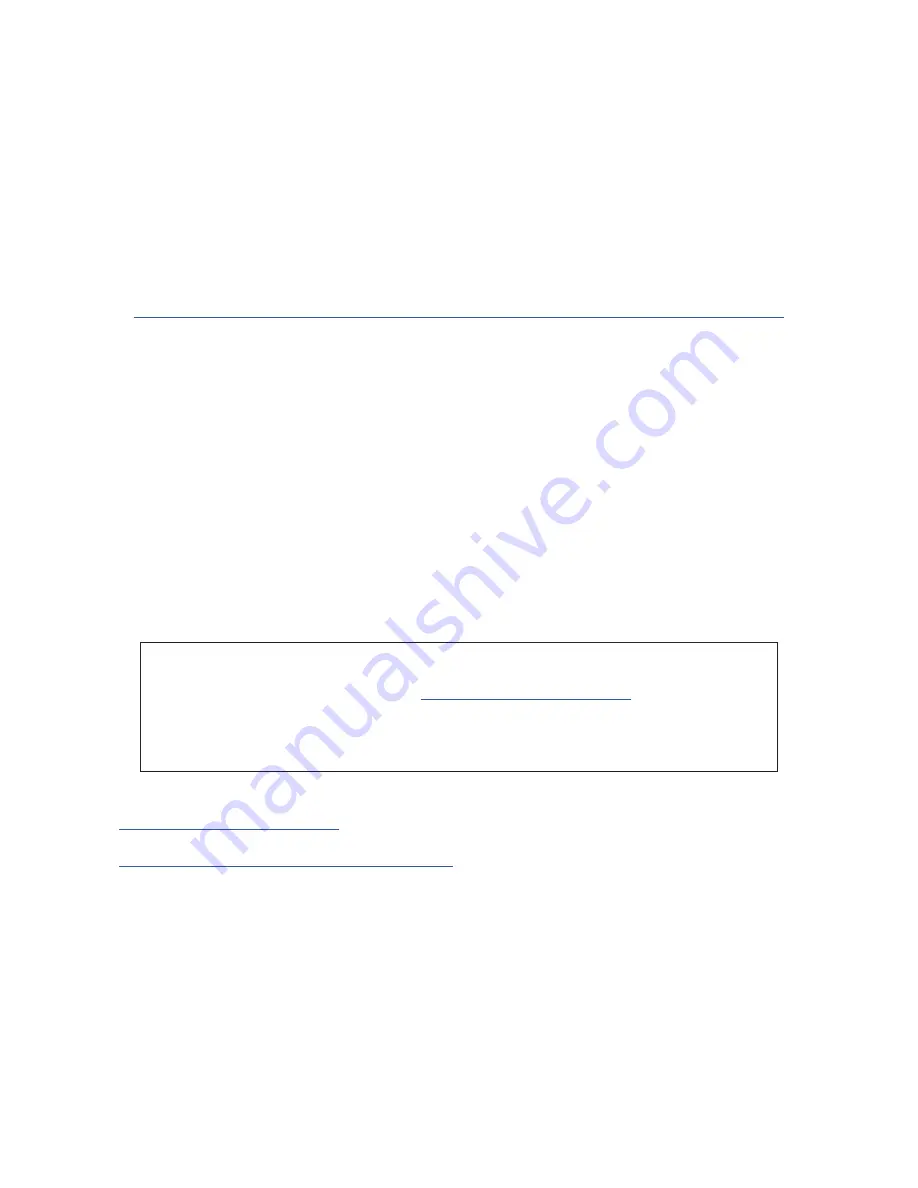
3
OVERVIEW
WARNING: Excessive sound pressure levels from earphones and headphones can cause
hearing loss.
WARNING: This equipment is only compatible with USB Type 2.0, 3.0 or 3.1 ports, or Thunderbolt™ 3
ports. More information regarding the compatibility of computer serial ports can be found at:
https://support.focusrite.com/hc/en-gb/articles/115002287829-USB-port-clarification-and-compatibility
Introduction
Thank you for purchasing this Clarett 4Pre USB, one of the family of Focusrite professional USB
audio interfaces incorporating newly-designed, high quality Clarett analogue pre-amplifiers with
the unique AIR function. In conjunction with the Focusrite Control application, you now have a highly
versatile and professional solution for routing high quality audio to and from your computer recording
system, with super-low latency.
You can also use the Clarett 4Pre USB as a “stand-alone” interface on-stage, bringing the benefits of
Focusrite’s high-quality analogue microphone preamps to your live performance.
This User Guide provides a detailed explanation of the hardware to help you achieve a thorough
understanding of the product’s operational features. We recommend that you take the time to read
through the Guide, whether you’re new to computer-based recording or a more experienced user, so
that you are fully aware of all the possibilities that the Clarett 4Pre USB has to offer.
IMPORTANT: As well as this User Guide, you will need the Focusrite Control Software
Guide which can be downloaded from
www.focusrite.com/downloads
. This contains full
details of Focusrite Control, the software application that has been designed specifically
for use with the Focusrite Clarett USB range of interfaces.
If either of the Guides do not provide the information you need, be sure to consult
www.focusrite.com/answerbase
, which contains a comprehensive collection of answers to common
technical support queries. A Getting Started video tutorial is also available, at:
www.focusrite.com/get-started/clarett-4PreUSB
.




































