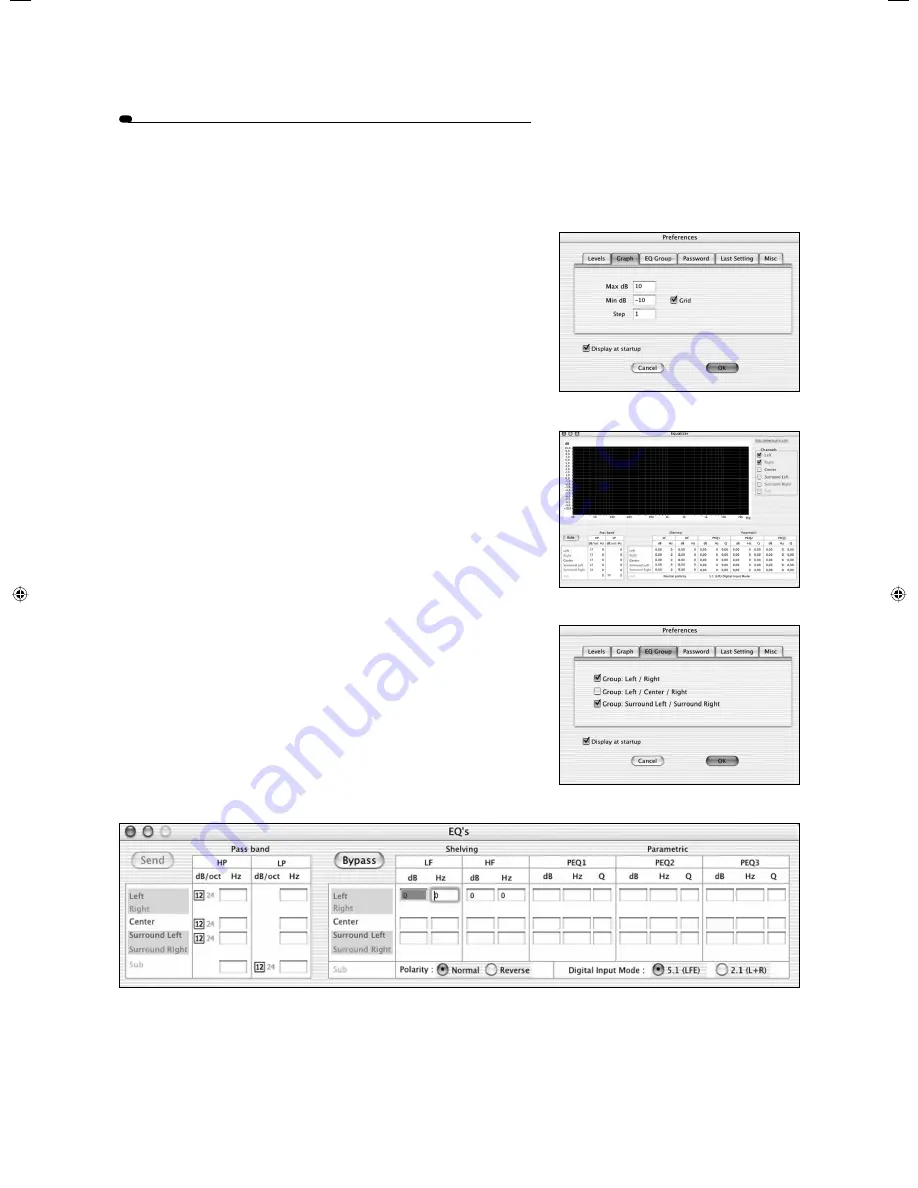
• "Graph" tab (fig. 18)
This tab can be used to personalise the graph
(fig. 19)
of the "
Equalizer
"
sub-menu from the "
Manager
" menu.
A tick box is available to turn the background grid on or off, while "
Max dB
"
and "
Min dB
" parameters can be edited to change the Y scale with respect to
the desired resolution.
By setting the "
Step
" parameter to 1, 2 or 3dB, horizontal lines will be drawn at
every corresponding value of the Y scale. This value can also be non-decimal
(e.g. 0.2 or 1.5)
.
• "EQ Group" tab (fig. 20)
This tab contains three tick boxes enabling to link the various equalisations
applicable to the speakers of the stereo, 2.1 or 5.1 system, by groups of
channels, namely: left and right together, left and right plus center, or left and
right surround.
Ticking any of these boxes will affect the "
Edit
" window of the "
Equalizer
"
sub-menu from the "
Manager
" menu. For instance, the "
EQ Group
" tab as
shown above
(fig. 20)
will in turn modify the layout of the "
EDIT
" window,
as displayed on the picture below
(fig. 21)
.
9
Figure 18
Figure 19
Figure 20
Figure 21
FOCAL MANAGER
PC/MAC VERSION
notice focal manager 9
19/03/04, 16:32:45
























