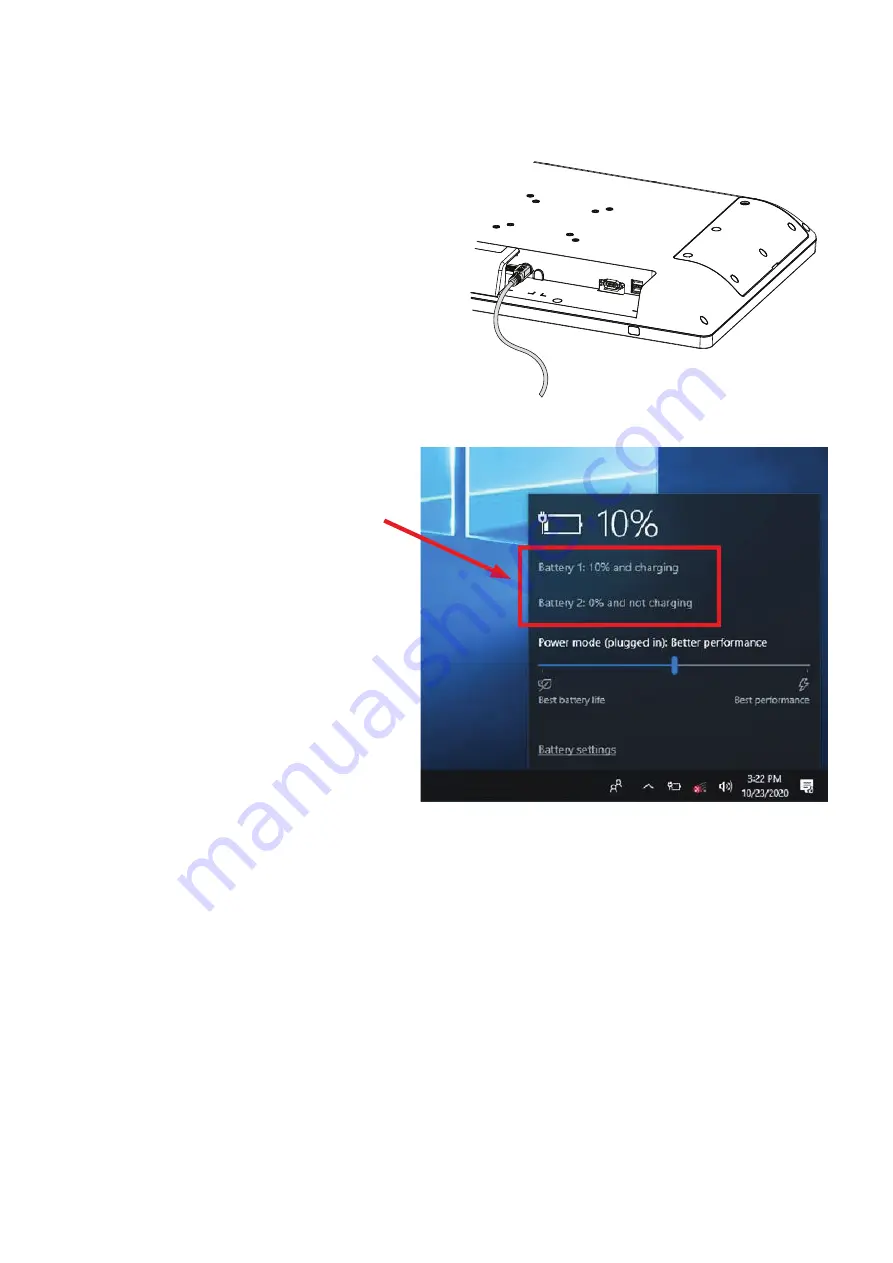
7
1. The system is equipped with 2 hot-
swappable batteries. The batteries
may be charged by connecting the
supplied power adapter directly to
the DC-in port on the system.
2. The system will charge in the order
of battery 1 to battery 2.
4-2. Charging the Battery
Status will show the capacity
of each battery.
NOTE: The battery status is detected
automatically by the system when the
battery cover is closed. Make sure
the battery cover is properly closed
before checking your battery status.












































