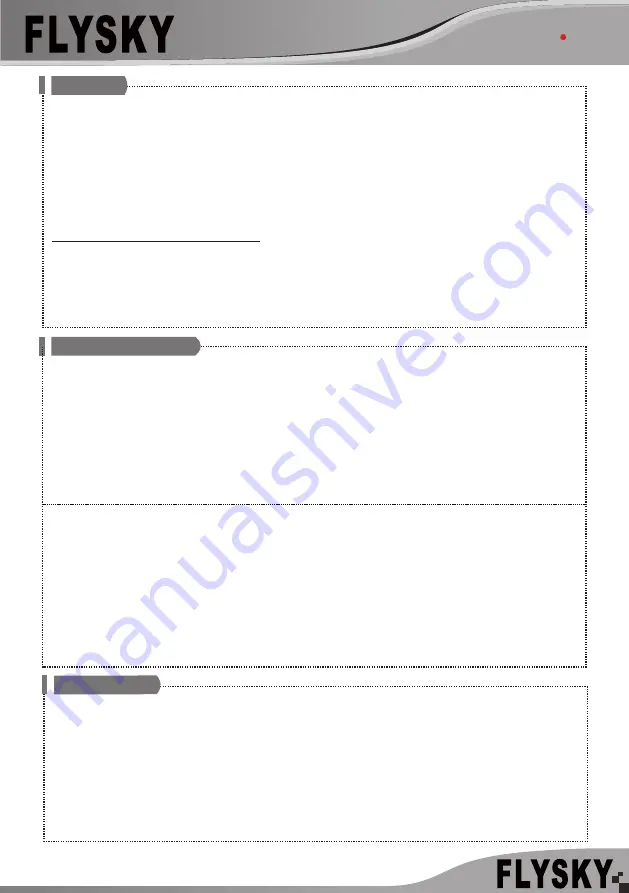
FS-SRM
接收机 Receiver
http://www.flysky-cn.com
Copyright ©2021 Flysky Technology co., ltd
对码
Binding
2. The receiver supports tho ways to enter bind mode: BIND button binding and BIND button binding after power-on.
• BIND button binding: Press and hold the BIND button of the receiver while powering on the receiver, tthe LED of the receiver
should be flashing, indicating that the receiver is in bind mode. Then release the BIND button.
• BIND button binding after power-on: The receiver has not been connected to the transmitter when it is powered on. Press and
hold the BIND button for 3 seconds, the LED of the receiver should be flashing, indicating that the receiver is in bind mode.
Then release the BIND button.
3. When the LED of the receiver is solid on, the binding process should be completed. The transmitter exits the bind mode
automaticlly.
4. Check to make sure the transmitter and receiver functions are working correctly, repeat steps 1 to 3 (binding process) if any
problems arise.
Follow the steps below to bind in one-way binding:
1. Select [1 WAY] for RF standard of the transmitter, then put the transmitter into bind mode.
2. Put the receiver into bind mode ( Refer to the description above for entering bind mode).
3. When the LED of the receiver is in slow flashing state, the binding process should be completed.
You need to manually put the
transmitter to exit the bind mode.
Then the LED of the receiver is solid on, indicating that the binding is completed.
4. Check to make sure the transmitter and receiver functions are working correctly, repeat steps 1 to 3 (binding process) if any
problems arise.
The firmware of this receiver is updated through the FlyskyAssistant (Only version 3.0 or above is supported. The firmware of
FlyskyAssistant is available on the Flysky official website).
This receiver can be updated via the following two ways:
1. After the binding between the transmitter and the receiver (the LED of the receiver is solid on), connect the transmitter to the
computer, then open the FlyskyAssistant on the computer to update the firmware.
2. Connect the transmitter to the computer. Then put the receiver to enter the forced update mode by referring to the following
two ways (The LED of the receiver operates in three-flash-one-off manner repeatedly). Afterwards, open the FlyskyAssistant on
the computer to update the firmware.
• Power on the receiver while pressing and holding the BIND button for more than ten seconds
, until the LED
of the receiver
operates in three-flash-one-off manner repeatedly
, then release the BIND button.
• Power on the receiver first, then press and hold the BIND button for more than ten seconds, when the LED of the
receiveroperates in three-flash-one-off manner repeatedly
, then release the BIND button.
固件更新
Firmware update
本接收机固件更新需通过富斯遥控管家(FlySkyAssistant)完成(仅 3.0 及以上版本支持,富斯遥控管家固件可从官网 www.flysky-
cn.com 获取)。
本接收机可以通过以下两种方式进入更新:
1. 先将发射机与接收机对码后(接收机 LED 灯常亮),再将发射机与电脑连接,然后在电脑端打开富斯遥控管家,通过富斯遥控管家
进行固件更新;
2. 将发射机与电脑连接,参考如下方式使接收机进入强制更新状态(接收机 LED 灯状态三闪一灭),然后在电脑端打开富斯遥控管家,
通过富斯遥控管家进行固件更新。
进入强制更新状态的操作方式有如下两种方式:
• 按下对码按键,上电十秒钟后接收机 LED 灯状态三闪一灭,松开对码按键 。
• 先给接收机上电,长按对码键十秒后接收机 LED 灯状态三闪一灭,松开对码按键。
失控保护
Failsafe
失控保护功能用于在接收机失去信号不受控制后,接收机按设置好的失控保护值进行通道输出以保护模型及人员安全。
本款接收机共支持两种失控保护模式 : [ 无输出 ] 和 [ 有输出 ]
[ 无输出 ] PWM 通道接口为无输出状态 ;
[ 有输出 ] 输出设置的固定值。
注:1. 对于 PPM/i-BUS/S.BUS 等总线信号类型不允许单个或其中几个通道为 [ 无输出 ] 模式,通道设置为 [ 无输出 ] 模式时,实际信
号是保持最后输出值;
2. 因 S.BUS 信号信息包含失控标志位,各通道失控保护设置被失控标志位传达给后续设备,若连接的设备支持失控标志位解析,则失
控后,输出各通道设置的失控保护值;
3. 对于无失控标志位的信号 PPM/i-BUS,支持设置失控时信号 [ 无输出 ] 模式。设置为 [ 无输出 ] 模式后,不管各通道失控保护如何设
置,失控后各通道均为 [ 无输出 ] 模式。




