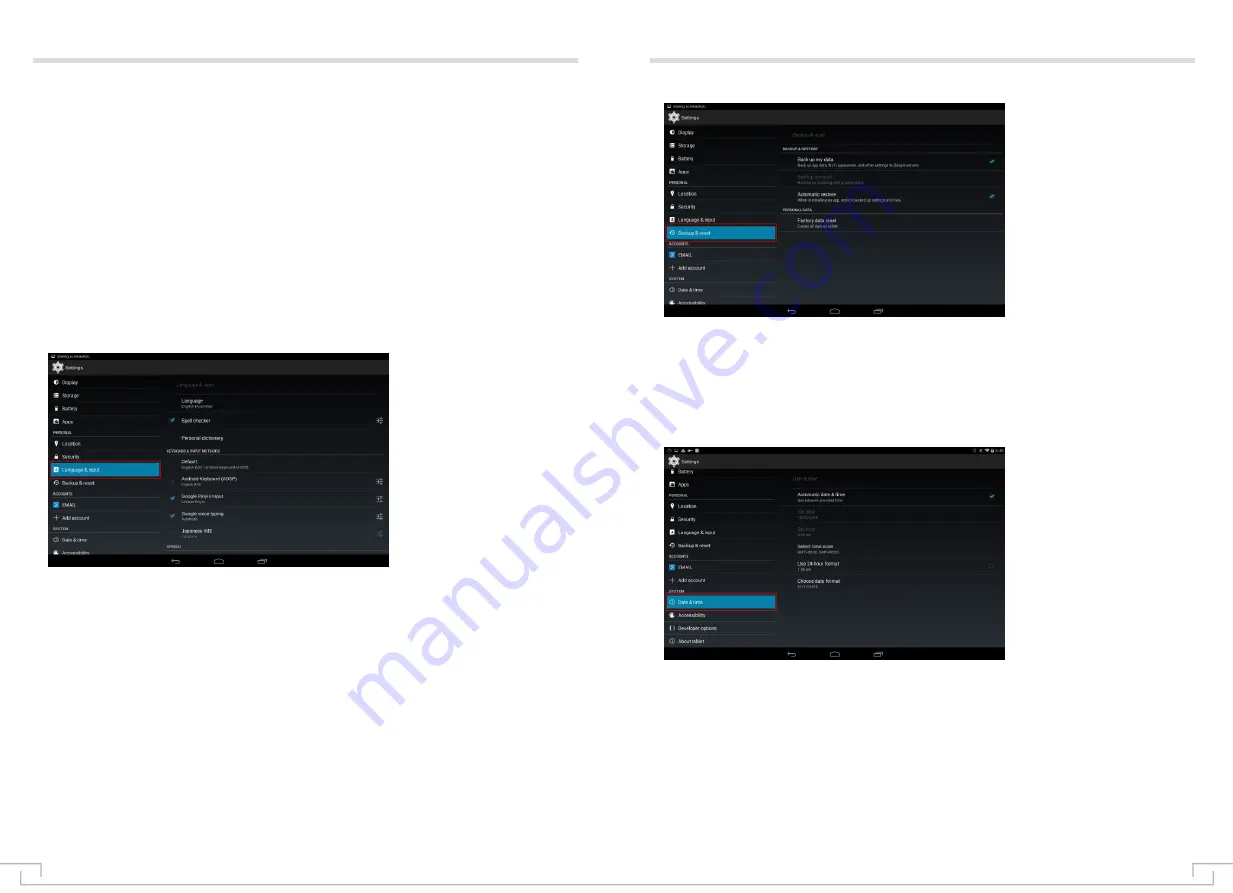
Setting
Setting
◆
Language and input
Change setting of language and text input.
◆
Backup and resetting
› Encryption: set password to encrypt data stored in the tablet. Password must be input when starting the tablet.
As encrypted data may be used for over one hour, please charge the battery at first before starting this setting.
› Password: it will be set so that input content will be displayed after inputting password.
› Equipment management:
1. Equipment manager: review manager recognized by the tablet, the tablet manager can be allowed as new
strategy of the tablet application.
2. Unknown source: set the tablet to install application program downloaded from any sources.
3. Verification application: prohibit to install application that may generate dangers or warn before installation.
› Voucher storage:
1. Storage type: hardware support.
2. Trusted voucher: set as utilization certificate and voucher to guarantee safe utilization of application
program.
3. Install from storage space of the tablet: install encryption certificate stored in USB storage tablet.
4. Eliminate certificate: delete voucher from the tablet and reset password.
● Language input method:
› Language: select display language.
› Spell check tool: setting of spell check tool.
› Individual dictionary: setting of languages in individual dictionary.
● Keyboard and input method
› Default: select text input method.
› Google input method: start Google input method.
› Android keyboard (AOSP): setting of Android keyboard (AOSP).
› Google voice input: setting of Google voice input.
› Japanese IME: start Japanese IME.
● Speech
› Speech search: starting setting of speech search.
› Text To Speech (TTS) output.
Select TTS engine: Google text to speech engine, Pico TTS.
Routine: speed, listening to the sample, , default language status.
● Mouse/touch tablet
› Pointer speed: adjust the connection to the pointer speed of the mouse or touch control board of the tablet.
› Automatically confirm date and time: set the tablet to receive time information from network and automatically
update time and date.
› Set date: manually set present date.
› Set time: manually set present time.
› Select time zone: select time zone.
› Use 24-hour system: the time will be displayed as per the format of 24 hours or the format of 12 hours via
setting.
› Select date format: select date format.
Accessible service is special function designed for some personnel with physical disability. Accessibility of the
tablet interface and function can be improved by changing setting.
◆
Auxiliary functions
Backup and restore: can back up application data to Google server. Back up account and restore auto backup
settings and data.
● Individual data:
recover factory setting, reset setting as factory default value and delete all data.
●Add account:
add Google MAP Company.
●Date and time
Change setting to control how the time and date are displayed on the tablet. If the battery has not been
charged all the time, time and date will be reset.
29
30


































