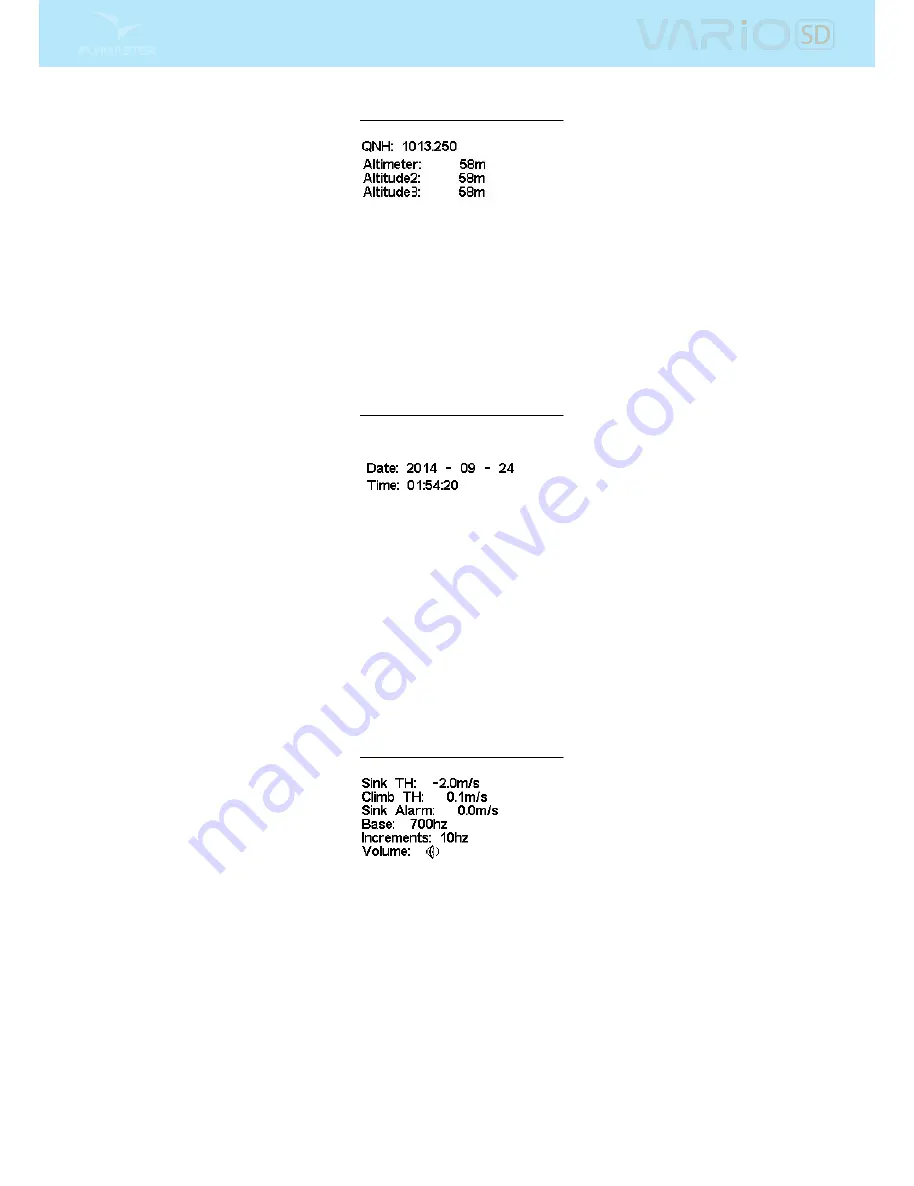
Figure 4.5: Set Altimeter
4.3 Time
The Time page allows the user to set the time, and date. (Figure
4.6
) Time and date values are important
because they are used to classify data in the Flight Log.
Figure 4.6: Timing Parameters
4.4 Vario Acoustics
The Vario Acoustics settings menu option allows the user to change vario sound related parameters. The
user can change the climbing, and sinking rate sound through the respective threshold values. These
thresholds correspond to the climbing and sinking rates at which the sound activates. The user can also
dene in the Acoustic Thresholds option the sink alarm and the sound volume of is the VARIO SD (Figure
4.7
).
Figure 4.7: Vario Acoustics
4.4.1 Climb Threshold
The Climb Threshold denes the rate of climb at which the vario will start beeping. The frequency of the
rst beep is dened trough the
Base Frequency
parameter,and steadily increases according the
Increments
parameter value.
The default value for Climb Threshold is 0.1m/s. This means that beeping starts once the instantaneous
vario value goes above 0.1m/s.
16
All manuals and user guides at all-guides.com





























