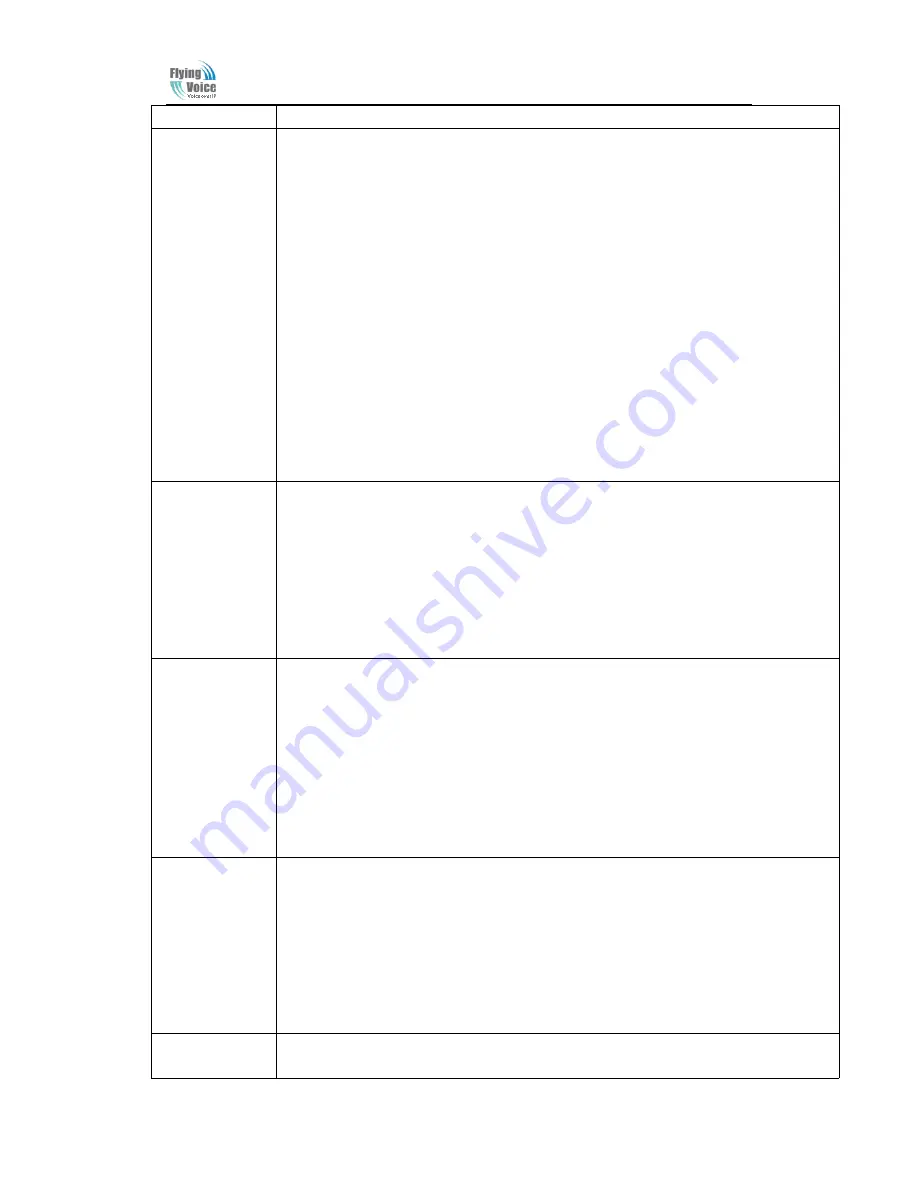
Beijing Flyingvoice technology Co.
,
5
Operation Code
Contents
1
1) Pick up the phone and press "****" key to start the IVR;
2) Select "1", then the device will broadcast the current
WAN port connection type
;
3) To change the WAN port network connection type, users hear "Please enter password"
and enter the correct password, and end with "
#
" ;
◆
The IVR password is the same as the one of WEB login, the user simply press the
corresponding key, and the matching table is the
3.4 Notice
.
◆
For example: WEB page login password is "admin", the IVR password is "admin" too,
the user enters "23646" and then can start to set the WAN port network connection type.
4) If you enter the correct password, the device broadcast "
operation successful
";
5) To select the new WAN port network connection type, 1 represents the DHCP, 2 for the
Static IP, please input number ends with”#".
6) When the device broadcast "
operation successful
", this means that the user has
successfully set up the connection type of WAN port
,
The equipment will broadcast “
Please
enter your option, one WAN Port ……
” again.
◆
Note
: add '
#
'to assume after input password and select new WAN port connection type.
◆
If you want to quit the setup, please press the "* *" button.
2
1) Pick up the phone and press the "* * * *" key to start the IVR;
2) Press "2", and then device will broadcast the current
WAN Port IP Address
;
3) Enter the new IP address for the WAN port, and ends with a "#";
◆
Please use "*" to replace ". ", for example, the user can enter 192 * 168 * 20*168 to set
up the new IP address 192.168.20.168 for WAN port.
◆
When enter the new IP address please ends with a "#".
4) If user has set up correctly, the device will broadcast "
operation successful
".
Note:
if user need to exit the setup, please press the "* *" button.
3
1)Pick up the phone and press the "* * * *" key to start the IVR;
2) Select "3", the equipment will broadcast the
WAN port subnet mask
;
3) Enter the new WAN port subnet mask, and ends with a "#";
◆
Please use "*" to replace ". ", for example, the user can enter 255 * 255 * 255 * 0 to set
up the new subnet mask for the WAN port 255.255.255.0.
◆
When set the new subnet mask, please end with “#”.
4) If the user has set up new subnet mask correctly, the device will broadcast "
operation
successful
".
Note
: if user need to exit the setup, please press the "* *" button.
4
1) Pick up the phone and press the "* * * *" key to start the IVR;
2) Select "4", the equipment will broadcast the gateway;
3) Input the new gateway address and end with char '#';
◆
Please use "*"to replace". ", for example, the user can enter 192 * 168 * 20*1 to set the
new address of gateway to 192.168.20.1.
◆
When enter the new gateway address please ends with”#".
4) If the user has set up correctly, the device will broadcast "
operation successful
".
Note
: if user need to exit the setup, please press the "* *" button.
1) Pick up the phone and press the "* * * *" key to start the IVR;
2) Select "5", the equipment will broadcast the current
DNS
;










































