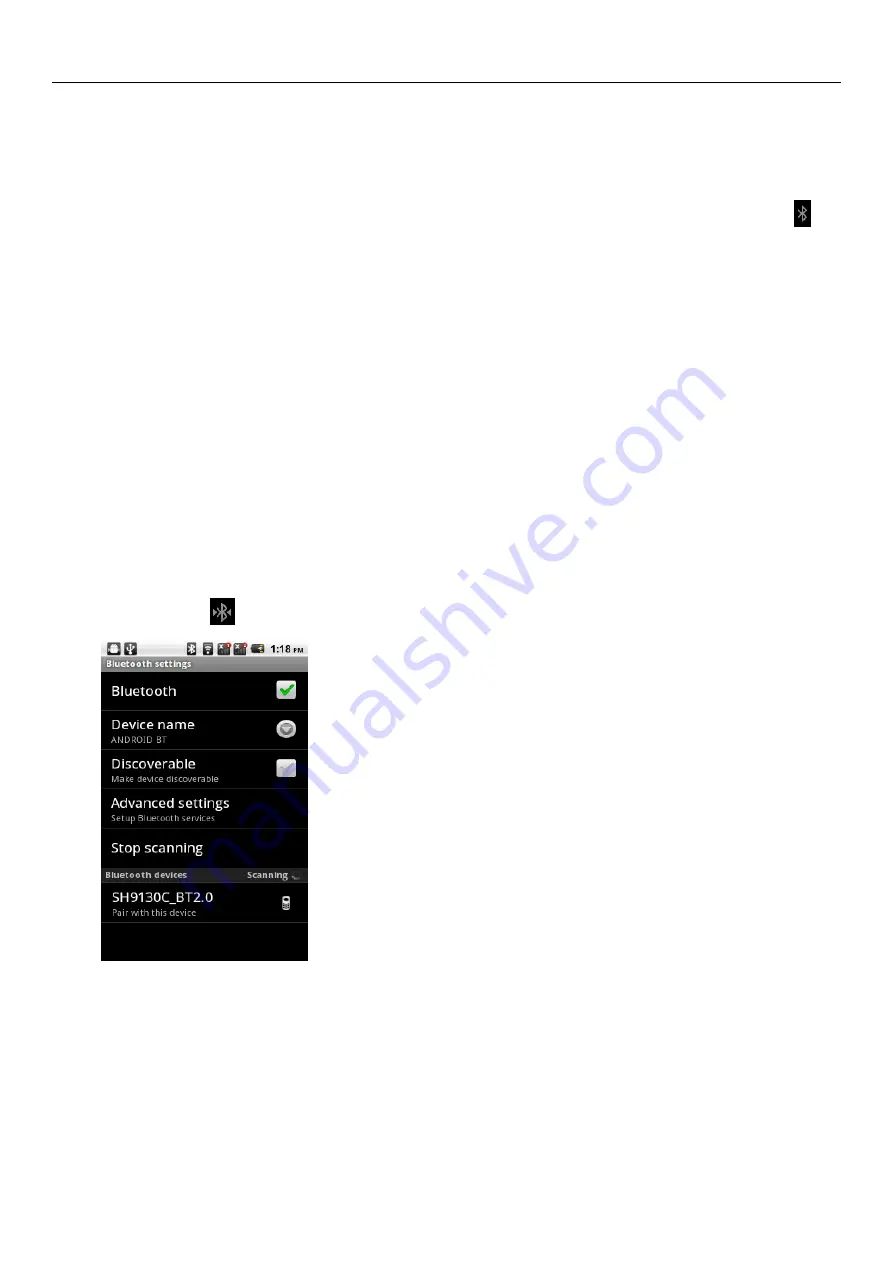
[User’s
Manual]
5
4. Bluetooth
Open Bluetooth or set phone to can be searched
1)
Press home page> menu, then click setting.
2)
Click wireless network, then select Bluetooth check box to open Bluetooth function. After opening, the Bluetooth Icon(
) will
displayed on state bar, click “ scan to find devices” to start scanning the Bluetooth devices in the range.
3)
Click Bluetooth setting, all device that found will be displayed in Bluetooth devices list.
(
select can be checked box, and set phone available, thus the other Bluetooth devices within the range can find the phone.
)
Important: the longest time that can be checked is two minutes.
•
Match and connect Bluetooth headphone
1)
Press home page > menu, then click setting.
2)
Click wireless network> Bluetooth setting, then select Bluetooth check box, then your phone start scanning the Bluetooth
devices in the range, and display all devices that found to the Bluetooth devices list.
•
Prompt:
a.
If your device can’t be found in the list, please click devices scan, and re-scan once again.
b.
Please make sure that the Bluetooth device you want to match is set to available.
3)
Click the headset in devices list to make match.
•
Notice : normally the Bluetooth device needs to input password that can be matched, the default is “0000”, match and connect state
can displayed in Bluetooth devices list. When Bluetooth headphone connect to the phone, state bar will displays Bluetooth
connection icon (
), and this time you can use headset dial or receive call.
•
Disconnect with Bluetooth headset
1)
Press home page> menu>setting> wireless network> Bluetooth setting.
2)
In Bluetooth devices list, click or press the hand free handset.
3)
Long press to select “ disconnect and cancel matches”
•
Bluetooth distance response
After two devices match paired, can test out the signal strong or weak via Bluetooth distance response.





















