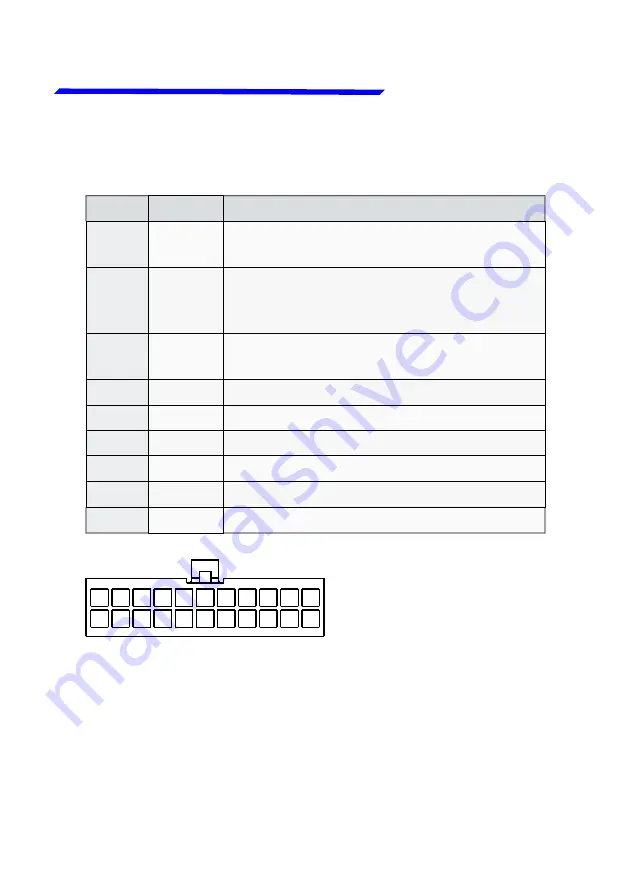
FLYBOX
Omnia57-80 RPM-MAP
-
Installation and User Manual,
Safety Instructions and Warning Booklet
Rev. 2.0
®
12
Electrical installation
PIN
I/O
Signal
1
I
+V Main supply, 10-30Vdc, with a proper
breaker, see note1
2
O
Vout for sensors, it delivers the same
voltage supplied on the Pin 1, short
circuit protected and limited to 500mA
3
O
5V out for sensor, short circuit protected
and limited to 350mA
12
I
GND main supply
13
O
Alarm Out, NPN 300 mA (not protected)
14
I
Ambient light sensor input
15
I
External switch
18
I
RPM L Input (2-20Vpp min 100uS)
19
I
RPM H Input (5-100Vpp min 100uS)
3.3 - (22 POLE) CONNECTOR TABLE
Molex P/N 43025-2200
(22 pole housing). View
from wire insertion side.
1
11
22
12
Note1
Since the current consumption is 60mA, consider a
breaker of 1A or less.
Summary of Contents for Omnia57-80 Series
Page 4: ...Examples of available screens ...
Page 60: ......






























