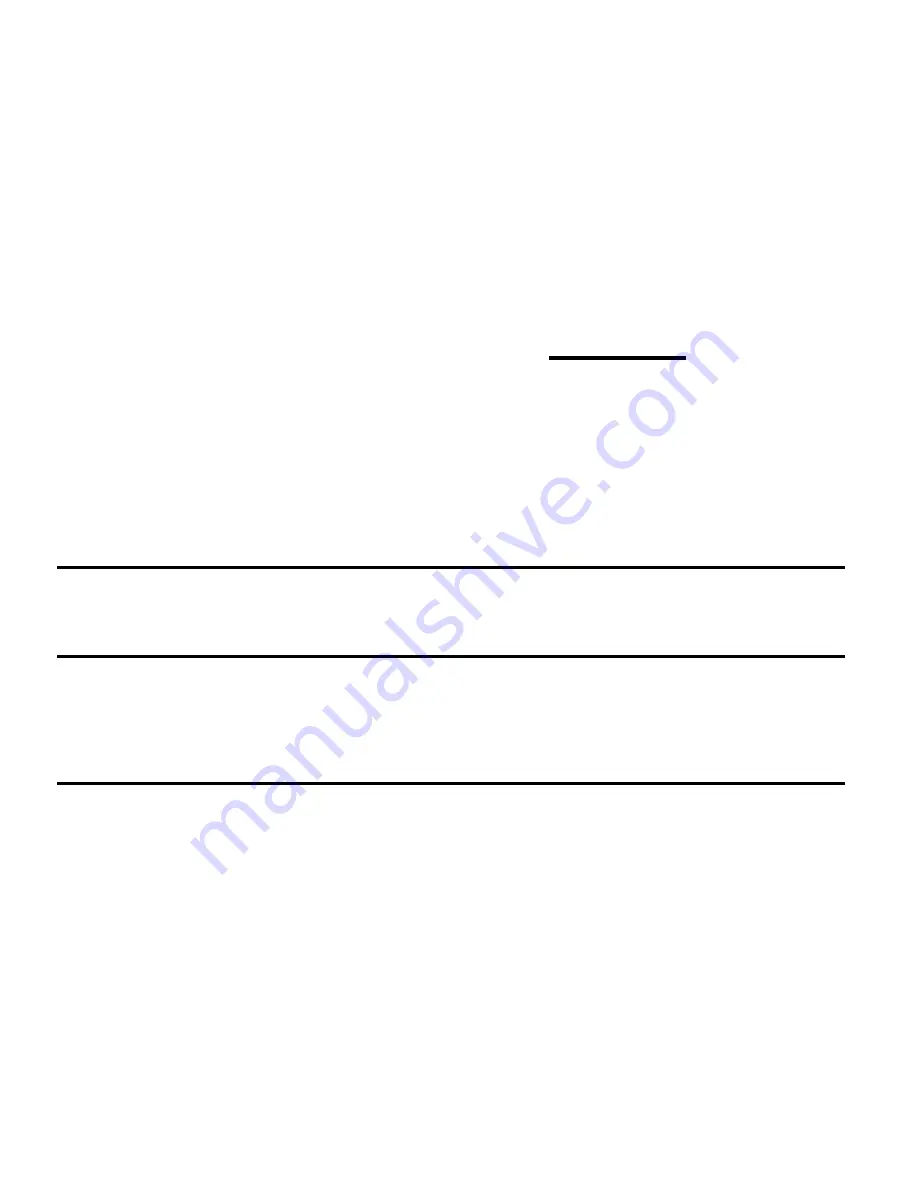
22
Note:
To install applications download from website other than Google Play Store, you must select
Settings
→
Security
, select the check box of
Unknown sources
.
Synchronize data
You can synchronize data with various web servers and back up or restore your data.
Once the synchronization is completed, your device stays connect to the web. If any change is made on
the web, the updated information will appear on your device and will automatically begin synchronization,
and vice versa.
Note:
This feature may be unavailable depending on your region or service provider.
Set up a server account
1.
In idle mode, open the application list and select
Settings
→
Accounts & sync
.
2.
Select
Add account
→
an account type.
3.
Follow the on-screen instructions to complete the account setup.
Activate automatic sync
1.
In idle mode, open the application list and select
Settings
→
Accounts & sync
.
2.
Select the check box of
Auto-sync
.
3.
Select an account.
4.
Select the applications you want to synchronize. To exclude applications from automatic
synchronization, clear the check boxes of the applications you want.
Synchronize data manually
1.
In idle mode, open the application list and select
Settings
→
Accounts & sync
.
Summary of Contents for Fab! F51
Page 1: ...User s Manual...
Page 11: ...11 2 Insert the SIM cards 3 Insert the battery...






























