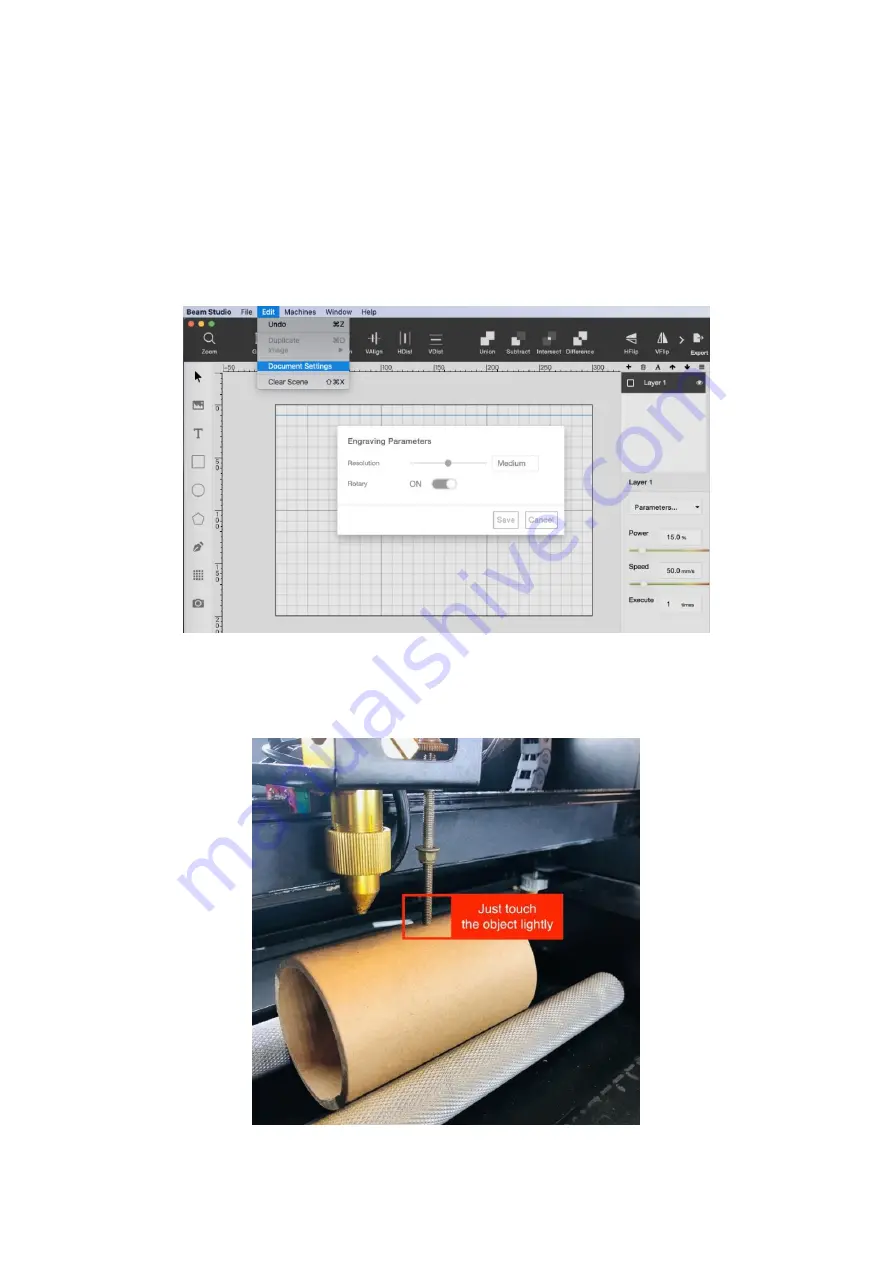
2. Set Up
2.1 Update the Firmware to the latest version.
Machines > [ Your Machine Name ] > Update Firmware.
2.2 Enable the rotary function from Edit > Document Setting > A blue horizontal rotating
axis will appear.
2.3 Place your cylindrical object between two rollers. Adjust the distance of two rollers so
that the top of the cylinder touches the focusing bar. Fix the distance by tightening up the T-
handle.












