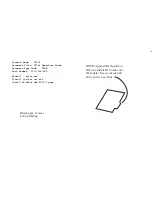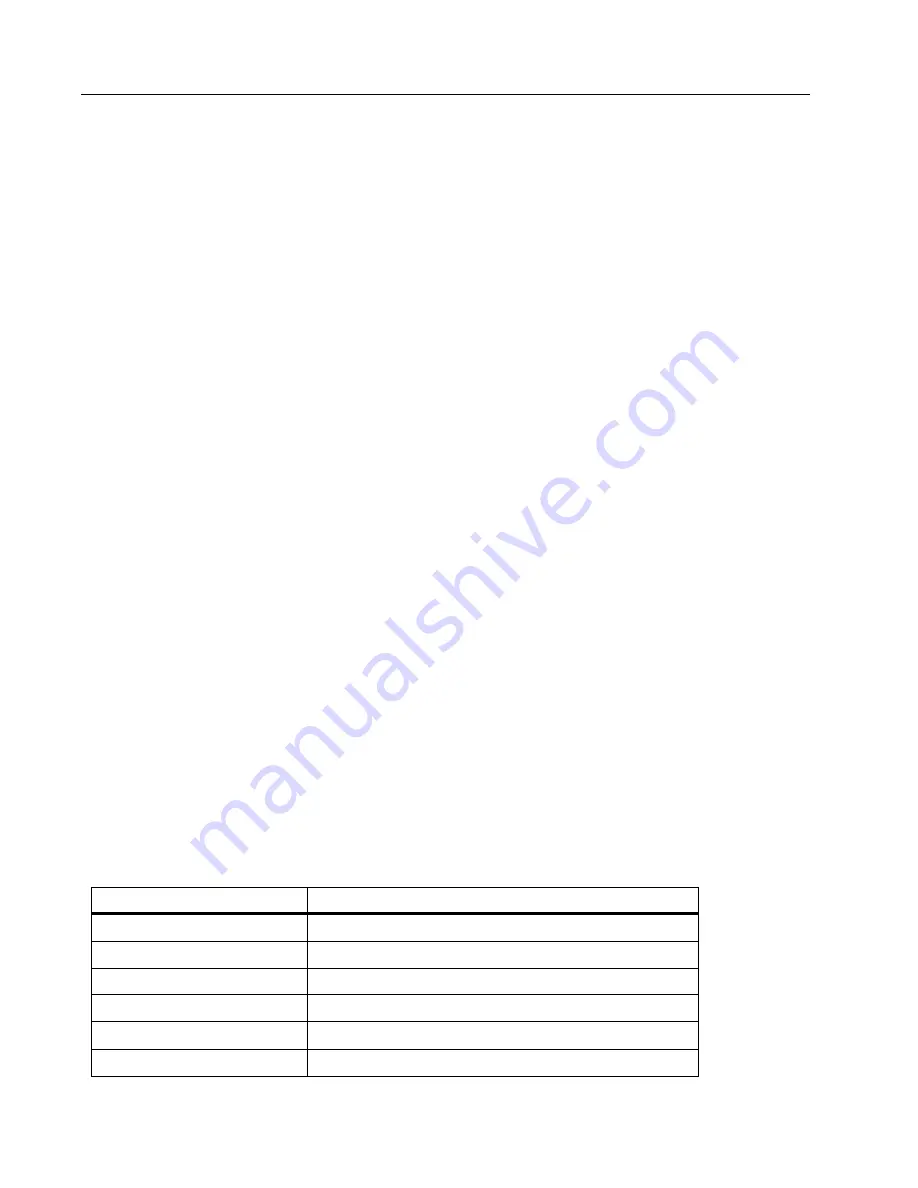
VT06/VT08
Users Manual
14
3. Adjust the
Low
and
Low temperature value
settings as needed:
a. Push
X
to highlight
Low
.
b. Push
O
to turn on the low-temperature alarm.
c. Push
X
to highlight
Low temperature value
.
d. Push
O
to begin editing and push
W
or
X
to adjust the low temperature value.
e. Push
O
to stop editing and save the changes.
DateTime
The date is displayed as
YY/MM/DD
and the time shows as
24 hour
or
12 hour
. Use the steps in
this section to set the date and time on the Meter.
To set the date:
1. In the
DateTime
submenu push
W
or
X
to highlight
Year
.
2. Push
O
and then push
W
or
X
to find the year you want.
3. Push
O
to save the setting.
4. To set the month and day, follow the first step 1 through step 3 in this section, using step 1 to
highlight
Month
and
Day
, as appropriate.
To set the time:
1. Push
W
or
X
to highlight
24H
.
2. Push
O
and then push
W
or
X
to select
24 hour
or
12 hour
.
3. Push
O
to save the setting.
4. If you selected
12 hour
, highlight
PM
or
AM
and push
O
, then push
W
or
X
to select
PM
or
AM
.
5. Push
O
to save the setting.
6. To set the hour and minute, follow step 1 through step 5, using step 1 and step 2 to highlight
Hour
and
Minute
, as appropriate.
Reset
You can reset the following settings to their default values.
Menu
Default
TempRange
-20 °C to 150 °C (-4 °F to 302 °F)
Emissivity
0.95
Palette
IronRed
CenterPoint
ON
TempUnit
°C
ROIMeasure
Big
Summary of Contents for VT06
Page 4: ...ii VT06 VT08 Users Manual...
Page 22: ...VT06 VT08 Users Manual 18...