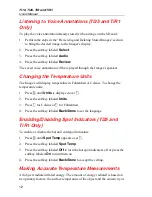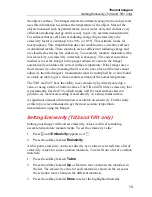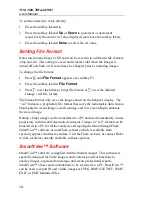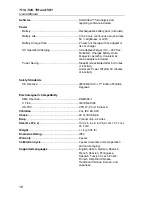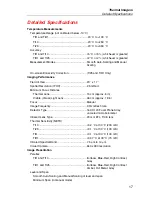Ti10, Ti25, TiR and TiR1
Users Manual
18
Ti10............................................................5
°
C
Ti25, TiR, and TiR1 ....................................2.5
°
C
Minimum span (in auto mode)
Ti10............................................................10
°
C
Ti25, TiR, and TiR1 ....................................5
°
C
IR-Fusion
®
Information
Visual and IR Blending (Ti25 and TiR1 only)
Picture-In-Picture (PIP)
Ti10 and TiR ..............................................100 % IR displayed in center 320 x
240 pixels
Ti25 and TiR1.............................................Three levels of on-screen IR blending
displayed in center 320 x 240 pixels
Full Screen (PIP off)
Ti10 and TiR ..............................................100 % IR displayed on 640 x 480 LCD
Ti25 and TiR1.............................................Three levels of on-screen IR blending
displayed on 640 x 480 LCD
Ti25 and TiR1 allows user to adjust palette, alpha blend, level, span, PIP, and
emissivity on a captured image before it is stored.
Voice Annotation..................................................60 seconds maximum recording time
per image (TiR1 and Ti25 only)
Image and Data Storage
Storage Medium.................................................SD Memory Card (2 GB memory card
will store at least 1200 fully radiometric
(.is2) IR and linked visual images each
with 60 seconds voice annotations or
3000 basic (.bmp) IR images)
File Formats .......................................................Non-Radiometric (.bmp) or Fully-
Radiometric (.is2)
No analysis software required for Non-
Radiometric (.bmp) files
Export File Formats w/ SmartView
®
Software .....JPEG, JPG, JPE, JFIF, BMP, GIF,
DIP, PNG, TIF, and TIFF