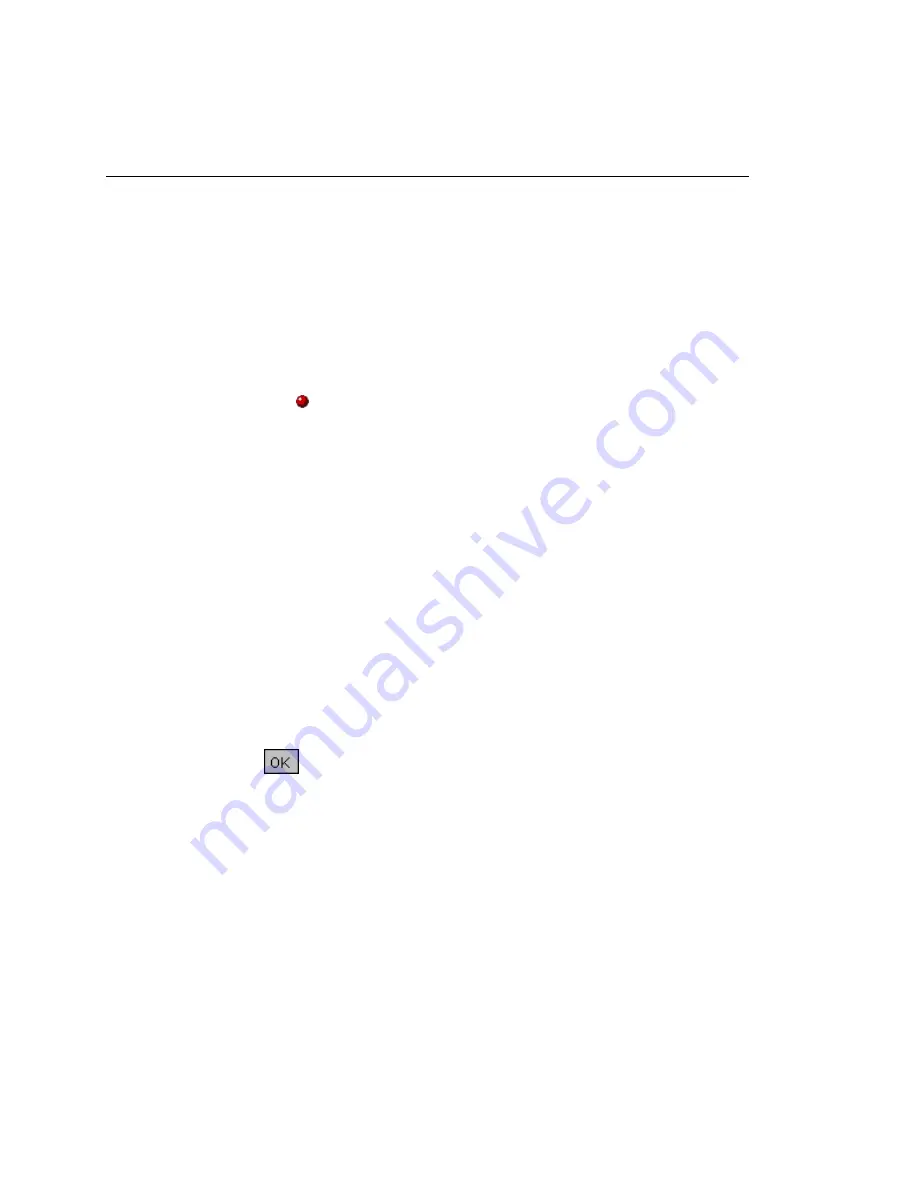
OptiView
Getting Started Guide
50
Step 2: Update the Analyzer’s Firmware
Notes
You cannot use this procedure to update an OptiView
Integrated Network Analyzer. See the documentation
supplied with that analyzer for instructions.
To determine if an analyzer's firmware needs to be
updated, look at the list of analyzers in the
OptiView
Browser
. If this Version Issue symbol is displayed next to
the firmware revision for an analyzer, you must update its
firmware: .
For each analyzer that you want to update, complete the following:
1.
Start the remote user interface software on the remote controlling
PC.
2.
In the
OptiView Browser
, do one of the following:
•
If the analyzer that you want to update is in the list of
analyzers, select it. Then, click the Update Firmware button (see
Figure 12) and follow the on-screen instructions to start the
update process.
OR
•
If the analyzer is not in the list of analyzers, type its address in
the IP address list. Press
Enter
. Then, follow the on-screen
instructions to start the update process.
After the new firmware is installed on the analyzer, the
Transfer
Complete
box is displayed.
3.
Click
.





















