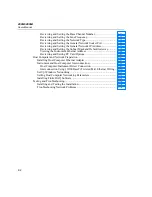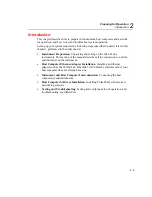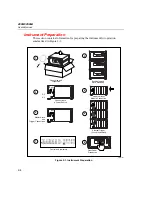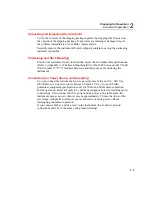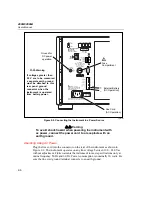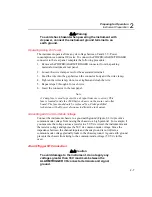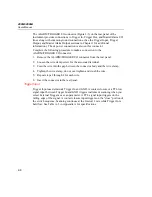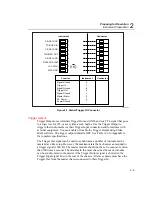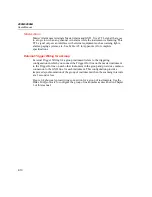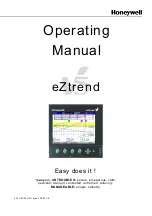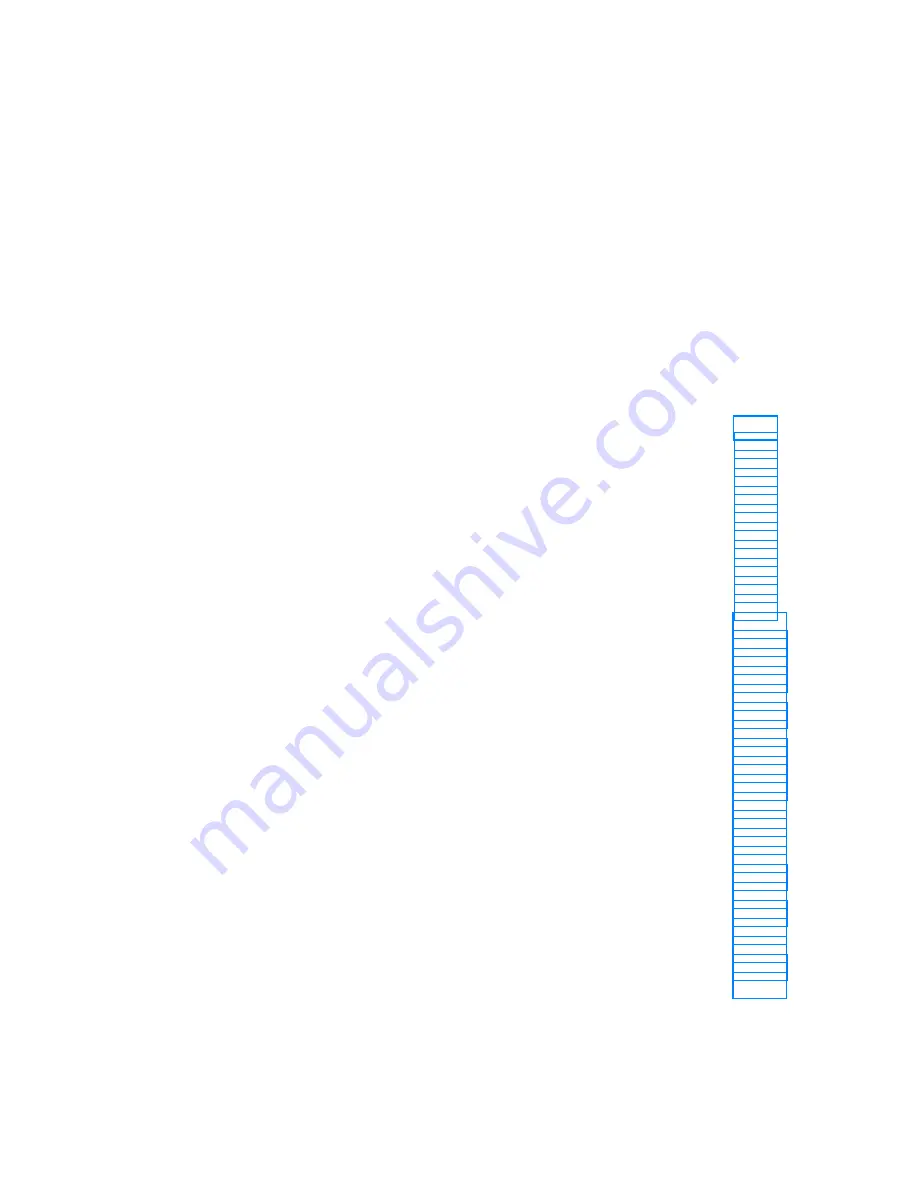
2-1
Chapter 2
Preparing for Operation
Contents Page
Instrument Preparation..................................................................................... 2-4
Unpacking and Inspecting the Instrument................................................. 2-5
Positioning and Rack Mounting................................................................ 2-5
Connecting to a Power Source and Grounding ......................................... 2-5
Operating Using AC Power .................................................................. 2-6
Operating Using DC Power .................................................................. 2-7
Grounding and Common Mode Voltage............................................... 2-7
Alarm/Trigger I/O Connection.................................................................. 2-7
Trigger Input ......................................................................................... 2-8
Trigger Output ...................................................................................... 2-9
Master Alarm ........................................................................................ 2-10
External Trigger Wiring for a Group ........................................................ 2-10
Universal Input Module Analog Connections (2620A-180) ..................... 2-12
Shielded Wiring .................................................................................... 2-15
Crosstalk Considerations ...................................................................... 2-15
Digital I/O Connector Module. ................................................................. 2-15
Digital I/O ............................................................................................. 2-16
Totalizer Enable.................................................................................... 2-17
Controls and Indicators ............................................................................. 2-17
Front Panel Controls ............................................................................. 2-17
Front Panel Indicators........................................................................... 2-19
Rear Panel Controls .............................................................................. 2-22
Rear Panel Indicators ............................................................................ 2-23
Front Panel Operating Procedures............................................................. 2-24
Power-On Options ................................................................................ 2-24
Displaying a Monitor Channel.............................................................. 2-25
Displaying the Digital I/O Status.......................................................... 2-27
Displaying Relay Status........................................................................ 2-28
Displaying the Totalizer Status............................................................. 2-30
Summary of Contents for 2680A
Page 8: ......
Page 14: ...2680A 2686A Users Manual vi ...
Page 20: ...2680A 2686A Users Manual 1 2 ...
Page 98: ...2680A 2686A Users Manual 2 62 ...
Page 196: ......
Page 228: ...2680A 2686A Users Manual A 32 ...
Page 236: ...2680A 2686A Users Manual C 4 ...
Page 242: ...2680A 2686A Users Manual D 6 ...
Page 274: ...2680A 2686A Users Manual 6 ...