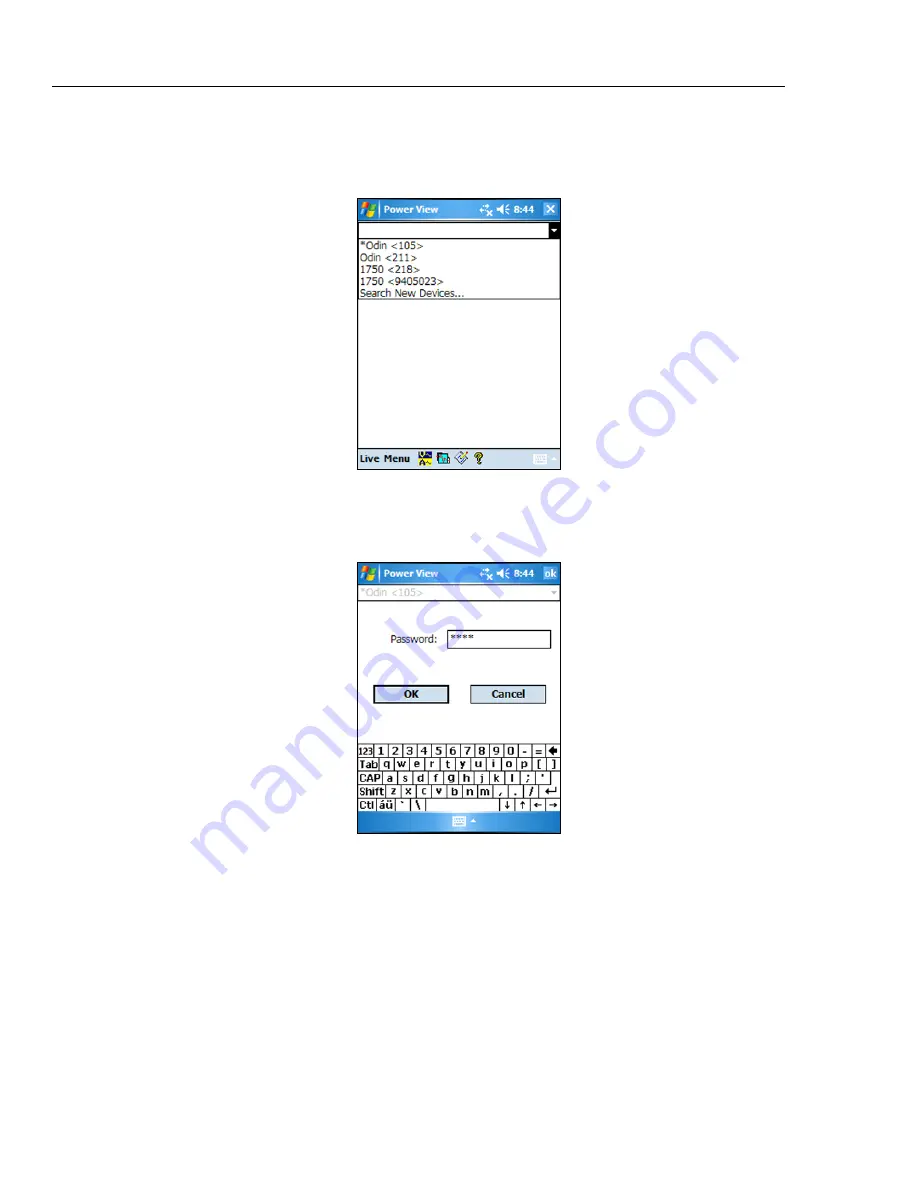
1750
Operators Manual
30
If more than one Recorder is within range, the Recorder selection screen appears. An
asterisk preceding the Recorder name means that unit is password protected. If your
recorder is not listed, but in range, press "Search New Devices" to update the list.
Azd113.bmp
If the selected Recorder is not password protected, the Home screen appears. If password
protection is set, the Password screen appears instead.
Azd114.bmp
Summary of Contents for 1750
Page 6: ...1750 Operators Manual iv ...
Page 8: ...1750 Operators Manual vi ...






























