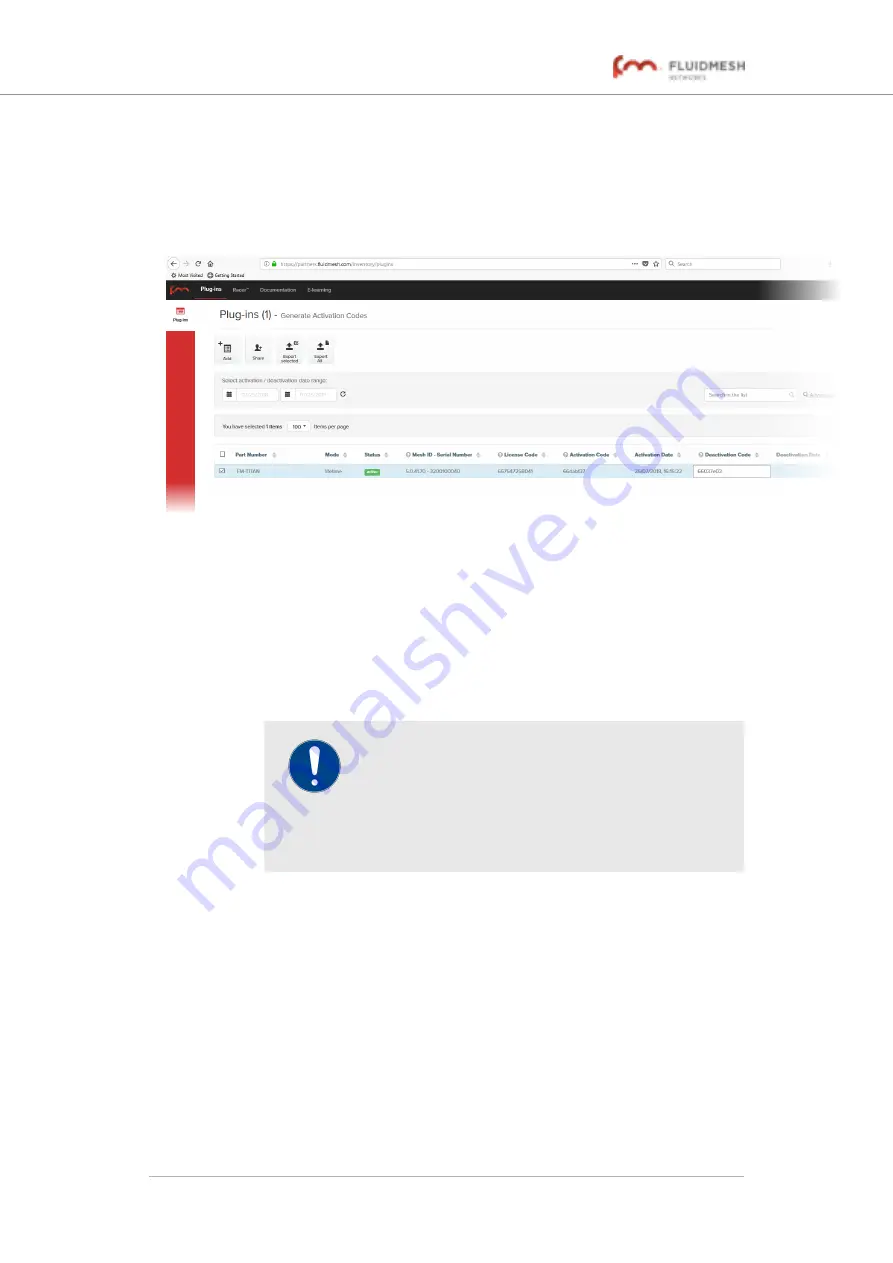
• The plug-in control buttons will be shown at the bottom of
the web page.
8.
Enter the Deactivation code for the plug-in in the Deactivation
Code field (
Figure 84. Partner Portal Plug-ins page (deactivation code
entry)
9.
Click the
Deactivate
button at the bottom of the web page.
• The
PLUG-IN DEACTIVATION
dialog will be shown.
10. To do a normal deactivation, click the
Deactivate
button. If for
any reason it is not possible to retrieve the deactivation code,
click the
Force Deactivation
button.
IMPORTANT
Only click the
Force Deactivation
button if you have
no way to retrieve the deactivation code (for
example, if the unit's boot sequence cannot be
completed, or if the unit is damaged and cannot be
powered ON).
• The plug-in will be deactivated.
• The Deactivation code will be shown in the
Deactivation
Code
column of the plug-in listing.
• The Deactivation code will remain on the Partner Portal,
and can be used to generate a new Activation code if
needed.
7.2.3. Reactivating a deactivated plug-in
To use a Deactivation code to generate an new Activation code, do the
following steps:
Fluidmesh 4200 FIBER
© Fluidmesh Networks LLC
Page 159 of 180






























