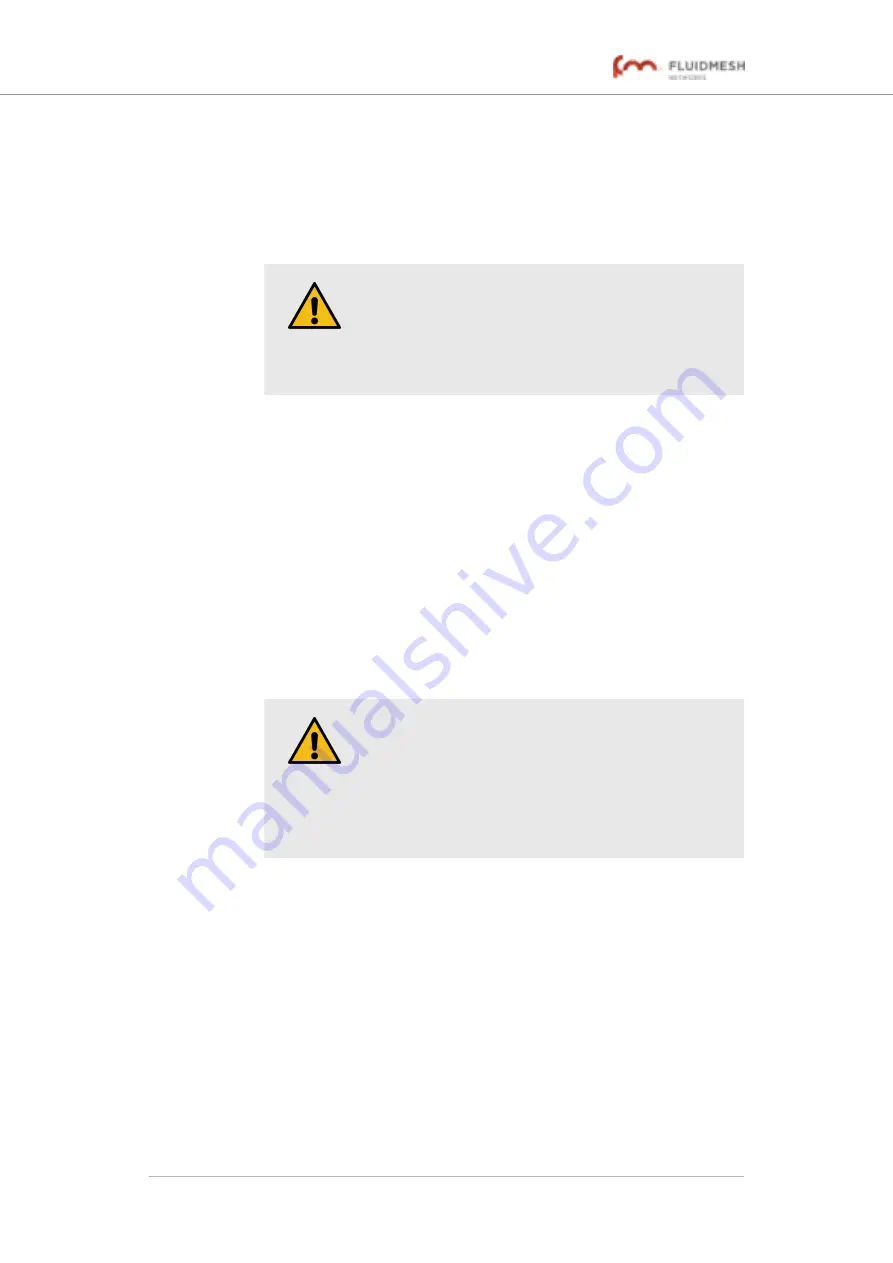
1.
the Documentation section of the Fluidmesh Partner
.
2.
Find and open the device sub-folder for your specific Fluidmesh
device in the
FIRMWARE AND TOOLS
folder.
3.
Download the firmware image (*.BIN) file to your computer.
CAUTION
Make sure that you download the specific *.BIN file
for your device type. Uploading incorrect firmware for
the device type will cause the firmware overwrite to
fail, and may damage the unit.
The following procedure describes how to overwrite the existing firmware
on a Fluidmesh device. This procedure assumes that the wireless network
is currently active.
To overwrite the existing firmware on the Fluidmesh device, do the
following steps:
1.
Power OFF all Fluidmesh devices connected to the wireless
network.
2.
Disconnect all Ethernet cables from the Fluidmesh device.
3.
With the Fluidmesh device disconnected from the wireless
network, power ON the device.
CAUTION
Do not restart or power OFF the device while
firmware overwriting is in progress.
Restarting or powering OFF the unit before
overwriting is complete will permanently damage the
unit.
4.
Connect the computer containing the firmware image file directly
to the Fluidmesh unit, using an Ethernet cable. For detailed
information on direct connection, refer to
the Fluidmesh 4200 FIBER for device configuration” (page 52)
.
5.
As a precaution, save the unit's existing device configuration file
to the computer. For detailed information on how to save the
existing configuration file, refer to
“Saving and restoring the unit
.
6.
Click the
-firmware upgrade
link under
MANAGEMENT
SETTINGS
in the left-hand settings menu.
• The
FIRMWARE UPGRADE
dialog will be shown
).
Fluidmesh 4200 FIBER
© Fluidmesh Networks LLC
Page 139 of 180






























