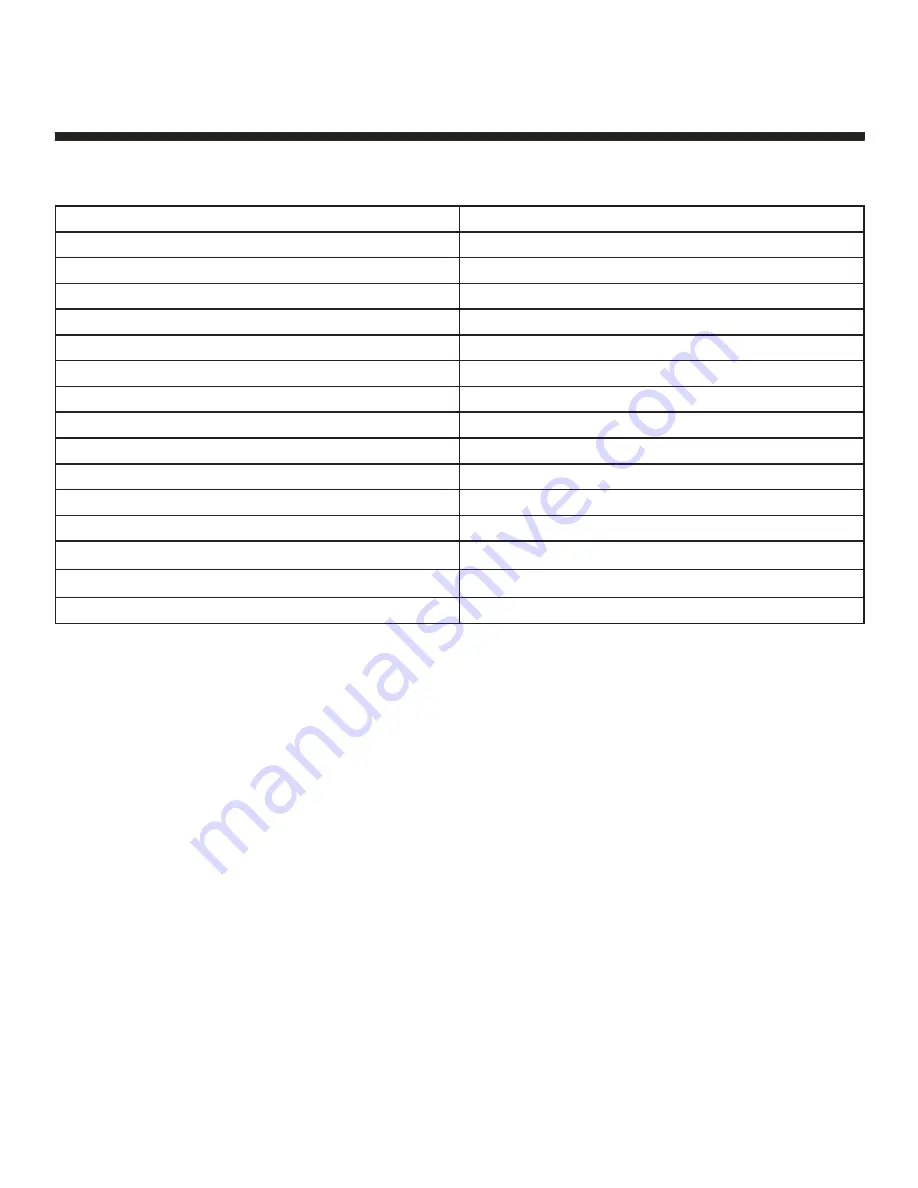
37
Specifications
Specifications
Panel Size
24 inches diagonally
Display Type
LED
Panel Technology
TFT
Panel 60 Hz vs 120 Hz
60 Hz
Display Resolution
1080P
HD Compatible
up to 1080p
Panel Resolution (min.)
1920*1080
TV Demodulator
Air/Cable
Aspect Ratio
16:9
Contrast Ratio (typ.)- panel
800 :1
Brightness (Centre Typ.) cd/m2
200
Respons Timee (G to G)
5 ms
Lamp Life (Typ. Hours)
25 000 hours
Horizontal Viewing Angle (At CR
≥
10)
170
Vertical Viewing Angle (At CR
≥
10)
160
Power On Consumption
33 W
CAN ICES-3(B).
Canadian DOC Statement
Standard Television Receiving Apparatus Canada BETS-7
This Class B digital apparatus complies with Canadian ICES-003.
















