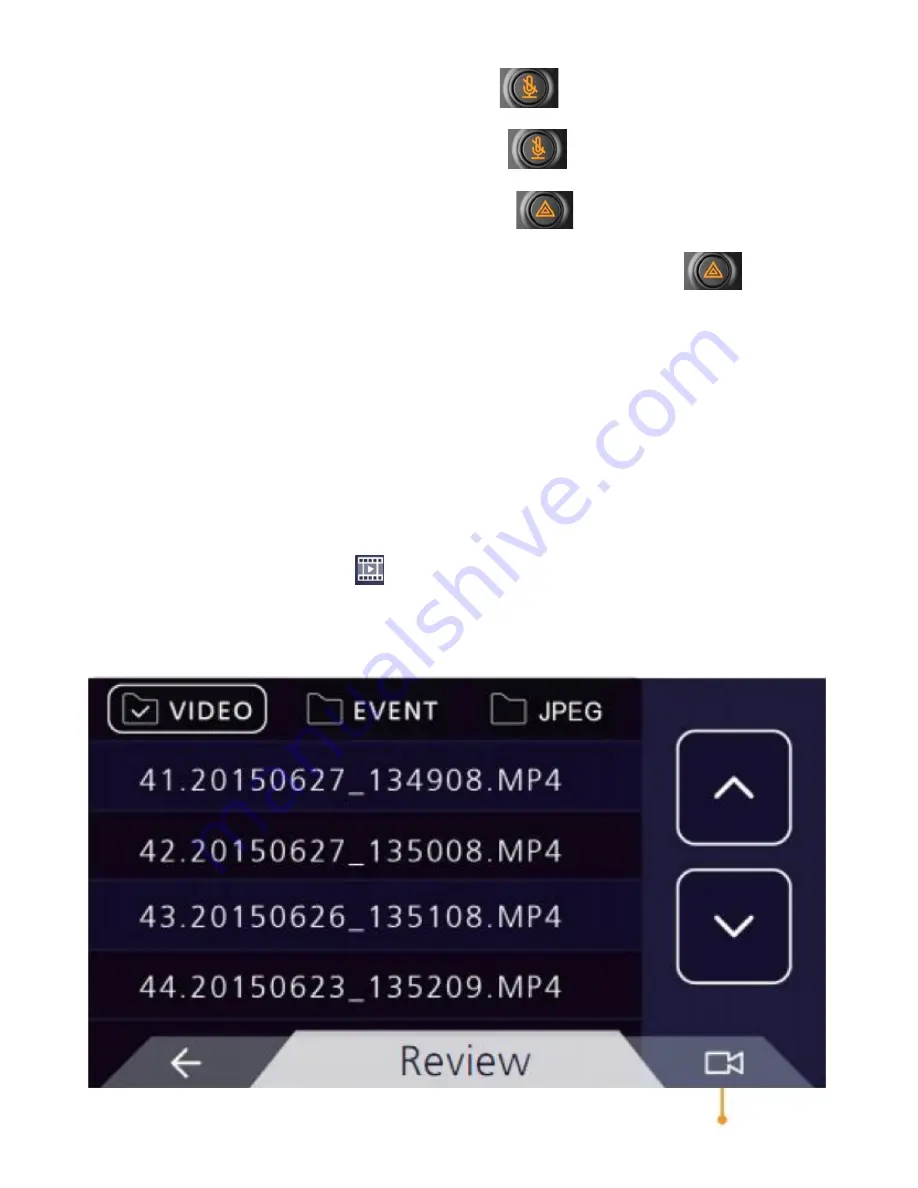
10
LED DISPLAY STATUS
• When MIC is ON (mute disabled),
“MIC”button LED turns
white
• When MIC is OFF (mute enabled),
“MIC” button LED turns
orange
• In case of emergency event trigger,
“Emergency” button
LED turns blue
• When the triggered video file storage is completed,
“Emergency” button LED turns white
• The LED flashes green during recording
• The LED will turn solid green while taking a picture
• The LED flashes red when there is no memory card inserted
The LED flashes red when there is no free space on the memory
card
REVIEW FOLDER SELECTION
On the video page, click icon to enter the playback folder
selection or click on a blank area of screen, which appears as
following:
Back to recording mode


















